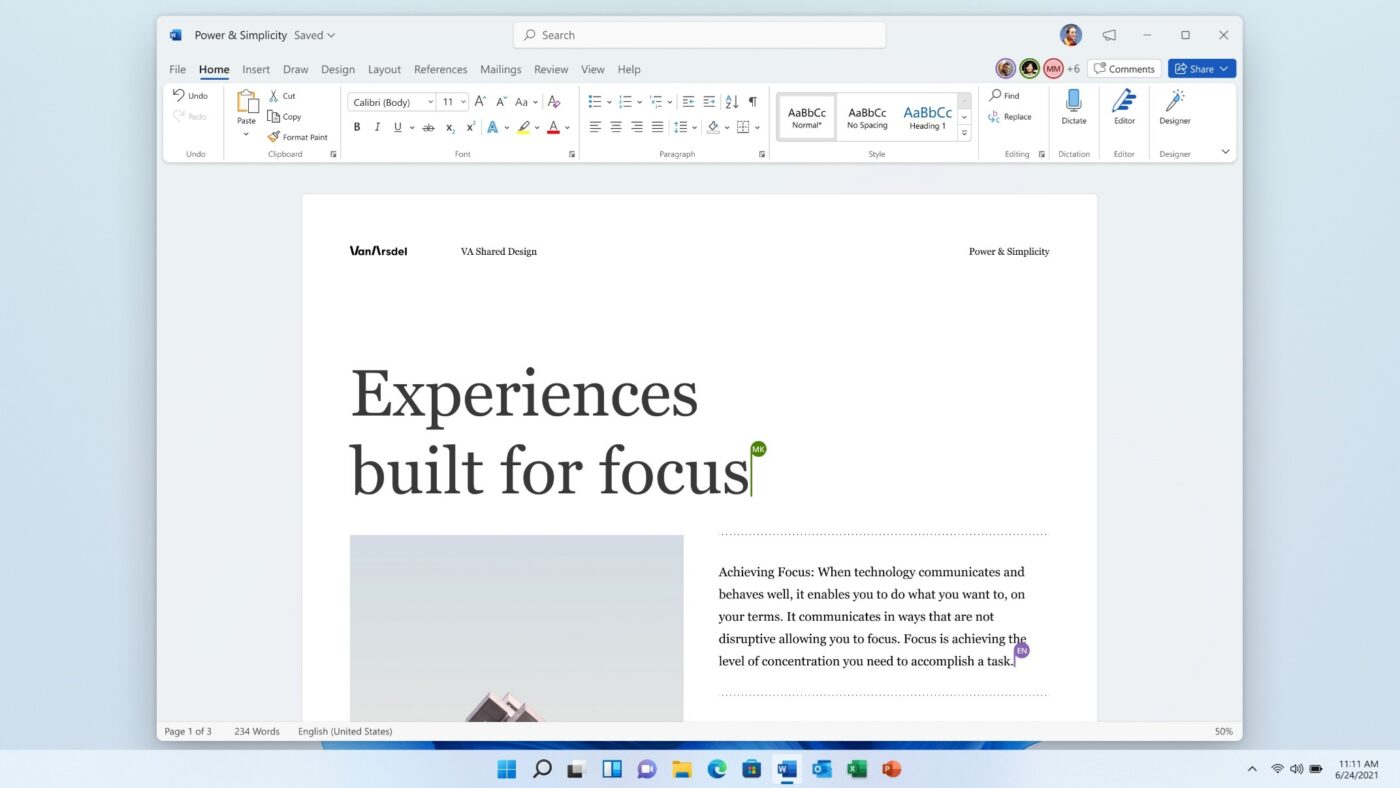Uncategorized
Word 2024 Collaboration Tools: Complete Guide
In an increasingly interconnected world, effective collaboration has become essential for teams to succeed. Microsoft Word 2024 has stepped up to the plate by introducing a suite of powerful Microsoft Word 2024 document collaboration features that streamline workflows, enhance productivity, and improve communication. This complete guide will explore these features, including real-time co-authoring, version control, and advanced commenting techniques, enabling you and your team to maximize your collaborative efforts.
Understanding Microsoft Word 2024 Document Collaboration Features
Microsoft Word 2024 has been designed with collaboration in mind, ensuring that teams can work together seamlessly, regardless of their location. These Microsoft Word 2024 document collaboration features facilitate real-time interaction, making it easier for teams to create, edit, and finalize documents efficiently.
1. Real-Time Co-Authoring
One of the standout features in Word 2024 is real-time co-authoring. This feature allows multiple users to work on a document simultaneously, seeing each other’s changes as they happen. Here’s how it works:
- Instant Updates: When one team member makes an edit, all other collaborators can see that change in real-time. This immediate feedback loop prevents confusion and ensures that everyone is on the same page.
- User Presence Indicators: You can see who else is currently editing the document and where they are working within the text. This feature fosters collaboration by making it easy to communicate about specific sections of the document.
- Conflict Resolution: In the event of conflicting edits, Word 2024 provides a mechanism to resolve these conflicts by highlighting changes and allowing users to discuss and agree on the best approach.
By utilizing real-time co-authoring, teams can significantly reduce the time spent on document revisions and streamline the collaborative process.
2. Enhanced Commenting and Feedback Tools
Effective communication is key to successful collaboration. Word 2024 has introduced advanced commenting techniques that allow users to leave feedback and engage in discussions directly within the document. Here’s what’s new:
- Threaded Comments: Instead of a linear comment structure, threaded comments allow users to have discussions around specific feedback points. This organization makes it easier to track conversations and decisions related to changes.
- Mentions: Use the “@” symbol to mention specific team members in your comments. This feature sends a notification to the mentioned person, ensuring they see the feedback relevant to them. It’s a great way to keep team members engaged and accountable.
- Comment Resolution: Once a comment has been addressed, users can mark it as resolved. This feature helps to declutter the document and provides a clear overview of outstanding feedback that still needs attention.
These enhanced commenting and feedback tools not only facilitate communication but also ensure that every team member’s input is valued and addressed.
3. Version Control
Another critical aspect of Microsoft Word 2024 document collaboration features is version control. This feature allows teams to keep track of changes and revert to previous versions of a document if necessary. Here’s how to effectively use version control in Word 2024:
- Auto-Save: Word 2024 automatically saves your document as you work, creating a version history that can be accessed at any time. This ensures that you never lose your progress and can easily return to earlier drafts if needed.
- View Version History: Users can access the version history pane to see all changes made to the document. This feature provides insights into who made specific edits and when, making it easier to audit changes and maintain accountability.
- Restore Previous Versions: If a change doesn’t work out as planned, you can quickly restore a previous version of the document. This capability not only saves time but also alleviates the stress associated with making irreversible edits.
By leveraging version control, teams can work more confidently, knowing they have a reliable way to manage document changes.
Best Practices for Using Word 2024 Collaboration Tools
To maximize the benefits of Microsoft Word 2024 document collaboration features, consider the following best practices:
1. Establish Clear Guidelines
Before diving into collaborative work, establish clear guidelines for document editing and feedback. This can include:
- Editing Roles: Define who is responsible for what aspects of the document (e.g., writing, editing, formatting).
- Commenting Protocols: Encourage team members to use threaded comments for discussions and mentions for accountability.
Having these guidelines in place helps maintain organization and clarity throughout the collaboration process.
2. Use Templates for Consistency
To ensure that your collaborative documents maintain a professional appearance, consider using templates. Word 2024 offers a variety of templates that can be customized for your team’s needs. This approach promotes consistency and makes it easier for team members to contribute.
3. Leverage Real-Time Collaboration Features
Encourage your team to take advantage of real-time co-authoring. Schedule collaborative writing sessions where team members can work together simultaneously. This approach not only boosts productivity but also fosters team bonding.
4. Regularly Review Feedback
Make it a habit to regularly review comments and feedback from your team. Set aside dedicated time during the document creation process to address comments and make necessary revisions. This proactive approach ensures that feedback is incorporated promptly, improving the overall quality of the document.
5. Monitor Version History
Utilize the version history feature to track changes over time. Regularly reviewing the version history can provide insights into how the document has evolved and help you identify any areas that require further attention.
Real-World Applications of Word 2024 Collaboration Features
The Microsoft Word 2024 document collaboration features can be applied across various industries and use cases. Here are some examples of how teams can leverage these features to enhance their workflows:
1. Marketing Teams
Marketing teams often collaborate on campaigns, presentations, and content strategies. With real-time co-authoring and advanced commenting features, team members can brainstorm ideas, provide feedback on marketing materials, and refine presentations together, all within a single document.
2. Academic Institutions
In educational settings, faculty and students can utilize Word 2024 to collaborate on research papers, group projects, and lesson plans. The version control feature is especially beneficial for tracking changes and maintaining a clear record of contributions from multiple authors.
3. Legal Firms
Legal professionals often work on contracts and legal documents that require meticulous review and input from various stakeholders. By using Word 2024’s collaboration tools, legal teams can efficiently collaborate on document revisions, track changes, and ensure that all feedback is addressed, reducing the risk of errors.
4. Remote Teams
With the rise of remote work, teams spread across different locations can benefit significantly from Word 2024’s collaboration features. Real-time co-authoring and commenting facilitate effective communication and collaboration, allowing remote team members to work together as if they were in the same room.
Conclusion
In conclusion, Microsoft Word 2024 document collaboration features offer powerful tools for teams looking to enhance their collaborative efforts. From real-time co-authoring and advanced commenting techniques to robust version control, these features streamline workflows and improve productivity. By implementing best practices and leveraging these tools effectively, teams can revolutionize their document collaboration experience, ultimately leading to better outcomes and more efficient processes.
FAQs
Real-time co-authoring allows multiple users to work on a document simultaneously, seeing each other’s changes as they happen. This feature fosters collaboration and ensures that all team members are on the same page.
Threaded comments allow users to engage in discussions around specific feedback points directly within the document. Simply click on the comment icon to add your feedback and reply to others’ comments to participate in the conversation.
Version control is a feature that allows users to track changes made to a document over time. It provides access to the document’s version history, enabling users to restore previous versions if necessary.
Yes, you can use the “@” symbol to mention specific team members in your comments. This feature notifies the mentioned individuals, ensuring they see relevant feedback and can respond accordingly.
Auto-save automatically saves your document as you work, creating a version history that can be accessed later. This feature helps prevent data loss and allows you to revert to earlier drafts if needed.