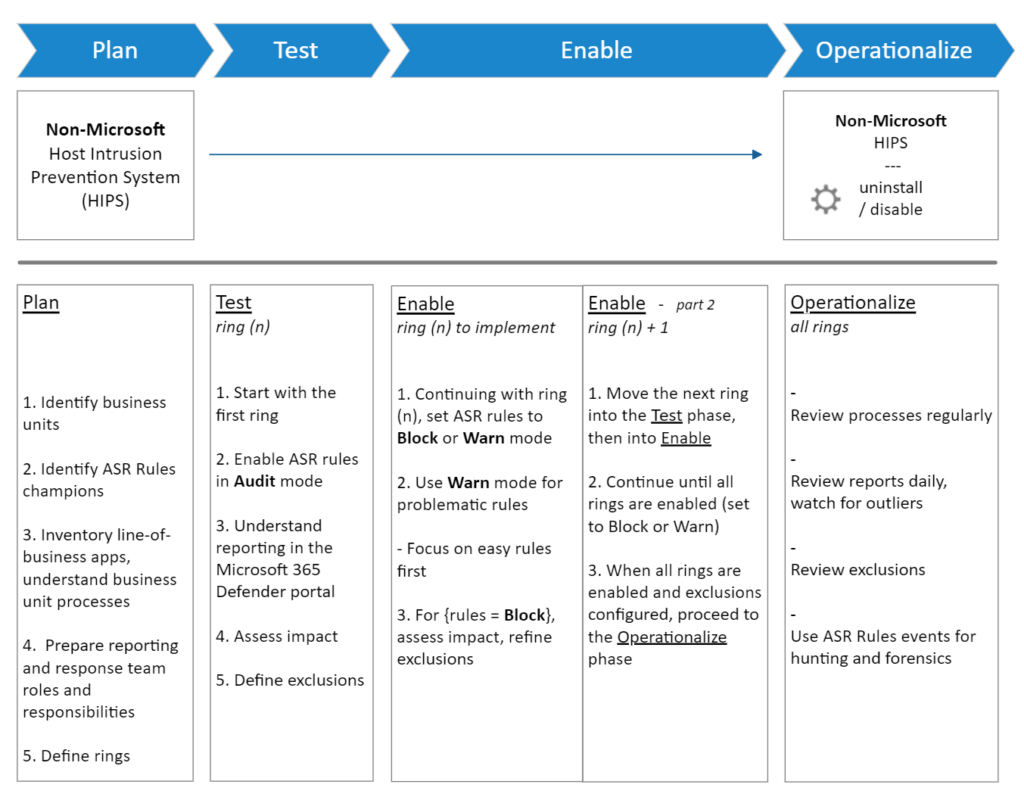Uncategorized
Windows 11 ASR Rules: Ultimate Ransomware Defense
As ransomware threats continue to evolve, advanced security measures are critical for maintaining a strong defense. Windows 11 Attack Surface Reduction ransomware rules (ASR rules) provide powerful tools for blocking malware behaviors, stopping ransomware in its tracks, and protecting your systems from potential threats. ASR rules are part of Microsoft Defender for Endpoint, specifically designed to minimize your system’s exposure to attacks by preventing malicious actions across commonly exploited vectors. This guide covers the configuration of ASR rules, custom rule sets, monitoring strategies, and optimization techniques to help you establish a robust ransomware defense.
What Are Attack Surface Reduction (ASR) Rules in Windows 11?
ASR rules are a set of security configurations in Windows 11 that limit or prevent specific actions by applications and scripts that may lead to attacks. These rules focus on minimizing your device’s exposure to malware, reducing the pathways attackers could use to access or damage your systems. For ransomware defense, ASR rules block common tactics used by ransomware, such as disabling security tools, blocking executable files from launching in high-risk areas, and limiting access to potentially dangerous files and folders.
By configuring Windows 11 Attack Surface Reduction ransomware rules, you can protect your systems against unauthorized changes, ensuring that only safe, approved actions are permitted. ASR rules create a proactive barrier, stopping ransomware behaviors before they even start.

Configuring ASR Rules in Windows 11 to Prevent Ransomware
Setting up ASR rules involves selecting the rules that best address your security needs. Each ASR rule targets a specific attack method, providing fine-grained control over how applications, scripts, and other executable content behave on your system.
Step 1: Enable Attack Surface Reduction in Microsoft Defender
To enable ASR rules, you must first activate Microsoft Defender Antivirus and ensure it is configured to support these security measures.
- Open Windows Security: Go to Start > Windows Security.
- Access Virus & Threat Protection: In the Windows Security dashboard, click on Virus & Threat Protection.
- Go to Manage Settings: Scroll down and select Manage settings under Virus & Threat Protection.
- Enable Attack Surface Reduction Rules: Turn on Controlled Folder Access and other ASR-related protections.
Why This Matters: Activating ASR rules ensures that Microsoft Defender can actively prevent unauthorized actions commonly associated with ransomware, making it difficult for malicious code to operate.
Step 2: Configure Key ASR Rules for Ransomware Defense
Some ASR rules are especially effective at combating ransomware behaviors. Here are the key rules to enable for a robust ransomware defense:
- Block Executable Content from Email and Webmail Clients: Prevents ransomware from running through attachments or downloads.
- Block Credential Stealing: Stops malware from accessing stored credentials, which ransomware can use to spread laterally across networks.
- Prevent Office Apps from Creating Child Processes: Prevents ransomware from exploiting Office applications to download or install additional malicious software.
- Block Executables from Running in Untrusted Folders: Blocks files from running in specific, potentially vulnerable directories, such as Downloads or Temporary folders.
- Enable Network Protection: Restricts access to high-risk websites, preventing ransomware from downloading additional components.
Benefits: These rules directly address some of the most common techniques used by ransomware, such as delivering payloads through email attachments or exploiting Office apps to escalate attacks.
Step 3: Customize ASR Rule Sets for Your Environment
Customizing ASR rules allows you to fine-tune settings based on your organization’s unique requirements, ensuring compatibility without compromising security.
- Define Exceptions for Trusted Applications: For applications that need access to certain areas, add exceptions to avoid false positives.
- Use Group Policy for Centralized Configuration: If managing multiple devices, open Group Policy Editor (
gpedit.msc) and navigate to Computer Configuration > Administrative Templates > Windows Components > Microsoft Defender Antivirus > ASR Rules. - Create Rule Sets Based on User Roles: Consider different ASR rule configurations for users who handle sensitive data versus general employees to enhance security.
Advantages: Custom rule sets provide flexibility, allowing high-security areas to remain protected while still enabling legitimate processes for specific users or applications.
Monitoring ASR Rules for Ransomware Defense in Windows 11
To maximize the effectiveness of ASR rules, it’s essential to monitor rule activity and adjust configurations as needed. Monitoring ensures that you detect potential ransomware attempts in real time and refine rules to meet evolving security needs.
1. Use the ASR Block Events Log in Event Viewer
The Event Viewer provides visibility into ASR rule activity, allowing you to identify which rules are blocking suspicious actions.
- Open Event Viewer: Go to Start and search for Event Viewer.
- Navigate to ASR Logs: In Event Viewer, go to Applications and Services Logs > Microsoft > Windows > Defender ASR.
- Analyze Block Events: Look for blocked actions related to ransomware behavior, such as executable blocks or access attempts to sensitive directories.
Benefits: Event monitoring helps you see which ASR rules are actively protecting your system and identify any blocked processes that may need adjustments.
2. Set Up ASR Reporting in Microsoft Defender for Endpoint
For enterprise environments, Microsoft Defender for Endpoint offers comprehensive ASR reporting to track rule activity across multiple devices.
- Open Microsoft Defender for Endpoint Dashboard: Navigate to Security Center > Attack Surface Reduction.
- Review ASR Rule Reports: Check reports on ASR rule events, including which rules are triggered most frequently and where ransomware attempts are blocked.
- Enable Alerts for High-Risk Actions: Configure alerts for high-risk ASR triggers, such as repeated access attempts to protected folders or credential stealing.
Why It’s Important: With centralized reporting, IT teams can proactively respond to suspicious activities and adjust ASR rules as needed.
3. Integrate ASR Rule Monitoring with SIEM Tools
Security Information and Event Management (SIEM) tools provide an added layer of monitoring by integrating ASR rule data with other security alerts.
- Connect SIEM Tools to Defender Logs: Configure your SIEM system to ingest ASR rule logs from Defender, allowing unified monitoring.
- Create Automated Response Protocols: Set up automated responses for specific ASR rule triggers, such as isolating devices when certain ransomware-related actions are detected.
Benefits: Integrating ASR logs with SIEM tools improves visibility and provides real-time insights into ransomware threats, enabling faster responses.
Optimizing ASR Rules for Maximum Ransomware Protection
Optimizing ASR rules helps you balance security with operational efficiency. Fine-tuning settings ensures ASR rules are effective without interrupting legitimate activities.
1. Regularly Review and Update ASR Rules
As ransomware tactics evolve, it’s essential to keep your ASR rules up-to-date.
- Schedule ASR Rule Reviews: Periodically assess which rules are in effect and add new ones based on the latest ransomware trends.
- Adjust Rules for False Positives: If a rule is blocking legitimate processes, create exceptions or modify settings to reduce false positives without weakening defenses.
Advantages: Regular reviews ensure your ASR configuration remains optimized against current ransomware threats while maintaining compatibility with trusted applications.
2. Implement Network Protection and Block Malicious IPs
Network Protection blocks access to potentially harmful IP addresses, reducing the risk of ransomware spreading through remote connections.
- Enable Network Protection: In Windows Security > App & Browser Control > Exploit Protection, turn on Network Protection.
- Block Known Malicious IPs: Use Microsoft Defender’s threat intelligence to identify and block malicious IPs known for delivering ransomware.
Benefits: Blocking access to known malicious networks helps prevent ransomware from communicating with command-and-control servers, limiting its ability to spread or encrypt data.
3. Set Up Controlled Folder Access
Controlled Folder Access is another Windows Defender feature that works alongside ASR rules to protect sensitive directories from unauthorized access.
- Enable Controlled Folder Access: Go to Windows Security > Virus & Threat Protection > Ransomware Protection, then toggle on Controlled Folder Access.
- Specify Protected Folders: Add critical folders, such as Documents, Pictures, and Desktop, to the protected list.
Why It Helps: Controlled Folder Access blocks ransomware from altering files in protected directories, adding an extra layer of protection.
FAQs
ASR rules in Windows 11 restrict actions that could lead to malware attacks, such as blocking unauthorized script execution and preventing changes to protected directories. These rules reduce the attack surface, minimizing entry points for ransomware.
Enable ASR rules through Windows Security > Virus & Threat Protection > Manage settings. From there, turn on ASR rules and configure specific protections relevant to ransomware prevention.
Key rules for ransomware defense include blocking executable files from email clients, restricting Office apps from creating child processes, and preventing credential stealing.
Yes, ASR rules may occasionally block legitimate applications. You can create exceptions for trusted applications to prevent disruptions while maintaining protection.
Monitor ASR activity using Event Viewer logs or Microsoft Defender for Endpoint, which provides detailed reports on ASR rule activity and blocked threats.
By configuring Windows 11 Attack Surface Reduction ransomware rules, monitoring rule activity, and implementing strategic optimizations, you can establish a robust defense against ransomware attacks. ASR rules, combined with Controlled Folder Access and Network Protection, form a comprehensive security strategy to protect your systems and sensitive data from ransomware threats. Strengthen your defenses now and secure your Windows 11 environment.