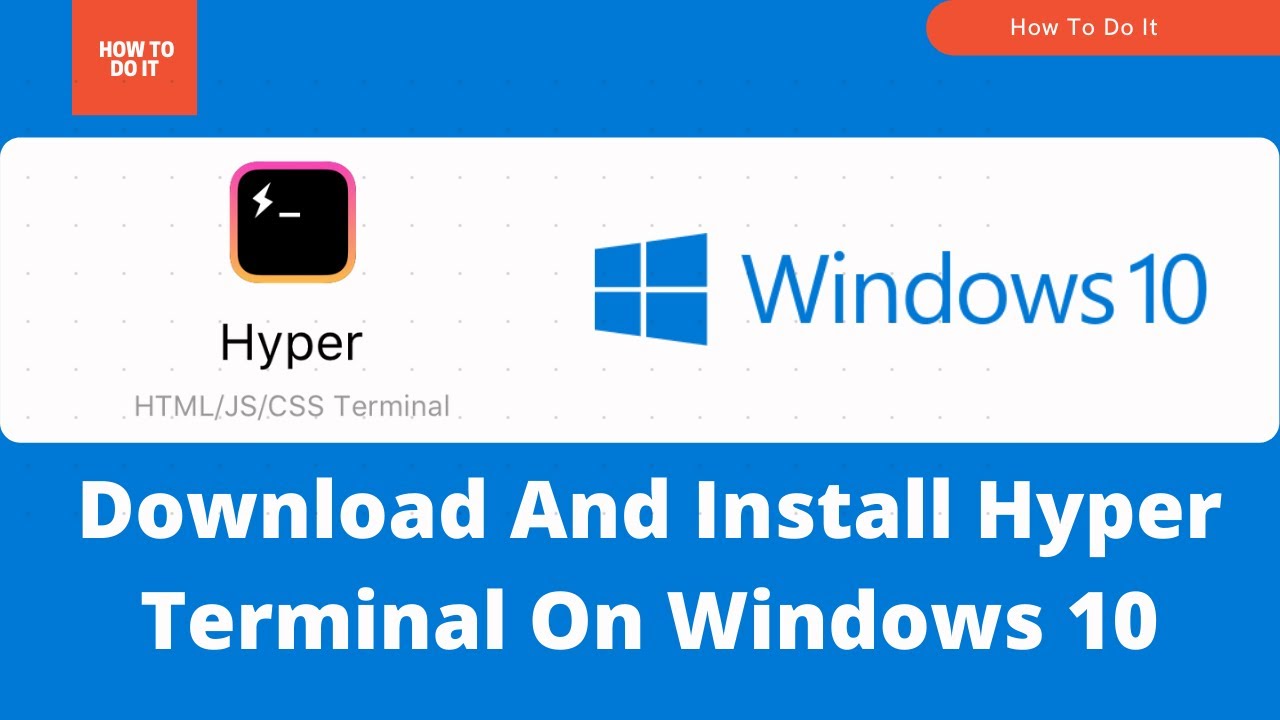Uncategorized
The Complete Guide to Installing HyperTerminal on Windows 10 Pro in 2024
Table of contents
- Why Do You Need HyperTerminal?
- Step-by-Step Guide to Installing HyperTerminal on Windows 10 Pro
- FAQs
- Troubleshooting Common Issues with HyperTerminal on Windows 10 Pro
- Exploring Alternatives: When HyperTerminal Isn’t Enough
- HyperTerminal Installation: Quick Statistics
- Advantages of Using HyperTerminal in 2024
As technology continues to advance, certain tools and software remain essential for specialized tasks. One such tool is HyperTerminal. Once bundled with older Windows versions, HyperTerminal is a program designed for serial communication, allowing users to connect to other systems, networking devices, and hardware that rely on serial ports. Even in 2024, IT professionals, network administrators, and enthusiasts rely on HyperTerminal for tasks like troubleshooting, configuration, and remote connections.
Although Windows 10 Pro doesn’t come with HyperTerminal, installing it is still possible. This guide will walk you through the complete process of installing HyperTerminal on Windows 10 Pro in 2024, address common questions, and provide actionable insights for a smooth setup.
Why Do You Need HyperTerminal?
HyperTerminal plays a crucial role in specific communication scenarios, such as interacting with networking equipment and other serial-port-dependent devices. Users in specialized fields, like system administration and electronics, find it invaluable for troubleshooting, diagnostics, and device management. Despite being replaced by alternatives, its simplicity and efficiency continue to make HyperTerminal popular in 2024.
Step-by-Step Guide to Installing HyperTerminal on Windows 10 Pro
1. Download the HyperTerminal Files
- Step 1: Since HyperTerminal isn’t included with Windows 10, you’ll need to obtain the installation files from a trusted source. If you have access to an older version of Windows, such as Windows XP, you can copy the necessary files directly. The required files are:
hypertrm.dllhypertrm.exe
- Alternative: If you can’t access an older version of Windows, consider using reputable websites to download HyperTerminal. Verify the source to avoid malware or other security risks.
2. Copy the Files to Your System
- Step 2: Once you have both
hypertrm.dllandhypertrm.exefiles, transfer them to your Windows 10 Pro computer. For best compatibility, place them in a new folder underC:\Program Files\HyperTerminal.
3. Launch HyperTerminal
- Step 3: Go to the folder where you copied the files and double-click
hypertrm.exeto launch HyperTerminal. You may encounter compatibility prompts. If so, right-click on the file, go to Properties, select the Compatibility tab, and check Run this program in compatibility mode for Windows XP.
4. Set Up Your First Connection
- Step 4: On launching, you’ll see the HyperTerminal interface, ready for connection setup.
- Creating a New Connection:
- Go to File > New Connection.
- Enter a name for the connection.
- Select the port or the IP address to which you’re connecting.
- Configure Settings: You may need to set baud rates, data bits, parity, and flow control, which depend on the device you’re connecting to.
FAQs
HyperTerminal was discontinued in Windows Vista due to advancements in remote access tools. However, Windows Remote Desktop Protocol (RDP) and PowerShell are the preferred alternatives. HyperTerminal remains useful for direct serial communication, which these alternatives don’t support.
Yes, several alternatives offer similar functionality:
PuTTY: A free and open-source SSH and serial client widely used by IT professionals.
Tera Term: Known for versatility and commonly used with microcontrollers and embedded systems.
SecureCRT: A paid alternative offering enhanced security features, including SSH and Telnet protocols.
Only download software from trusted websites to minimize the risk of downloading malware. HyperTerminal was part of older Windows versions, so sourcing from official or recognized sites is safest.
Yes, but keep in mind that most modern devices use USB or network protocols for communication. In such cases, you may need a USB-to-serial adapter to use HyperTerminal.
While it’s not officially supported, you can follow similar installation steps on Windows 11 to run HyperTerminal with compatibility settings. However, testing has shown mixed results depending on the version.
Troubleshooting Common Issues with HyperTerminal on Windows 10 Pro
- Compatibility Mode Not Working: If HyperTerminal crashes on startup, ensure compatibility mode is enabled for Windows XP.
- Device Not Detected: Check the serial port settings and ensure the correct port is selected. Recheck your connections and verify that your USB-to-serial adapter is functioning.
- HyperTerminal Freezes: Reduce the baud rate if the program freezes during data transfer. This adjustment can stabilize the connection.
- Security Concerns: HyperTerminal lacks modern encryption. Be cautious with sensitive data and avoid using HyperTerminal for secure transmissions.
Exploring Alternatives: When HyperTerminal Isn’t Enough
If HyperTerminal doesn’t meet your needs, consider the alternatives. PuTTY and Tera Term offer broader compatibility with more features. Here’s a quick comparison of their strengths:
- PuTTY: Ideal for SSH and Telnet protocols, offering customizable settings and compatibility across devices.
- Tera Term: Open-source, with additional support for macros, making it versatile for automated tasks.
- SecureCRT: Robust security features, useful for organizations that prioritize encrypted communications.
HyperTerminal Installation: Quick Statistics
- Installation Time: 10-15 minutes.
- Compatibility: Windows XP, Windows 7 (requires compatibility mode for Windows 10/11).
- User Popularity: Primarily for network engineers and electronics hobbyists.
Advantages of Using HyperTerminal in 2024
- Direct Communication with Legacy Devices: HyperTerminal’s ease of use and straightforward setup make it ideal for legacy devices.
- Simplicity: Without unnecessary features, HyperTerminal provides an uncluttered interface.
- Minimal Resource Usage: Unlike more advanced software, HyperTerminal requires minimal resources, allowing it to run on low-powered devices.
Conclusion
While HyperTerminal may seem outdated, it remains a valuable tool for specific tasks, especially when dealing with legacy hardware. Whether you’re troubleshooting network equipment or setting up a direct connection, HyperTerminal offers a lightweight, reliable solution for Windows 10 Pro users in 2024. With the simple steps outlined in this guide, you can quickly install and configure HyperTerminal, maintaining your capability to connect to a wide range of devices.