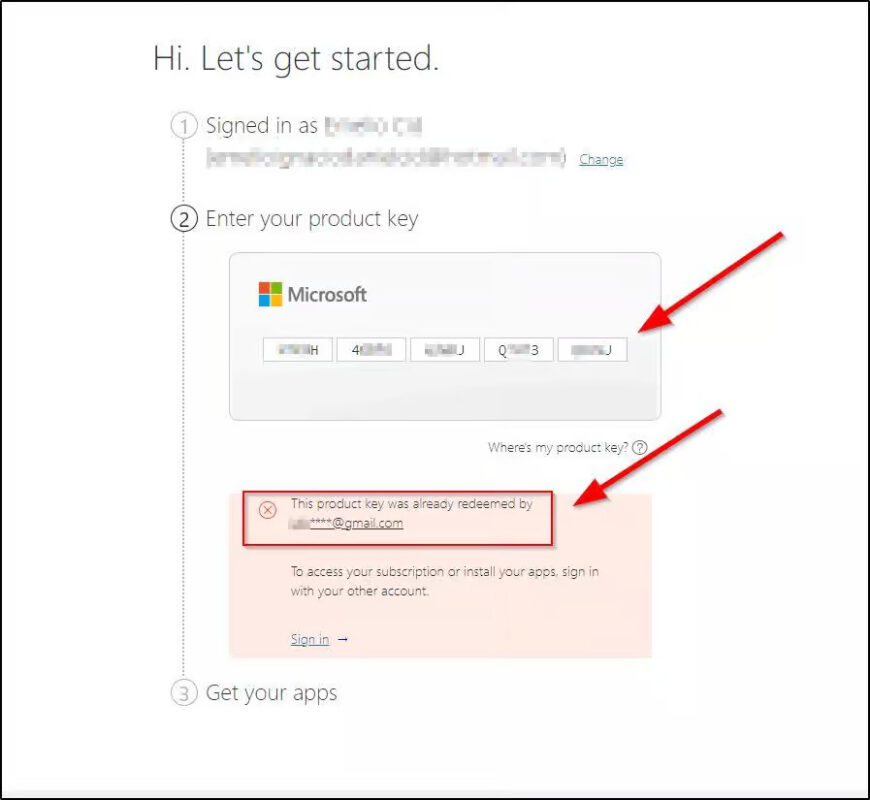Uncategorized
Solved: Common Microsoft Office 2021 Mac Activation Issues
Experiencing issues while activating your Microsoft Office 2021 Mac lifetime license can be frustrating, especially when you’re eager to start using your new software. Activation errors can happen for various reasons, from connection problems to incorrect license keys. This troubleshooting guide will cover the most common activation issues and provide step-by-step solutions on troubleshooting Microsoft Office 2021 Mac lifetime license activation. Follow these expert tips to get your Office suite up and running smoothly.
Understanding the Activation Process
Before diving into the troubleshooting Microsoft Office 2021 Mac lifetime license activation, it’s essential to understand how the activation process works. After purchasing your Office suite, you need to install and activate it on your Mac using the product key provided during purchase. The software then verifies the key through Microsoft’s servers to confirm that it’s a genuine license.
If everything goes smoothly, your Office suite will be activated, and you can start using all its features. However, several factors can cause this process to fail. Let’s explore the common issues and how to solve them.

Common Activation Issues with Microsoft Office 2021 Mac Lifetime License
1. Incorrect or Invalid Product Key
One of the most common reasons for activation failure is entering an incorrect or invalid product key. This can happen due to typing errors, incorrect characters, or a mismatch between the key and the version of Office you’re trying to activate.
How to Fix:
- Double-check your product key: Make sure you are entering the key exactly as it appears, including hyphens. Pay attention to characters that may be easily confused (e.g., 0 and O, 1 and I).
- Verify the key format: Ensure that the key is valid for Microsoft Office 2021 and not for another version (e.g., Office 2019).
- Check your purchase confirmation email: Confirm that the product key you are entering matches the one you received when you purchased your lifetime license.
2. License Key Already in Use
If you have previously installed Office 2021 on another Mac, you might encounter a problem where the key is marked as “already in use.” The Microsoft Office 2021 Mac lifetime license is typically meant for a single device, so trying to activate it on a second device without proper deactivation may cause an issue.
How to Fix:
- Deactivate Office on the previous device:
- Open an Office app on the old device, go to
File>Account, and sign out. - Alternatively, visit the Microsoft Office website, log in to your account, and deactivate the installation remotely.
- Reinstall Office on your new device:
- After deactivating, you can proceed with the installation on your new Mac.
- Contact Microsoft Support: If you continue to experience issues, contact support to help transfer the license to the new device.
3. Activation Server Connection Error
Sometimes, your Mac may have trouble connecting to Microsoft’s activation servers, leading to an activation failure. This issue is often caused by network problems, firewall settings, or antivirus software blocking the connection.
How to Fix:
- Check your internet connection: Ensure you have a stable and active internet connection during the activation process.
- Disable firewall or antivirus temporarily: Sometimes, these programs can interfere with the activation process. Disable them temporarily and try activating Office again. Don’t forget to enable them once the activation is complete.
- Restart your router: Resetting your router can fix network-related issues that may prevent your Mac from connecting to Microsoft’s servers.
- Use a wired connection: If you’re using Wi-Fi, try connecting your Mac directly to the router via an Ethernet cable for a more stable connection.
4. Incompatible Operating System
Office 2021 requires a compatible macOS version (macOS Big Sur 11.0 or later). If your Mac runs an outdated OS, you may encounter issues with installation and activation.
How to Fix:
- Update macOS: Go to
System Preferences>Software Updateand install any available updates. Ensure your Mac is running macOS Big Sur (11.0) or later. - Verify system requirements: Double-check that your Mac meets all system requirements for Office 2021, including RAM, storage, and processor compatibility.
5. Microsoft Account Issues
Your Microsoft account must be linked to the Microsoft Office 2021 Mac lifetime license for the activation to work correctly. If there is an issue with your account, such as an incorrect login or mismatched account details, the activation may fail.
How to Fix:
- Sign in with the correct Microsoft account: Make sure you are using the account associated with your Office purchase. This is the account where you received the purchase confirmation and product key.
- Check account status: Log in to your Microsoft account via the Office website and ensure there are no issues, such as unpaid subscriptions or account suspensions, that could prevent activation.
- Reset your password: If you cannot log in, consider resetting your password to regain access to your Microsoft account.
6. Issues with Existing Office Installations
If you have older versions of Microsoft Office installed on your Mac, they may conflict with the activation of Office 2021. These conflicts can lead to software errors or unsuccessful activations.
How to Fix:
- Uninstall previous Office versions: Go to the
Applicationsfolder, locate older versions of Office, and drag them to the Trash. Empty the Trash bin to remove them completely. - Run the Office Removal Tool: Microsoft provides a tool to remove any remaining files from old installations. Use this to ensure there are no leftover files that could cause conflicts.
- Reinstall Office 2021: Once you have removed older versions, reinstall Office 2021 and proceed with activation.
7. License Activation Limit Reached
If you try to activate your Microsoft Office 2021 Mac lifetime license on multiple devices, you may receive an error stating that the activation limit has been reached. This typically happens when users attempt to use a single-device license on multiple Macs.
How to Fix:
- Ensure you’re not exceeding the license limit: Check your purchase details to confirm how many devices the license covers. Lifetime licenses usually apply to a single device unless stated otherwise.
- Deactivate on other devices: Follow the steps mentioned earlier to deactivate Office on other devices.
- Contact Microsoft Support: If you believe there’s been a mistake or if you need to discuss license options for multiple devices, reach out to Microsoft Support for assistance.
General Troubleshooting Tips
1. Reinstall Microsoft Office 2021
If you have tried all the fixes above and still face issues, consider reinstalling Office. This can resolve corrupted installations or incorrect configurations that may be causing activation problems.
- Uninstall Office: Remove Office 2021 from your Mac by dragging it to the Trash and emptying the bin.
- Download the Office installer: Go to the Microsoft Office website, log in, and download the installer again.
- Reinstall and activate: Follow the installation and activation steps as usual.
2. Clear DNS Cache
Sometimes, network-related issues can cause activation problems. Clearing your DNS cache may help:
- Open Terminal: Go to
Applications>Utilities>Terminal. - Enter the following command:
sudo killall -HUP mDNSResponderand press Enter. - Restart your Mac: Try activating Office once your Mac reboots.
3. Contact Microsoft Support
If none of the solutions work, the issue may be more complex than expected. In such cases, it’s best to reach out to Microsoft Support for professional help.
- Visit the Microsoft Support page: Go to the Microsoft Support website and select
Contact Us. - Provide necessary information: Prepare details about your issue, including error codes, product key, and purchase receipt, so the support team can assist you more effectively.
Conclusion
Activation issues can be a major roadblock, but with this guide on troubleshooting Microsoft Office 2021 Mac lifetime license activation, you have the solutions needed to overcome them. Whether it’s a simple issue like an incorrect product key or a more complex problem related to network connectivity, these troubleshooting steps will help you activate your Office suite successfully.
By following these tips, you can ensure that your Microsoft Office 2021 Mac lifetime license is activated correctly and ready to use. If you encounter persistent problems, don’t hesitate to reach out to Microsoft Support for additional help. Remember, a smooth activation ensures that you get the most out of your Office tools, so take the time to resolve any issues promptly and enjoy uninterrupted productivity.