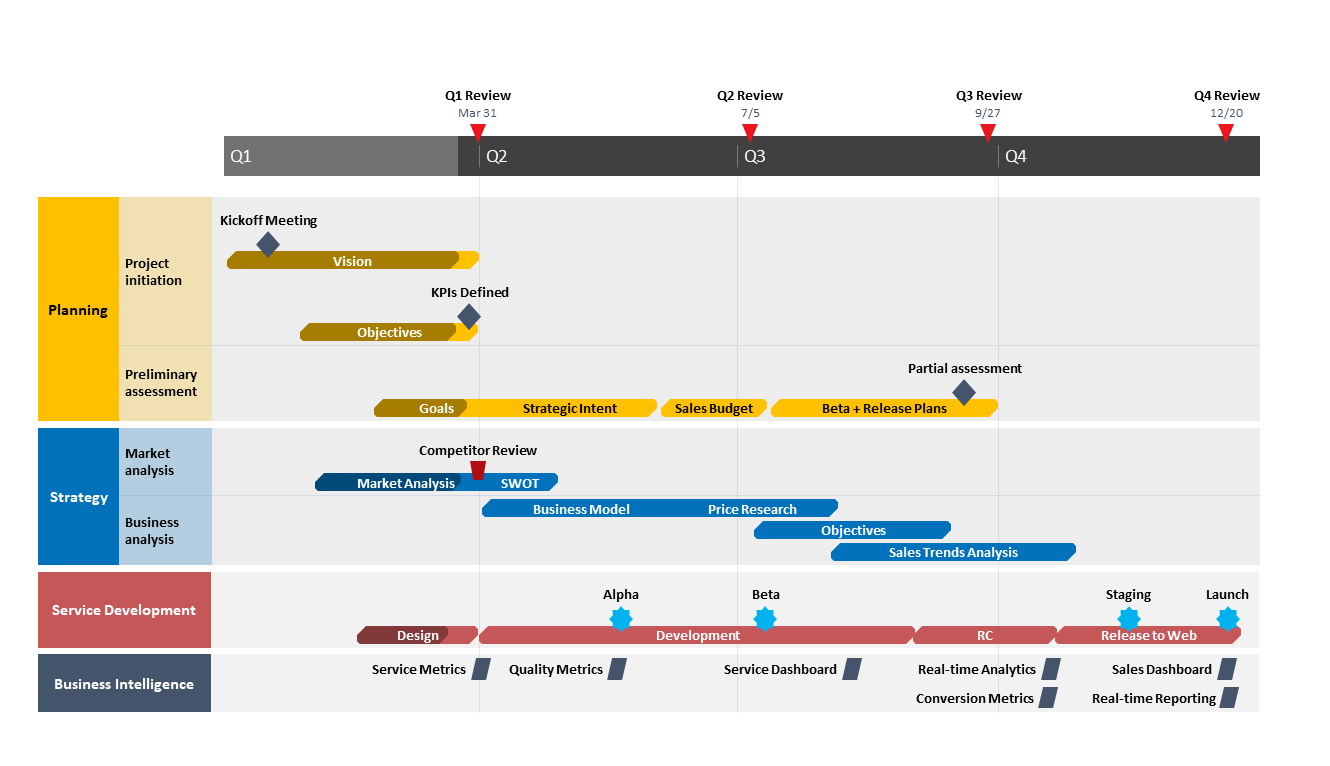Uncategorized
Smooth Upgrade to Microsoft Project 2021 Standard: Your Complete Roadmap
Upgrading to Microsoft Project 2021 Standard is an important step for organizations looking to enhance their project management capabilities. With its array of new features and improvements, this version allows project managers to optimize their workflows and boost productivity. However, a successful transition requires careful planning and execution. This comprehensive roadmap will guide you through the Microsoft Project 2021 Standard upgrade path, ensuring that you seamlessly transition, preserve your existing project data, and unlock new productivity features without hassle.
Understanding the Need for an Upgrade
Before diving into the specifics of the upgrade process, it’s essential to recognize why upgrading to Microsoft Project 2021 Standard is beneficial for your organization.
1. Enhanced Features
Microsoft Project 2021 Standard comes equipped with several new features and enhancements that significantly improve project planning and management, including:
- Improved Task Management: Enhanced tools for creating, assigning, and tracking tasks.
- New Reporting Capabilities: More customizable reporting options for better visibility into project progress.
- Modernized User Interface: A more intuitive interface that enhances usability and accessibility.
2. Increased Performance
The latest version offers performance optimizations that can lead to faster load times and smoother operation, which is crucial for project managers dealing with large datasets.
3. Support and Compatibility
As software evolves, support for older versions may diminish. Upgrading ensures that your organization remains compliant and can take advantage of ongoing updates and support from Microsoft.
The Microsoft Project 2021 Standard Upgrade Path
Transitioning to Microsoft Project 2021 Standard involves several key steps. This roadmap outlines a structured approach to ensure a smooth upgrade.
Step 1: Evaluate Current Environment
a. Assess Your Current Version
Before upgrading, assess your current version of Microsoft Project. Determine which version you are currently using and how it meets your organization’s needs. Take note of any limitations or challenges faced with the existing software.
b. Identify Compatibility
Check the compatibility of your current operating system and other software applications. Ensure that your hardware meets the requirements for Microsoft Project 2021 Standard.
Step 2: Backup Existing Data
Before making any changes, it’s crucial to back up all existing project data. This step ensures that you do not lose any important information during the upgrade process.
a. Create Project Backups
- Open Microsoft Project.
- Go to File > Save As.
- Choose a location and save copies of all active projects.
b. Export to Other Formats
Consider exporting project data to formats like Excel or XML for additional security. This precaution provides alternative access to your data in case of any issues during the upgrade.
Step 3: Obtain Microsoft Project 2021 Standard
a. Purchase the Software
You can obtain Microsoft Project 2021 Standard through the official Microsoft Store or authorized retailers. Depending on your organization’s needs, consider whether a perpetual license or subscription model best suits your requirements.
b. Choose the Right Licensing Option
- Perpetual License: A one-time purchase that provides long-term access.
- Subscription License: Ongoing payments for continued access to the software, often including updates and additional features.
Step 4: Prepare for Installation
a. Check System Requirements
Ensure your computer meets the minimum system requirements for Microsoft Project 2021 Standard, which typically include:
- A compatible version of Windows (Windows 10 or Windows 11).
- Sufficient RAM and disk space.
- A suitable processor.
b. Close Applications
Before installation, close all running applications, including any instances of Microsoft Project, to prevent conflicts during the installation process.
Step 5: Install Microsoft Project 2021 Standard
a. Start the Installation Process
- Locate the installation file from the Microsoft Store or your downloaded files.
- Double-click the installation file to begin the installation process.
b. Follow On-Screen Prompts
- Accept the license agreement and select your installation preferences.
- Choose whether to perform a typical or custom installation.
- Click Install and wait for the process to complete.
Step 6: Activate the Software
Once installation is complete, you will need to activate Microsoft Project 2021 Standard.
a. Enter Your Product Key
- Open Microsoft Project 2021 Standard.
- Enter the product key provided during your purchase when prompted.
b. Sign in to Your Microsoft Account
If using a subscription model, sign in with your Microsoft account to activate the software and access subscription features.
Step 7: Import Existing Projects
a. Open Existing Project Files
After successfully upgrading, you can begin importing your existing project files.
- Go to File > Open.
- Browse to the location where your backup project files are stored.
- Select the project files and click Open.
b. Verify Data Integrity
Once the projects are loaded, check for any discrepancies or issues with the imported data. Ensure that tasks, resources, and timelines are correctly displayed.
Step 8: Familiarize Yourself with New Features
a. Explore New Capabilities
Take time to explore the new features available in Microsoft Project 2021 Standard. Familiarize yourself with enhancements in task management, reporting, and collaboration tools.
b. Utilize Training Resources
Consider leveraging online tutorials, webinars, and Microsoft’s support documentation to fully understand and utilize the software’s capabilities.

Maximizing Your Investment in Microsoft Project 2021 Standard
To ensure you get the most out of your upgrade, consider these best practices:
1. Regularly Backup Your Data
Make it a habit to back up your project files regularly. Utilize cloud storage solutions for added security and accessibility.
2. Stay Updated
Monitor for software updates and install them promptly. Keeping your software up to date ensures that you benefit from new features and security enhancements.
3. Engage with the Community
Join online forums and communities related to Microsoft Project. Engaging with other users can provide valuable insights, tips, and solutions to common challenges.
4. Provide Training for Your Team
If you’re managing a team, consider organizing training sessions to ensure everyone is comfortable using Microsoft Project 2021 Standard. This investment in training can lead to improved efficiency and project success.
FAQs
Yes, you can upgrade from previous versions of Microsoft Project to Microsoft Project 2021 Standard. Ensure you follow the appropriate backup and installation processes.
Microsoft occasionally offers trial versions of its software. Check the official Microsoft website for current offers.
Refer to the Microsoft support documentation for troubleshooting tips or contact Microsoft support for assistance.
Microsoft Project is generally backward compatible. However, always back up your files before upgrading and verify data integrity after importing them into the new version.
A single license typically allows installation on one device. If you need multiple installations, consider purchasing additional licenses or exploring volume licensing options.
Upgrading to Microsoft Project 2021 Standard is a strategic move that can enhance your project management capabilities. By following this comprehensive roadmap for the Microsoft Project 2021 Standard upgrade path, you can ensure a smooth transition while preserving your existing project data and unlocking new productivity features. With careful planning and execution, your organization can fully leverage the power of Microsoft Project to achieve project success.