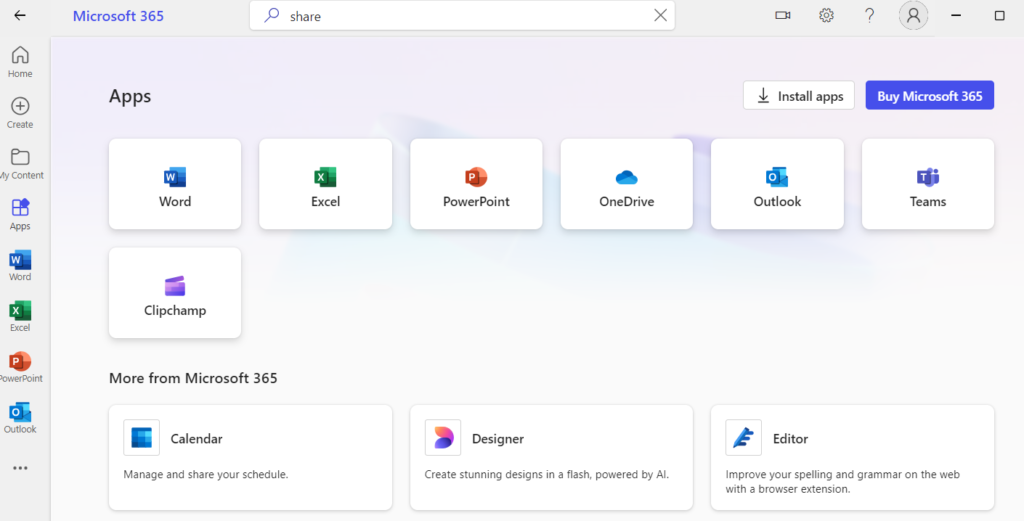Uncategorized
Seamless Microsoft Project 2021 Standard Office Integration Guide
Mastering the art of integrating Microsoft Project 2021 Standard with your existing Office ecosystem is crucial for enhancing productivity, synchronizing workflows, and creating powerful project management solutions. The integration capabilities offered by Microsoft Project allow users to streamline their project management processes and collaborate more effectively within teams. This comprehensive guide will delve into the key aspects of Microsoft Project 2021 Standard Office integration, providing practical tips and insights to maximize your investment in this powerful tool.
Understanding Microsoft Project 2021 Standard Office Integration
Before we explore the various ways to integrate Microsoft Project with other Office applications, it’s essential to understand what this integration entails. The integration of Microsoft Project with Office applications like Excel, Word, PowerPoint, and Teams enables seamless data sharing, improved collaboration, and enhanced reporting capabilities. By leveraging these integrations, project managers can make informed decisions and keep stakeholders updated on project progress.
Benefits of Office Integration
- Enhanced Collaboration: Integrating Microsoft Project with Office tools fosters better communication and collaboration among team members, allowing for real-time updates and discussions.
- Improved Data Analysis: By utilizing Excel alongside Microsoft Project, users can perform advanced data analysis, track performance metrics, and create custom reports.
- Streamlined Reporting: Integration with Word and PowerPoint allows for the creation of professional reports and presentations, making it easier to communicate project status to stakeholders.
- Time Efficiency: Automating data transfer between applications minimizes manual entry, reduces errors, and saves time for project managers.

Key Integrations for Microsoft Project 2021 Standard
1. Integration with Microsoft Excel
One of the most powerful integrations available is between Microsoft Project and Excel. Here’s how this integration can be utilized:
a. Importing Data from Excel
If you have existing project data in Excel, you can easily import it into Microsoft Project. This feature is beneficial for project managers who have used spreadsheets for project tracking in the past.
- How to Import:
- Open Microsoft Project and create a new project.
- Navigate to File > Open and select the Excel file you want to import.
- Follow the prompts in the Import Wizard to map Excel columns to Microsoft Project fields.
b. Exporting Data to Excel
Once your project is underway, you may need to share updates or analyze performance data. Microsoft Project allows you to export data back to Excel effortlessly.
- How to Export:
- Select the project view you want to export (e.g., Gantt chart, task list).
- Navigate to File > Export > Export to Excel.
- Choose your export settings and finish the process.
This two-way data exchange enables project managers to maintain consistency across platforms and makes it easier to analyze project data.
2. Integration with Microsoft Word
Microsoft Word can be an invaluable tool for creating project documentation and reports. Integration with Microsoft Project simplifies this process.
a. Generating Project Reports
You can create detailed reports in Word directly from Microsoft Project, making it easier to communicate project status to stakeholders.
- How to Generate Reports:
- In Microsoft Project, navigate to the Report tab.
- Choose a report template (e.g., Task Overview, Resource Overview).
- Select Create to generate the report, and it will open in Word for further editing.
This integration allows for easy customization and formatting of reports, ensuring they meet your organization’s standards.
3. Integration with Microsoft PowerPoint
Presenting project updates to stakeholders is a common requirement for project managers. Integrating Microsoft Project with PowerPoint allows for seamless creation of presentation slides.
a. Creating Presentation Slides
With Microsoft Project data, you can create visually appealing slides that highlight project milestones, timelines, and performance metrics.
- How to Create Slides:
- Capture snapshots of your project views (e.g., Gantt charts).
- Open PowerPoint and select a template or create a new slide.
- Paste the captured images into the slides and add relevant information.
By integrating Microsoft Project with PowerPoint, you can efficiently communicate your project’s progress and engage your audience with professional presentations.
4. Integration with Microsoft Teams
In today’s remote work environment, collaboration tools are essential. Integrating Microsoft Project with Teams enhances communication and collaboration among project members.
a. Real-Time Collaboration
With Teams integration, project managers can create a dedicated channel for their projects, allowing team members to discuss tasks, share files, and update project statuses in real time.
- How to Use Teams:
- Create a new team or channel in Microsoft Teams for your project.
- Use the Teams app to share project files and updates directly from Microsoft Project.
- Schedule meetings to discuss progress and resolve any issues promptly.
This integration ensures that everyone stays informed and engaged throughout the project lifecycle.
Maximizing Your Microsoft Project 2021 Standard Office Integration
To get the most out of your Microsoft Project 2021 Standard Office integration, consider the following best practices:
1. Train Your Team
Ensure that all team members are familiar with the integration features and how to use them effectively. Consider organizing training sessions to help your team understand how to leverage the tools available to them.
2. Establish Clear Processes
Define clear processes for how your team will use Microsoft Project in conjunction with other Office applications. This might include guidelines for data sharing, reporting formats, and communication protocols.
3. Regularly Update Software
Keep Microsoft Project and other Office applications up to date to ensure you have access to the latest features and security enhancements. Regular updates can also improve compatibility between applications.
4. Utilize Templates
Create and utilize templates for reports and presentations to maintain consistency across projects. Templates can save time and ensure that all necessary information is included.
FAQs
Yes, Microsoft Project can integrate with various third-party applications through APIs and connectors, expanding its functionality beyond the Office suite.
Most integration features are enabled by default. Ensure you are signed in with your Microsoft account and that your Office applications are up to date.
Integrating Microsoft Project with Teams enhances communication, allows for real-time collaboration, and keeps team members updated on project progress in a centralized platform.
Yes, Microsoft Project supports exporting data to various formats, including PDF, XML, and CSV, allowing for flexibility in how you share project information.
Yes, Microsoft offers various training resources, including online courses, tutorials, and documentation to help users make the most of Microsoft Project
Integrating Microsoft Project 2021 Standard with your existing Office ecosystem can transform your project management capabilities. By leveraging the seamless integration with applications such as Excel, Word, PowerPoint, and Teams, you can enhance collaboration, streamline workflows, and create powerful solutions tailored to your organization’s needs. As you master these integrations, you’ll find that your project management processes become more efficient and effective, ultimately driving success in your projects.