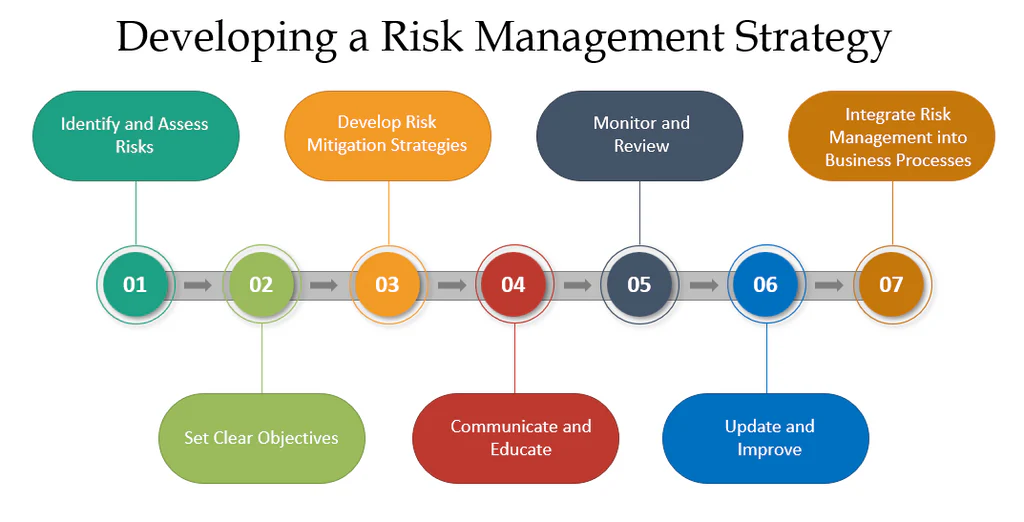Uncategorized
Risk Management Toolkit: Project Pro Tips That Prevent Disasters
In project management, effective risk management is essential to protect a project’s timeline, budget, and resources. Without clear strategies, unplanned risks can turn minor issues into project-ending disasters. Microsoft Project’s tools and techniques for risk management provide powerful ways to track risks and implement proactive mitigation strategies. This Microsoft Project risk tracking and mitigation strategy implementation tips guide offers a step-by-step approach to managing risks effectively, from identification and assessment to control and mitigation, so you can safeguard your project’s success.
Table of contents
- Why Microsoft Project Risk Tracking and Mitigation Strategy Implementation Tips Matter
- Building a Risk Management Foundation in Microsoft Project
- Advanced Risk Tracking in Microsoft Project
- Implementing Mitigation Strategies in Microsoft Project
- Master Risk Management with Advanced Tracking and Mitigation Techniques
Why Microsoft Project Risk Tracking and Mitigation Strategy Implementation Tips Matter
Risk management involves identifying potential threats, evaluating their impact, and implementing strategies to minimize or eliminate them. Microsoft Project risk tracking and mitigation strategy implementation tips empower project managers to systematically handle risks and avoid costly setbacks.
Key benefits of these practices include:
- Improved Risk Awareness: Understanding potential risks helps project managers prepare and respond effectively.
- Proactive Problem Solving: Mitigation strategies reduce the likelihood of risks affecting project goals.
- Increased Project Success Rates: With effective risk management, projects stay on track, minimizing delays and budget overruns.
With these tools, project managers can transform risk management from a reactive process into a proactive strategy that ensures project continuity.
Building a Risk Management Foundation in Microsoft Project
The first step in managing project risks is creating a solid foundation for risk identification, tracking, and management. Microsoft Project’s customizable features allow you to structure risk data and monitor it throughout the project lifecycle.
1. Create a Risk Register in Microsoft Project
A risk register is a centralized document that lists potential project risks, their likelihood, impact, and associated mitigation strategies.
- Set Up a Custom Risk Register Template:
In Microsoft Project, create a dedicated task list for risks. Add custom columns to the task list for fields like Risk Description, Probability, Impact, Risk Owner, and Mitigation Plan. This structure allows for easy tracking of risks and their current status. - Define Risk Categories:
Categorize risks to help prioritize and manage them. For example, you could group risks into Technical, Operational, Financial, and External categories. This breakdown helps organize the risk register, making it easier to implement specific mitigation actions for each category. - Assign Risk Owners:
For each risk, designate a risk owner responsible for monitoring and implementing mitigation strategies. Risk ownership ensures accountability, so someone on the team is always tracking each identified risk.
2. Use Custom Fields for Risk Probability and Impact
Assigning numerical values to risk probability and impact allows for easy prioritization and clearer risk assessment.
- Add Custom Fields for Probability and Impact Ratings:
In your risk register, create custom fields for Probability and Impact with ratings from 1 to 5 (1 = Low, 5 = High). This quantification enables you to calculate risk scores, focusing attention on high-risk items. - Calculate Risk Priority Score:
Multiply Probability by Impact to create a Risk Priority Score. Higher scores indicate higher-priority risks, helping project managers quickly identify which risks need immediate attention.

Advanced Risk Tracking in Microsoft Project
Once risks are documented in the risk register, it’s essential to actively track them throughout the project. Microsoft Project’s tracking tools provide insight into risk status and help identify emerging issues early.
1. Set Up Risk Status Tracking
Risk status tracking helps project managers monitor changes and respond to risks as they evolve.
- Use Task Status Fields for Risks:
In your risk register, set up status options like Active, Mitigated, Resolved, or Closed. Updating the status regularly ensures the team is aware of each risk’s current state and can respond appropriately. - Establish Regular Review Intervals:
Conduct regular reviews of the risk register to update statuses and assess new or changing risks. Weekly or bi-weekly reviews provide opportunities to discuss the latest information and refine mitigation plans as needed. - Set Up Alerts for High-Priority Risks:
For risks with high priority scores, configure alerts to notify team members when changes occur. Regular alerts enable faster responses to significant risks, minimizing potential impact.
2. Track Risk Mitigation Progress with Milestones
Milestones provide checkpoints for assessing the progress of mitigation strategies and ensuring they are effective.
- Assign Milestones to High-Impact Risks:
Set up milestones for key mitigation activities, such as Risk Assessment Completion or Mitigation Plan Implementation. These milestones act as checkpoints, helping ensure mitigation strategies are executed on time. - Monitor Mitigation Milestone Status:
Track milestone status in Microsoft Project, marking each as In Progress or Completed. Regular monitoring of milestones helps project managers evaluate whether mitigation plans are effective or need adjustment.
Implementing Mitigation Strategies in Microsoft Project
Effective mitigation strategies reduce the probability or impact of a risk. Microsoft Project’s task management tools allow project managers to plan and execute mitigation actions smoothly.
1. Develop and Assign Mitigation Tasks
For each high-priority risk, create specific mitigation tasks that outline actions to reduce the risk’s potential impact.
- Add Mitigation Tasks to the Project Plan:
In Microsoft Project, add a new task list specifically for mitigation actions. Describe each task and include details on how it will reduce risk. Assign these tasks to responsible team members. - Define Task Dependencies and Deadlines:
Set dependencies between mitigation tasks and relevant project milestones. For example, if a task depends on successful risk mitigation, link it to the mitigation task, ensuring that risk reduction is prioritized. - Monitor Mitigation Task Progress:
Track the status of mitigation tasks and update them as they progress. Regular updates help maintain accountability and provide insight into the effectiveness of the mitigation plan.
2. Allocate Resources for Risk Mitigation
Resources play a critical role in mitigation efforts, as they ensure that mitigation actions are properly executed.
- Assign Resources to High-Risk Tasks:
Allocate skilled team members to high-risk mitigation tasks. By assigning the right people to these tasks, project managers can enhance the likelihood of effective risk resolution. - Track Resource Costs for Mitigation Efforts:
Use Microsoft Project’s resource tracking features to monitor costs associated with mitigation efforts. This data allows managers to balance mitigation effectiveness with budget limitations, ensuring resources are used efficiently.
3. Set Contingency Plans for Unmitigated Risks
Some risks may remain unresolved despite mitigation efforts. For these, contingency plans provide a fallback strategy if risks materialize.
- Identify Trigger Points for Contingency Plans:
Define trigger points that indicate when contingency plans should be enacted. For example, if a technical issue reaches a certain severity, the project team can implement a pre-defined backup plan. - Document Contingency Actions:
Outline the steps in your contingency plans within the risk register. Assign responsibilities for each action, ensuring the team knows how to respond if the contingency plan is activated.
Master Risk Management with Advanced Tracking and Mitigation Techniques
Mastering Microsoft Project risk tracking and mitigation strategy implementation tips enables project managers to protect their projects from unexpected disruptions, ensuring smoother project progress and a higher chance of success.
Stay Proactive with Regular Risk Tracking
Proactive risk tracking in Microsoft Project allows project managers to detect risks early, monitor status changes, and adjust mitigation plans. By staying vigilant and conducting regular reviews, project managers can ensure risks are addressed before they impact the project.
Execute Effective Mitigation Strategies
Mitigation strategies should target high-priority risks, assigning resources and establishing contingency plans to protect project timelines, budgets, and outcomes. By leveraging Microsoft Project’s tools to plan and track these actions, project managers can handle risks with confidence and clarity.
FAQs
Set up a dedicated task list and add custom columns for fields like Risk Description, Probability, Impact, and Mitigation Plan. This structure allows for organized tracking of risks and mitigation actions.
Use a Risk Priority Score by multiplying the Probability and Impact ratings. Higher scores indicate higher priority, helping you quickly identify and focus on critical risks.
Assign mitigation tasks in Microsoft Project and monitor them like regular tasks. Use milestones to set checkpoints for key mitigation activities, ensuring they’re completed on time.
Yes, configure alerts for specific high-priority risks. These alerts keep the team informed of risk status changes, allowing them to respond quickly to evolving situations.
Include contingency plans in your risk register with clearly defined trigger points. Document the contingency actions in detail and assign responsibilities, so the team knows how to respond if the plan is activated.