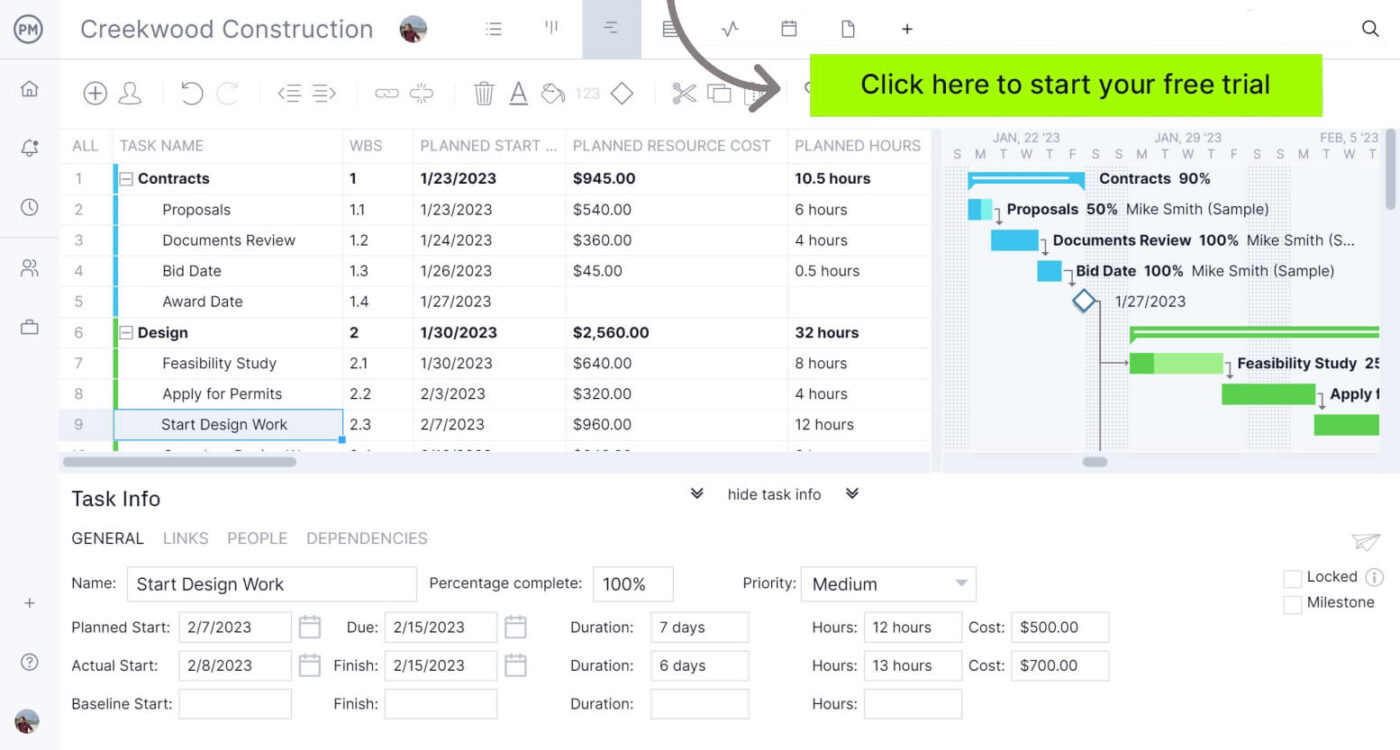Uncategorized
Resource Leveling Secrets: Pro Tips for Perfect Team Workload
Effectively managing team resources is essential for successful project delivery, especially when deadlines are tight, and resources are limited. In Microsoft Project, resource leveling is the key to balancing workloads, avoiding overallocation, and ensuring that team members are not overwhelmed. This guide delves into Microsoft Project resource leveling best practices and expert tips to help you master advanced techniques, optimize team capacity, and maintain a well-balanced workload across your project teams.
Why Microsoft Project Resource Leveling Best Practices and Expert Tips Matter
Without proper resource management, projects can face delays, missed deadlines, and burnout among team members. Microsoft Project resource leveling best practices and expert tips provide project managers with tools to prevent resource overuse and help maintain a balanced workload.
Implementing these techniques ensures that:
- Resources are Effectively Utilized: Project tasks are distributed evenly, minimizing idle time and ensuring efficient resource use.
- Deadlines are Met: Task adjustments are automated based on resource availability, allowing teams to meet project timelines without overburdening individuals.
- Team Morale is Boosted: When workloads are balanced, teams can focus better, and the risk of burnout is reduced.
With these secrets in hand, you’ll be able to transform your resource management practices, ensuring a sustainable, productive project environment.
Getting Started with Microsoft Project Resource Leveling
Resource leveling in Microsoft Project involves adjusting task schedules to balance resource workloads. Here’s how to set it up and use it effectively:
1. Enable Resource Leveling in Microsoft Project
To begin, you’ll need to turn on resource leveling, which automatically adjusts tasks based on resource availability.
- Go to the Resource Tab:
Open your project in Microsoft Project and navigate to the Resource tab. - Click on Level Resource:
Select Level Resource to open the resource leveling options. This feature allows Microsoft Project to analyze task assignments and adjust timelines to avoid overallocations. - Choose Leveling Options:
Use the Leveling Options button to customize how Microsoft Project performs resource leveling. You can choose to level by Week by Week, Day by Day, or Minute by Minute, depending on the project’s complexity and resource requirements.
2. Set Task Priorities
Setting priorities for tasks tells Microsoft Project which tasks are more flexible in terms of scheduling. This step is crucial for successful resource leveling.
- Define Priority Levels:
Assign priority values (from 0 to 1000) to tasks. Higher priority tasks (e.g., 900-1000) will be scheduled with minimal adjustments, while lower priority tasks (e.g., 1-100) are more flexible and can be delayed if necessary. - Apply Priority to Critical Tasks:
Apply higher priorities to critical tasks that directly affect project deadlines. This approach ensures that resource leveling doesn’t compromise critical milestones.
3. Identify and Manage Overallocated Resources
Microsoft Project highlights overallocated resources in red within the Resource Sheet and Gantt Chart views. This color coding makes it easy to identify resources that need leveling.
- View Overallocation:
Open the Resource Sheet to view a list of resources. Any resources highlighted in red are overallocated, meaning their assigned tasks exceed available work hours. - Adjust Tasks Manually if Needed:
For minor adjustments, you may choose to manually delay or reassign tasks. However, for larger projects, automated leveling often provides a more efficient solution.

Advanced Resource Leveling Techniques for Optimized Workloads
To maximize resource leveling efficiency, leverage these advanced tips and techniques that go beyond the basics.
1. Use Leveling by Task and Resource Type
Some projects require specific types of resources, such as specialized skills or equipment, that are not always readily available. By leveling resources according to type, you can maintain a balanced workload while ensuring access to critical resources.
- Level by Resource Group:
In Microsoft Project, assign resource types or groups to tasks. This setting allows you to balance workloads across specific resource types, such as developers, designers, or specialized contractors. - Consider Availability of Specialized Resources:
If certain tasks require unique resources, allocate these resources sparingly to avoid delays. Adjust task schedules so these resources are used only when needed, optimizing availability for high-priority work.
2. Implement Time Constraints for Improved Scheduling
Using time constraints like Start No Earlier Than or Must Finish On can help keep tasks aligned with project deadlines. Constraints allow Microsoft Project to level resources while respecting critical task dates.
- Apply “Must Finish On” Constraints for Key Deliverables:
For tasks with fixed deadlines, use “Must Finish On” constraints to ensure these tasks are completed on time. This feature prevents resource leveling from delaying critical deliverables. - Combine Constraints with Task Priorities:
Setting task priorities alongside constraints provides Microsoft Project with better parameters, allowing for more precise scheduling adjustments.
3. Level Only Within Available Slack
When managing tight schedules, limiting leveling adjustments to available slack time can prevent task delays and help maintain project timelines.
- Define Slack Availability:
Slack is the amount of time a task can be delayed without affecting the overall project timeline. Microsoft Project can use this available slack to level resources without extending task durations. - Use “Level Only Within Slack” Option:
In the Leveling Options dialog, select the Level Only Within Available Slack checkbox. This option ensures that Microsoft Project only makes adjustments within slack time, preventing delays in critical project phases.
4. Regularly Monitor and Adjust Resource Leveling
Resource leveling is not a one-time setup; project conditions often change, requiring frequent updates to keep resource workloads balanced.
- Set Up a Weekly Review:
Regularly review resource allocations and adjust leveling settings as project demands shift. Weekly reviews help maintain workload balance, especially during resource-heavy phases. - Use Baselines to Track Changes:
Save baselines in Microsoft Project to track changes in task schedules and resource workloads over time. By comparing the current schedule to the baseline, you can measure the impact of resource leveling adjustments and make informed decisions.
Master Advanced Resource Leveling Techniques Used by Top Project Managers
Understanding and implementing Microsoft Project resource leveling best practices and expert tips allows project managers to ensure balanced workloads, maintain timelines, and optimize team productivity.
Create an Efficient Resource Plan
A structured resource leveling plan prevents resource overload, enhances productivity, and enables teams to work more efficiently. Properly allocating resources based on priorities and constraints ensures that tasks align with the project’s goals without straining team members.
Enhance Collaboration and Productivity
Effective resource leveling creates a sustainable workload, enabling team members to collaborate efficiently and focus on completing critical tasks. This approach fosters a healthy work environment, boosting morale and supporting team performance.
FAQs
Assign high priority levels to critical tasks and use time constraints like “Must Finish On.” These settings ensure that resource leveling respects deadlines and minimizes adjustments to critical tasks.
Leveling by day adjusts resource allocation on a daily basis, while leveling by week makes weekly adjustments. Use day-by-day leveling for detailed control in fast-paced projects, and week-by-week for long-term projects.
Yes, by using the Level Only Within Available Slack option, Microsoft Project will only make adjustments within the slack time, preventing extensions to the project’s duration.
Assign resource types or groups in Microsoft Project to tasks that require specialized resources. By balancing workloads across these resource groups, you can ensure efficient usage without overallocation.
Yes, especially for long-term projects. Regular resource leveling helps maintain balanced workloads, preventing overuse of resources and ensuring project timelines stay on track.