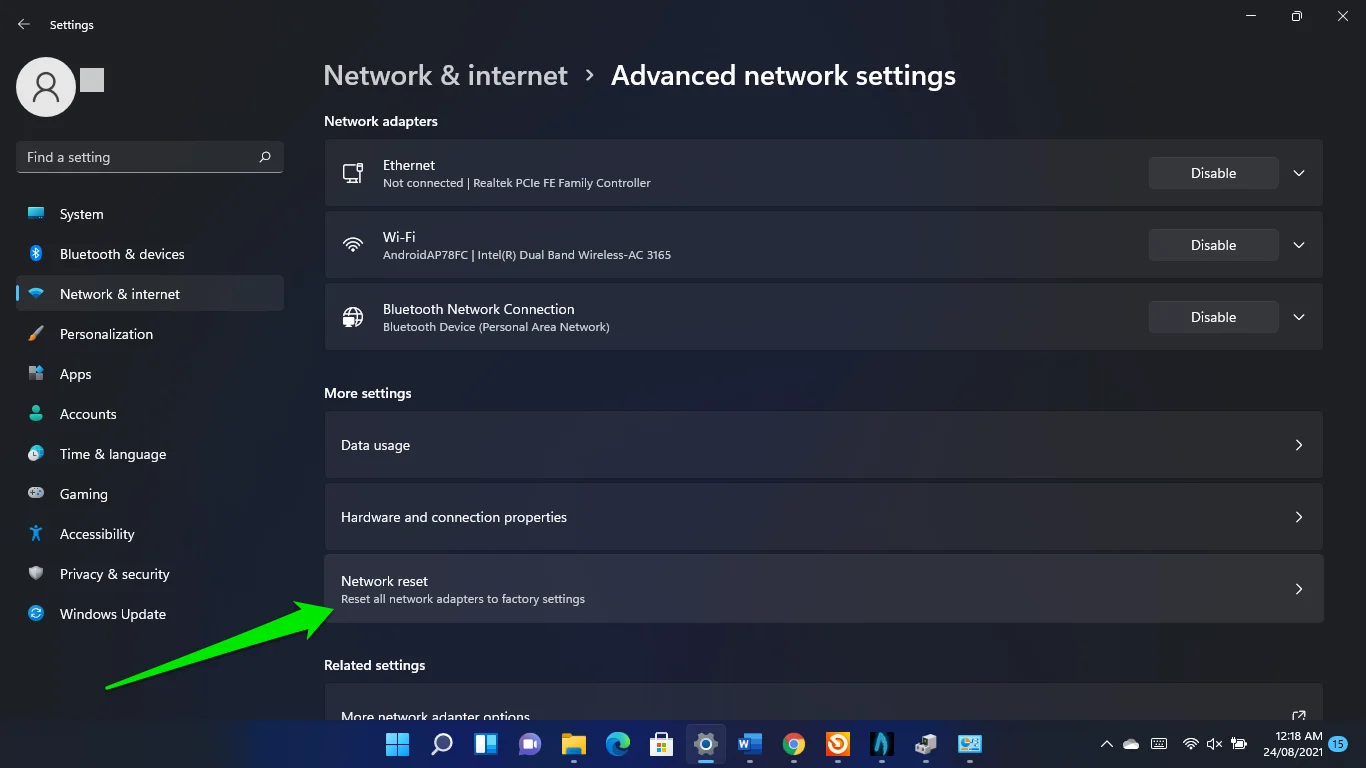Uncategorized
Reduce Gaming Lag: Windows 11 Pro Network Features Guide
In the fast-paced world of online gaming, every millisecond counts. Lag can make the difference between victory and defeat, which is why optimizing your network setup is essential. If you’re using Windows 11, upgrading to the Pro edition can offer several advanced features specifically designed to enhance your gaming experience. This article will explore the windows 11 pro gaming network latency improvements, focusing on network prioritization, connection management, and multiplayer optimizations. By leveraging these features, you can significantly minimize your ping and enjoy a smoother gaming experience.
Understanding Network Latency in Gaming
What is Network Latency?
Network latency refers to the time it takes for data to travel from your device to a server and back again. It is typically measured in milliseconds (ms). Low latency is crucial for online gaming, as high latency can result in noticeable lag, affecting gameplay responsiveness and overall performance.
Why Does Latency Matter?
In online games, especially competitive ones, even a small delay can lead to frustration and suboptimal performance. Actions like shooting, moving, or casting spells can become out of sync with what’s actually happening in the game, resulting in a poor gaming experience.
Windows 11 Pro Features for Reducing Network Latency
Windows 11 Pro comes equipped with several features that can help reduce gaming latency and enhance your overall online experience. Let’s explore these features in detail.
1. Network Prioritization
Quality of Service (QoS)
One of the standout features of Windows 11 Pro is its ability to prioritize network traffic through Quality of Service (QoS). QoS enables users to allocate bandwidth to specific applications or services, ensuring that gaming traffic is prioritized over less critical activities like file downloads or streaming.
- Prioritizing Gaming Applications: By using QoS settings, you can configure your network to prioritize gaming traffic. This means that during intense gaming sessions, your game receives the necessary bandwidth, reducing the likelihood of lag.
- Custom Configuration: Windows 11 Pro allows for advanced configuration of QoS settings, enabling gamers to specify which applications should have priority based on their needs. This flexibility can lead to a more tailored gaming experience.
Setting Up QoS
To set up QoS in Windows 11 Pro, follow these steps:
- Open Group Policy Editor: Press
Windows + R, typegpedit.msc, and press Enter. - Navigate to QoS Packet Scheduler: Go to Computer Configuration > Windows Settings > Policy-based QoS.
- Create a New Policy: Right-click on Policy-based QoS and select “Create new policy.” Follow the prompts to specify the settings that best suit your gaming needs.
2. Connection Management
Automatic Network Switching
Windows 11 Pro includes features that can help manage your network connections more effectively. Automatic network switching can ensure that you are always connected to the best available network, minimizing latency and maximizing performance.
- Adaptive Connectivity: This feature allows Windows 11 Pro to assess the quality of your network connections and switch between Wi-Fi and Ethernet as needed. By maintaining the best possible connection, gamers can reduce lag during critical moments.
Using Ethernet for Optimal Performance
While Wi-Fi can be convenient, using a wired Ethernet connection is often more stable and faster for gaming. Windows 11 Pro supports advanced Ethernet configurations that can enhance performance:
- Link Aggregation: This feature allows multiple network connections to be combined for increased throughput. If your gaming setup includes multiple Ethernet ports, this can be a game-changer.
- Network Adapter Settings: You can access your network adapter settings through the Control Panel, enabling you to tweak various parameters for optimal performance.
3. Multiplayer Optimizations
DirectX 12 Ultimate Support
Windows 11 Pro includes DirectX 12 Ultimate, which enhances the performance of online multiplayer games. This version of DirectX allows developers to create more efficient network protocols, resulting in improved latency and responsiveness.
- Reduced Network Overhead: DirectX 12 Ultimate is designed to minimize the amount of data that needs to be sent over the network, reducing latency during multiplayer sessions.
Game Mode Optimization
Windows 11 Pro comes with an enhanced Game Mode that further optimizes your network settings during gameplay. Game Mode prioritizes gaming applications, ensuring that they have the resources they need for smooth performance.
- Enhanced Network Prioritization: In Game Mode, Windows will automatically prioritize gaming traffic, leading to reduced latency and improved responsiveness in multiplayer games.
Implementing Best Practices for Minimizing Gaming Lag
1. Optimize Your Network Setup
Upgrade Your Internet Connection
A fast and stable internet connection is fundamental to minimizing latency. Consider upgrading your internet plan if you frequently experience lag.
- Check Your Speed: Use tools like Speedtest.net to measure your internet speed. Aim for a download speed of at least 25 Mbps and an upload speed of at least 3 Mbps for optimal gaming performance.
Use Quality Networking Equipment
Investing in high-quality networking hardware can significantly impact your gaming experience.
- Gaming Routers: Consider purchasing a gaming router that offers features like QoS, MU-MIMO, and beamforming, which enhance connectivity and performance.
- Ethernet Cables: Use high-quality Ethernet cables to connect your gaming rig directly to the router, minimizing latency and ensuring a stable connection.
2. Regularly Update Your Drivers
Keeping your network and graphics drivers up to date is essential for optimal performance.
- Check for Updates: Regularly check for updates from your device manufacturer to ensure you’re using the latest drivers, which can help improve compatibility and performance.
3. Monitor Network Performance
Use monitoring tools to keep track of your network performance while gaming. This allows you to identify issues and optimize settings as needed.
- Network Monitoring Tools: Applications like NetSpeedMonitor or GlassWire can help you track your bandwidth usage and identify any potential bottlenecks during gaming sessions.

The Impact of Windows 11 Pro on Gaming Performance
1. Real-World Performance Improvements
The real-world performance improvements offered by Windows 11 Pro can be significant, especially for serious gamers. Many users report lower latency, improved FPS, and a smoother overall experience when using the Pro version.
- Latency Reduction: By implementing QoS and utilizing the advanced features of Windows 11 Pro, gamers can expect a notable decrease in latency, making online gaming much more enjoyable.
2. Competitive Gaming Advantage
For competitive gamers, the advantages of using Windows 11 Pro can provide a competitive edge.
- Faster Reaction Times: Reduced latency means faster reaction times, allowing players to respond quickly during critical moments in competitive gameplay.
- Enhanced Stability: Pro users often experience fewer disconnections and interruptions, which can be crucial in high-stakes gaming scenarios.
Understanding the windows 11 pro gaming network latency improvements is essential for gamers looking to optimize their online experience. The advanced features of Windows 11 Pro, including network prioritization, enhanced connection management, and multiplayer optimizations, can lead to a significant reduction in lag and an overall better gaming experience.
By implementing the right strategies and leveraging the capabilities of Windows 11 Pro, you can minimize your ping and enjoy smoother, more responsive gameplay. Whether you’re a casual gamer or a competitive player, investing in Windows 11 Pro could be the key to unlocking your system’s full potential.
FAQs
Network latency refers to the delay in data transmission between your device and the game server. Low latency is crucial for ensuring responsive gameplay and minimizing lag.
Windows 11 Pro offers advanced features like Quality of Service (QoS), better connection management, and support for DirectX 12 Ultimate, all of which contribute to improved network performance.
Yes, Windows 11 Home is suitable for gaming, but it may not offer the same advanced network management features found in Pro, potentially resulting in higher latency.
You can reduce gaming lag by upgrading your internet connection, using high-quality networking equipment, optimizing your network setup, and keeping your drivers updated.
If you are serious about gaming and require advanced features for optimizing network performance, upgrading to Windows 11 Pro may be worth the investment.
By understanding how to leverage windows 11 pro gaming network latency improvements, you can ensure that your gaming sessions are not only enjoyable but also competitive. Optimize your setup today and experience the benefits of reduced lag and enhanced performance in your favorite games.