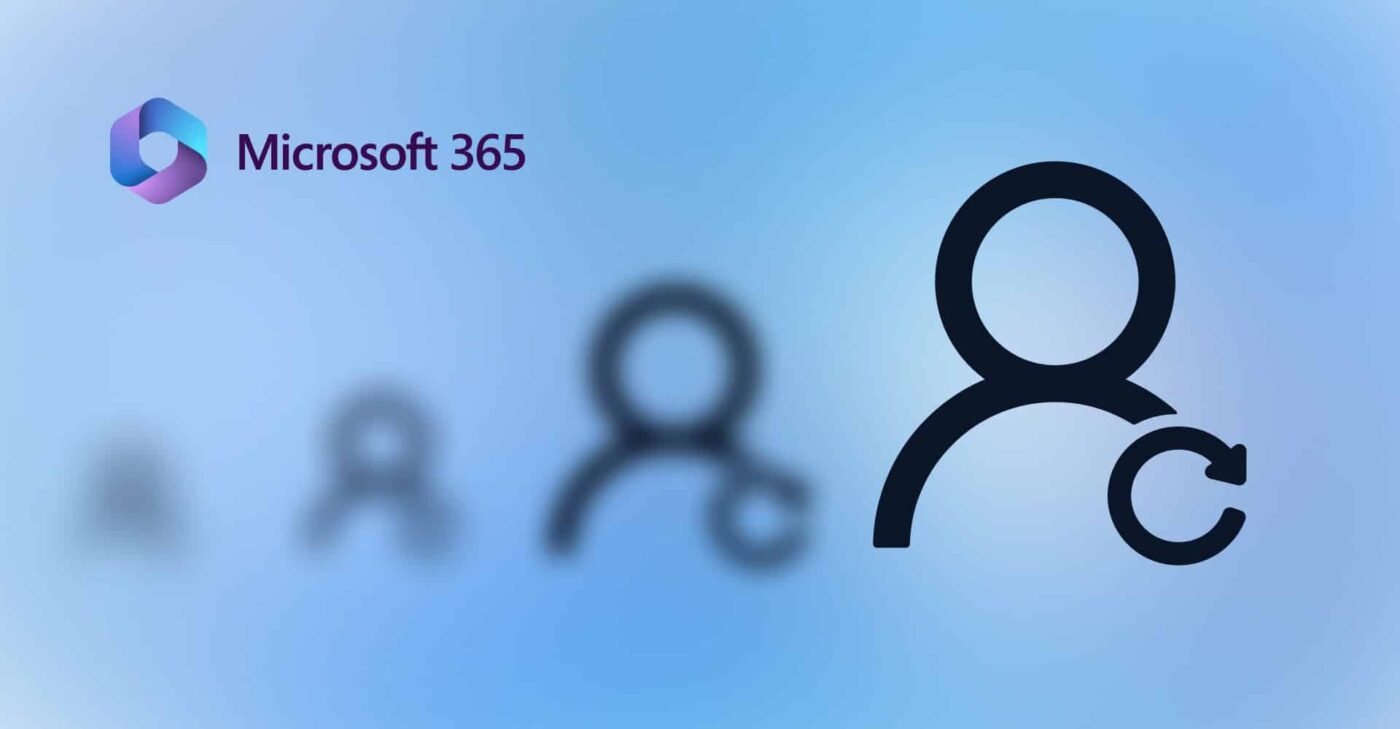Uncategorized
Recover Office 365 Admin Account: Emergency Access Guide
In the digital age, the management of an organization’s IT infrastructure heavily relies on systems like Office 365. The admin account serves as the backbone of this platform, providing access to essential tools and data. However, what happens when you lose access to your Office 365 admin account? This can be a critical situation that disrupts operations and delays business activities. In this emergency access guide, we will walk you through the Office 365 admin account recovery emergency steps necessary to restore access quickly and effectively.
Why Admin Account Access is Crucial
The Office 365 admin account is more than just a user profile; it is the key to managing your organization’s environment. With it, you can:
- Manage user accounts and licenses
- Configure security settings and policies
- Access data and reports for analysis
- Create and manage groups and resources
When access is lost, it can halt workflows and create confusion. Therefore, knowing the Office 365 admin account recovery emergency steps is essential for any organization relying on this powerful platform.
Emergency Recovery Steps for Office 365 Admin Account
Step 1: Identify the Cause of Access Loss
Before initiating any recovery procedures, it is important to determine why you lost access to your Office 365 admin account. Common causes include:
- Forgotten Password: This is the most frequent reason for account access issues.
- Account Lockout: Multiple failed login attempts can lead to temporary account lockout.
- Changes to Admin Roles: If your admin role was altered or removed, access would be restricted.
- Security Breaches: Compromised accounts may have been disabled for security reasons.
Once you identify the cause, you can proceed with the appropriate recovery method.
Step 2: Use the Password Reset Option
If you believe you have forgotten your password, the quickest way to regain access is through the password reset feature:
- Navigate to the Office 365 sign-in page.
- Click on Can’t access your account?.
- Follow the prompts to verify your identity. This may involve answering security questions or providing an alternate email or phone number linked to the account.
Once you complete the verification, you will be able to set a new password and regain access to your Office 365 admin account.
Step 3: Contact Another Admin
If you are part of an organization with multiple admins, reach out to another admin for assistance. They can:
- Reset your password using the Microsoft 365 admin center.
- Restore your admin role if it has been changed or removed.
To facilitate this process, provide the other admin with your account details and any relevant information about the situation.
Step 4: Use the Global Admin Account
In cases where you have lost access to all admin accounts, you may have a global admin account that can be used to recover access. If you know the credentials for this account, log in and follow the steps to restore access to your primary admin account.
Step 5: Escalation Procedures
If you are still unable to regain access, it may be necessary to escalate the issue to Microsoft support. Here’s how to do that:
- Visit the Microsoft 365 admin center.
- Click on Support from the navigation pane.
- Select New service request and describe your issue in detail.
Microsoft support will guide you through the recovery process and help restore your admin account.
Step 6: Enable Multi-Factor Authentication (MFA)
Once you regain access to your Office 365 admin account, it’s crucial to enhance your account security. Enabling Multi-Factor Authentication (MFA) provides an additional layer of protection:
- Log into the Microsoft 365 admin center.
- Navigate to Users > Active users.
- Select the user account and click on Manage multi-factor authentication.
- Follow the prompts to enable MFA.
MFA will require users to verify their identity using a second method, such as a text message or authenticator app, making it significantly more difficult for unauthorized users to access your account.
Best Practices for Account Management
To prevent future access issues, consider implementing the following best practices for managing your Office 365 admin account:
Regularly Update Passwords
Encourage admins to update their passwords regularly. Strong passwords should include a mix of uppercase and lowercase letters, numbers, and special characters.
Monitor Account Activity
Regularly review the activity logs for all admin accounts. This can help identify any suspicious activity or unauthorized access attempts.
Train Users on Security Awareness
Conduct regular training sessions for all employees about account security, including recognizing phishing attempts and using strong passwords.
Document Recovery Procedures
Maintain clear documentation of all recovery procedures, including contact information for other admins and Microsoft support. This documentation can serve as a quick reference in emergencies.
FAQs
Use the password reset feature on the sign-in page to verify your identity and set a new password.
Another admin can reset your password or restore your admin privileges if they have access to the admin center.
If all admin accounts are inaccessible, contact Microsoft support for assistance with account recovery.
Log into the admin center, navigate to active users, and select the user account to enable MFA through the management options.
Delaying recovery can lead to extended disruptions in access to services, inability to manage user accounts, and potential security vulnerabilities.
Conclusion
Regaining access to your Office 365 admin account is crucial for maintaining control over your organization’s IT environment. By following these Office 365 admin account recovery emergency steps, you can ensure a swift recovery process, minimizing disruptions and protecting sensitive data. Regularly review your account management practices and implement security measures to safeguard against future access issues.