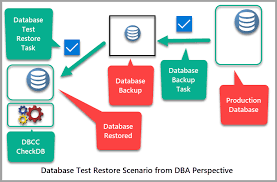Uncategorized
Project Server Recovery: Database Restoration Made Simple
In today’s fast-paced project management landscape, maintaining the integrity and availability of your Project Server files and databases is critical. A corrupted database or lost files can disrupt your entire project workflow, leading to significant downtime and loss of productivity. Understanding how to recover Project Server files and database backup restoration is essential for any project manager or IT administrator. This professional guide will explore the various aspects of Project Server recovery operations, including database restoration techniques, backup management, and effective server recovery procedures. By the end of this guide, you’ll be equipped with the knowledge to secure your project data effectively
Why Project Server Recovery is Essential
Project Server is a vital tool for managing projects, resources, and schedules across an organization. However, several factors can lead to data loss or corruption, including:
1. Common Causes of Data Loss
- System Failures: Hardware malfunctions or software crashes can result in lost data.
- User Errors: Accidental deletion of files or improper configuration can lead to data inaccessibility.
- Corrupted Databases: Issues during updates or unexpected power outages may corrupt the database.
- Malicious Attacks: Cybersecurity threats can compromise data integrity and accessibility.
2. The Importance of Backup and Recovery
Having a reliable backup and recovery strategy is essential for protecting your Project Server files. Regular backups ensure that you have the most current data available for restoration in case of a failure. Understanding how to recover Project Server files and database backup restoration processes can significantly reduce downtime and impact on project operations.
How to Recover Project Server Files and Database Backup Restoration
This section outlines the steps and methods you can take to recover lost files and restore your database effectively.
Method 1: Assessing the Situation
Before taking any recovery actions, it’s essential to assess the extent of the data loss.
1. Identify the Nature of the Loss
- Corruption vs. Deletion: Determine whether files are corrupted or deleted.
- Check the Database Health: Use SQL Server Management Studio (SSMS) to run checks on your Project Server database.
2. Check Backup Availability
- Review Your Backup Strategy: Determine when the last backup was performed and whether it includes the missing data.
- Backup Location: Identify where backups are stored, whether on-premises or in the cloud.
Method 2: Restoring from Database Backup
If you have a recent database backup, restoring from it is often the most straightforward recovery method.
1. Access SQL Server Management Studio (SSMS)
- Open SSMS: Launch SQL Server Management Studio and connect to the server hosting your Project Server database.
- Select Your Database: In the Object Explorer, find the Project Server database you wish to restore.
2. Restore the Database
- Right-Click on the Database: Click on the database and select Tasks > Restore > Database.
- Choose the Backup Source: In the Restore Database window, choose From Device and specify the backup file location.
- Select the Backup File: Click on Add to locate and select the backup file you want to restore.
3. Restore Options
- Select Restore Options: Choose to restore the database with the options available, such as overwriting the existing database.
- Click OK: Review the settings and click OK to start the restoration process.
4. Verify Restoration
- Check Database Integrity: After the restoration, run a database integrity check using:
DBCC CHECKDB('YourDatabaseName');- Access Project Server: Open Project Server and verify that all data and files have been restored correctly.
Method 3: Recovering Deleted Project Files
If files were deleted from the Project Server but backups are not immediately available, there are additional recovery options.
1. Use SQL Server Log Backups
If you have been performing transaction log backups, you may be able to recover deleted data.
- Identify the Last Full Backup: Check when the last full backup was taken and the subsequent log backups.
- Restore the Last Full Backup: Use the method mentioned earlier to restore the last full backup.
- Apply Transaction Log Backups: Apply transaction log backups to roll forward to the point of failure.
2. Use a Third-Party Recovery Tool
If built-in methods do not yield results, consider using a third-party recovery tool designed for SQL Server databases.
- Choose a Recovery Tool: Some popular options include ApexSQL Recover, SQL Server Recovery, or Stellar Repair for MS SQL.
- Install and Launch the Tool: Follow the instructions to install the recovery software.
- Scan for Deleted Files: Use the software to scan for recoverable deleted files within the Project Server database.

Method 4: Implementing Emergency Response Plans
Having an emergency response plan in place can streamline your recovery process during data loss incidents.
1. Develop a Recovery Plan
- Document Procedures: Create a detailed document outlining the recovery steps for various scenarios, including file deletion, database corruption, and hardware failure.
- Assign Responsibilities: Clearly define roles for team members in the recovery process.
2. Train Your Team
- Conduct Training Sessions: Ensure all team members understand how to execute the recovery plan and utilize backup systems effectively.
- Simulate Recovery Scenarios: Regularly conduct drills to practice recovery procedures, enhancing team readiness.
Method 5: Regular Maintenance and Monitoring
Maintaining your Project Server environment is crucial for preventing data loss in the first place.
1. Regular Backups
- Schedule Frequent Backups: Set up automated backups for your Project Server databases and files to minimize data loss risk.
- Verify Backup Integrity: Regularly test backups to ensure they can be restored without issues.
2. Monitor Database Health
- Conduct Routine Checks: Use SQL Server Management Studio to regularly check the health and performance of your databases.
- Address Issues Promptly: Be proactive in resolving any identified issues to prevent data loss.
Master Project Server Recovery Operations
By understanding how to recover Project Server files and database backup restoration, you can safeguard your project data against unforeseen incidents. The methods and practices outlined above provide effective strategies for recovering lost files and restoring database integrity.
Implement Best Practices for Future Data Protection
To minimize the risk of data loss, consider these best practices:
- Create a Comprehensive Backup Strategy: Ensure you have multiple backups in place, both on-premises and off-site.
- Utilize Version Control: Maintain version history for project files to easily revert changes if needed.
- Educate and Train Your Team: Foster a culture of data protection within your organization by training staff on best practices.
- Review and Update Your Recovery Plan: Regularly assess and improve your recovery plan based on new challenges and technologies.
By adopting these strategies, you can enhance your organization’s resilience against data loss and ensure the continuity of your project management efforts.
FAQs
Assess the situation, check for available backups, and determine if you can restore from version history or use a recovery tool.
Regularly test your backups by performing a trial restore to ensure they are complete and functional.
If no backup is available, you can attempt to recover files using SQL Server log backups or third-party recovery tools.
It is recommended to back up your Project Server database daily, or more frequently if there are significant changes or high levels of activity.
Implement regular maintenance checks, conduct routine backups, and monitor your database for performance issues to ensure data integrity.