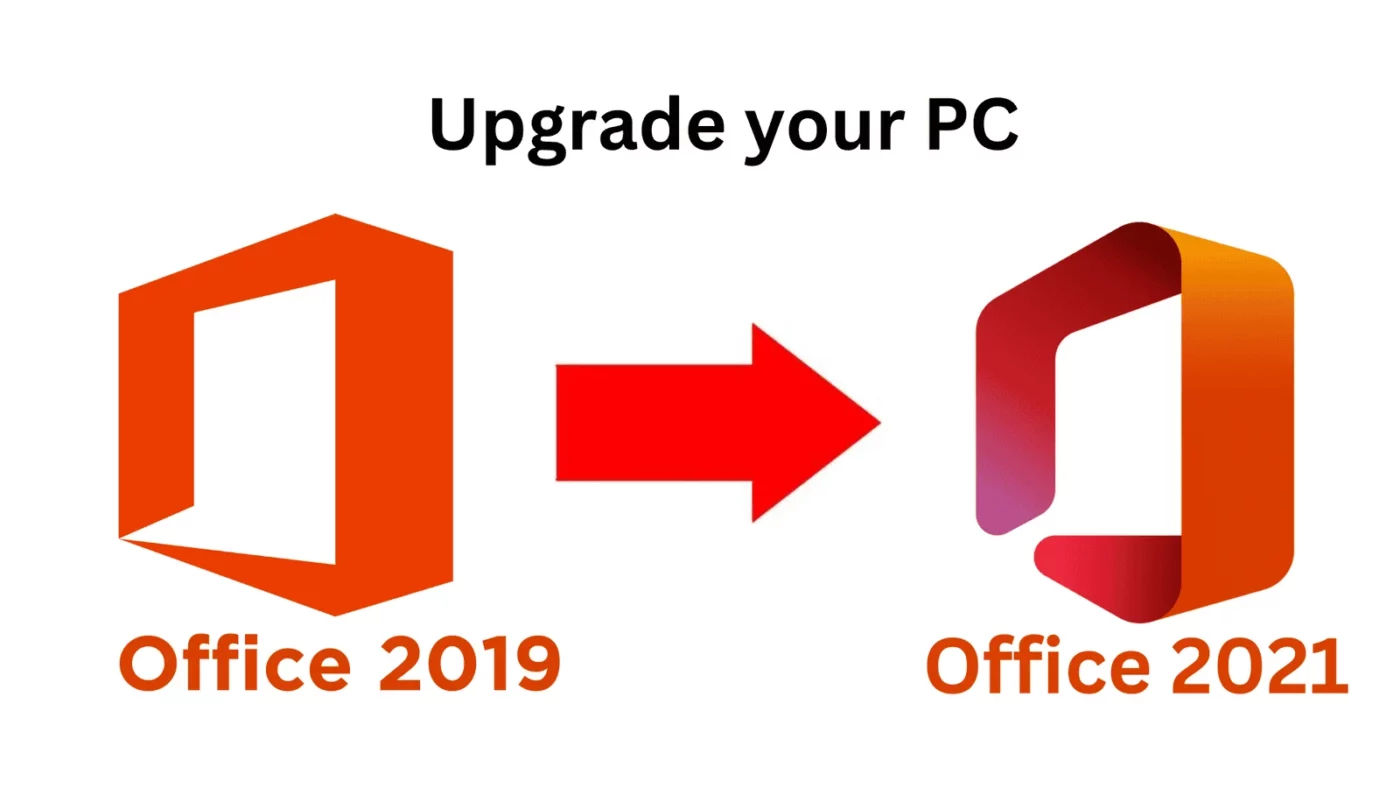Uncategorized
Office 2019 to 2021 Upgrade: Everything You Need to Know
If you’re using Office 2019 and considering upgrading to the latest Office 2021 version, you’re not alone. The new features and enhancements in Office 2021 have caught the attention of many users who want to stay productive with the latest tools. But you may be wondering, can I upgrade Office 2019 to 2021? How does the process work, and what will it cost?
In this comprehensive guide, we’ll cover everything you need to know about upgrading from Office 2019 to Office 2021. We’ll discuss compatibility, costs, features, and step-by-step instructions for making the switch. Whether you’re a home user, a student, or a business professional, this guide will help you decide if upgrading is right for you.
Can I Upgrade Office 2019 to 2021?
The short answer is yes, you can upgrade from Office 2019 to Office 2021, but there are some important factors to consider. Unlike Office 365 (now Microsoft 365), which provides continuous updates as part of a subscription, Office 2019 and Office 2021 are sold as one-time purchases. This means you don’t automatically get upgraded to Office 2021 if you own Office 2019—you’ll need to buy the new version.
Why Upgrade to Office 2021?
Here are some compelling reasons to consider upgrading from Office 2019 to Office 2021:
- New Features and Tools: Office 2021 introduces several new features that aren’t available in Office 2019. These include advanced collaboration tools, enhanced inking capabilities, and new Excel functions that make working with data easier.
- Improved Performance: Office 2021 is optimized for newer hardware and operating systems like Windows 11, resulting in faster load times and a smoother user experience.
- Security Updates: While Office 2019 will continue receiving security updates for some time, Office 2021 comes with the latest security improvements, which help protect your files and personal information.
- Future-Proofing: Microsoft has stated that Office 2019 will only receive mainstream support until October 2023. After that, security updates will end in October 2025. Upgrading to Office 2021 gives you a longer support timeline.
Key Differences Between Office 2019 and Office 2021
Before deciding whether to upgrade, it’s important to understand the differences between Office 2019 and Office 2021. Let’s take a look at some of the major upgrades and new features that Office 2021 brings to the table.
1. Collaboration Tools
One of the biggest improvements in Office 2021 is the enhanced collaboration functionality. While Office 2019 does offer some basic real-time collaboration tools, Office 2021 takes this a step further with better integration with Microsoft Teams. You can collaborate with colleagues in real-time across documents, making it easier to work together remotely.
2. New Excel Functions
Excel users will appreciate the new functions available in Office 2021, including XLOOKUP and LET functions, which streamline complex data analysis and make it easier to manipulate large datasets. These functions are not available in Office 2019.
3. Dark Mode
For users who prefer a darker interface to reduce eye strain, Office 2021 introduces an improved dark mode across all applications. While Office 2019 has a dark mode option, the one in Office 2021 is more refined and consistent across different apps.
4. Performance Enhancements
Office 2021 is designed to take advantage of modern hardware and software, meaning it performs better on newer devices. This results in faster load times, better responsiveness, and smoother transitions between tasks.
5. Updated Design
Office 2021 introduces a refreshed visual design, with a simpler and more modern interface that matches Windows 11’s aesthetic. It’s a subtle but welcome change for users who want a cleaner workspace.
Upgrade Costs: Can I Upgrade Office 2019 to 2021 for Free?
If you’re wondering whether you can upgrade Office 2019 to 2021 for free, the answer is no—there’s no free upgrade path between the two versions. Since both are sold as one-time purchases, users who own Office 2019 will need to buy a new license for Office 2021.
Office 2021 Pricing
Here’s a breakdown of the different Office 2021 versions and their pricing:
- Office 2021 Home & Student: Priced at around $149.99, this version includes Word, Excel, and PowerPoint. It’s a great option for students and home users who don’t need advanced business tools.
- Office 2021 Home & Business: This version costs around $249.99 and includes Word, Excel, PowerPoint, and Outlook. It’s designed for business users who need access to email and calendaring tools.
- Office 2021 Professional: At around $439.99, this version is the most comprehensive, including all the apps from the Home & Business edition plus Access and Publisher.
While upgrading will cost you, many users find that the new features and extended support timeline of Office 2021 justify the investment.
How to Upgrade Office 2019 to 2021: Step-by-Step Guide
Upgrading from Office 2019 to Office 2021 is a relatively simple process. Below are the steps to follow to make the switch:
Step 1: Purchase Office 2021
You’ll need to purchase a new license for Office 2021 since there’s no free upgrade option. You can buy Office 2021 from Microsoft’s official website or a trusted retailer like Amazon or Best Buy.
- Visit the Microsoft Store or your preferred retailer.
- Choose the version of Office 2021 that fits your needs.
- Complete the purchase and keep a copy of the product key (you’ll need it for activation).
Step 2: Uninstall Office 2019
Before installing Office 2021, it’s recommended to uninstall Office 2019 from your computer to avoid any conflicts between the two versions. Here’s how to do it:
- Open the Control Panel on your computer.
- Navigate to Programs and Features.
- Find Microsoft Office 2019 in the list of installed programs.
- Right-click on it and choose Uninstall.
Once the uninstallation is complete, restart your computer.
Step 3: Download and Install Office 2021
After uninstalling Office 2019, you can proceed with the installation of Office 2021.
- Download the Office 2021 installer from the link provided in your purchase confirmation email.
- Run the installer and follow the on-screen prompts to complete the installation.
- Enter your product key when prompted.
Once the installation is complete, you’ll have access to the full suite of Office 2021 applications.
Step 4: Activate Office 2021
To fully activate your Office 2021 software, you’ll need to sign in with the Microsoft account associated with your purchase and enter the product key. Here’s how:
- Open any Office application, such as Word or Excel.
- You’ll be prompted to sign in with your Microsoft account.
- Enter the product key you received during the purchase.
Once activated, Office 2021 is ready to use, and you can begin exploring the new features.
Should You Upgrade to Office 2021?
Now that you know the process and costs involved in upgrading, the question remains—can I upgrade Office 2019 to 2021, and should I? Here are some points to help you decide:
When to Upgrade
- You Need the New Features: If you rely on advanced features like improved collaboration tools, new Excel functions, or better performance on modern hardware, upgrading to Office 2021 is a smart move.
- You Want Longer Support: Office 2021 has a longer support window compared to Office 2019, which will stop receiving security updates in 2025. If you plan to use Office for many years, upgrading ensures you’ll have support for longer.
- You Prefer a One-Time Purchase: If you don’t want to commit to an ongoing subscription like Microsoft 365 but still want the latest version of Office, Office 2021 is a great one-time purchase option.
When to Stick with Office 2019
- You Don’t Need New Features: If Office 2019’s current features meet your needs, there’s no rush to upgrade. Office 2019 will continue receiving support until 2025, giving you plenty of time to decide if an upgrade is necessary.
- You’re on a Tight Budget: If cost is a major concern, you might want to stick with Office 2019 for now, especially if you don’t need the latest features offered by Office 2021.
Final Thoughts: Can I Upgrade Office 2019 to 2021?
So, can I upgrade Office 2019 to 2021? The answer is yes, but it requires purchasing a new license since Microsoft doesn’t offer a free upgrade path for one-time purchases. While this may involve some cost, the enhanced features, better performance, and longer support timeline of Office 2021 make it a worthwhile investment for many users.
By following the steps outlined in this guide, you can easily upgrade from Office 2019 to Office 2021 and enjoy the new tools and features that will boost
your productivity. Whether you’re a student, a business user, or someone who relies on Microsoft Office for personal tasks, upgrading to Office 2021 ensures you stay ahead with the latest technology.