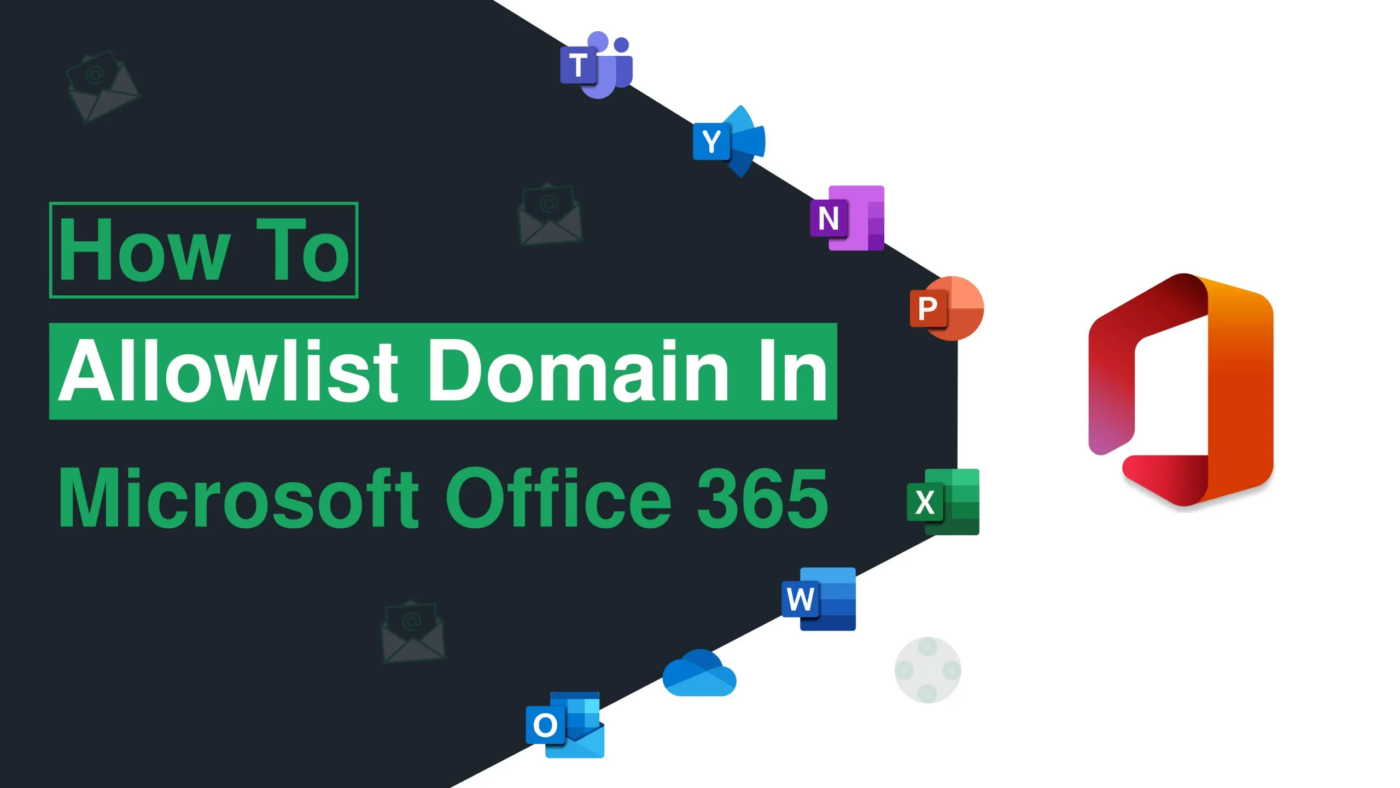Uncategorized
Microsoft 365 Domain Allow List: Secure Your Communication
In the fast-paced digital age, email remains the cornerstone of business communication. For organizations using Microsoft 365, having an effective email security strategy is crucial to ensuring important communications aren’t mistakenly flagged as spam. This is where the Microsoft 365 domain allow list plays a key role.
The domain allow list, also known as whitelisting, allows you to ensure that emails from trusted domains always make it to your inbox without being blocked or sent to the junk folder. In this blog post, we’ll walk you through the steps of creating and managing a Microsoft 365 domain allow list to secure your email communication and improve productivity.
What is a Microsoft 365 Domain Allow List?
A Microsoft 365 domain allow list is a configuration that tells Microsoft’s email filtering system to always permit emails from specific domains to bypass spam and other security filters.
On the other hand, Microsoft 365 also uses a domain block list to prevent emails from known malicious or unwanted sources from reaching your inbox. Together, the allow list and block list provide a powerful way to manage your email flow, ensuring you receive important messages while blocking potential threats.
Why You Need to Use a Microsoft 365 Domain Allow List
There are several key reasons why creating and maintaining a Microsoft 365 domain allow list is essential for any organization:
- Ensure Critical Emails Are Delivered: Important emails from trusted clients, business partners, or internal departments can sometimes get flagged as spam by overly aggressive filters. The domain allow list ensures that emails from these trusted sources always reach your inbox.
- Reduce False Positives: A false positive occurs when a legitimate email is incorrectly identified as spam. By adding trusted domains to your allow list, you reduce the likelihood of these false positives, saving time and avoiding missed communication.
- Improve Productivity: Constantly checking the spam folder for misplaced emails can slow down productivity.
- Customizable Email Control: Microsoft 365’s domain allow list gives administrators granular control over which domains are trusted and can bypass spam filters. This allows for customized configurations that meet the specific needs of your organization.
- Enhanced Security: While the allow list helps ensure trusted communication is never missed, it also helps to streamline your email security, preventing legitimate emails from being flagged while keeping the focus on blocking actual threats.
How to Set Up the Microsoft 365 Domain Allow List
Step 1: Access the Microsoft 365 Security & Compliance Center
To configure the Microsoft 365 domain allow list, you need administrative privileges. Follow these steps to get started:
- Log in to your Microsoft 365 account using an administrator account.
- From the Admin Center, navigate to the “Security” or “Security & Compliance” section. This is where you can manage email filtering settings for your organization.
- Once in the Security & Compliance Center, look for “Threat management” in the left-hand menu.
Step 2: Navigate to Anti-Spam Policies
Now that you’re inside the Security & Compliance Center, you’ll be managing the anti-spam policies to configure your domain allow list.
- Under the “Threat management” section, select “Policy” to access the anti-spam policies.
- In the anti-spam policies, you’ll see options to manage both allowed and blocked senders. You’ll focus on the allowed senders for this process.
Step 3: Add Domains to the Allow List
Here’s where you add trusted domains to the Microsoft 365 domain allow list to ensure that emails from these sources are never blocked or flagged as spam.
- Scroll down to the “Allowed and blocked senders” section.
- Click “Edit allowed and blocked senders” to start adding domains to your allow list.
- Under “Allow,” add the domain or email address you want to whitelist. For example, if you want to ensure that all emails from a trusted partner domain (e.g., “partnercompany.com”) are always delivered, add “partnercompany.com” to the allow list.
- Once you’ve added all the necessary domains or email addresses, click “Save” to apply the changes.
Step 4: Configure the IP Allow List (Optional)
This ensures that emails from trusted IP addresses are always allowed through.
- Go to the “Connection filter policy” in the anti-spam settings.
- Click “Edit” to modify the connection filter.
- Under the “IP Allow List,” you can add trusted IP addresses to ensure that emails from these servers are never blocked by the spam filter.
- Click “Save” to apply your changes.
Step 5: Test and Monitor Your Allow List
After configuring your allow list, it’s important to test it to ensure that the changes are working as expected.
Best Practices for Managing Your Microsoft 365 Domain Allow List
To maximize the effectiveness of your Microsoft 365 domain allow list, it’s important to follow some best practices. Here’s how you can ensure optimal performance and security:
1. Whitelist Only Trusted Domains
While the allow list helps reduce the risk of missing important emails, you should only add domains or email addresses that you trust completely. Whitelisting unknown or unverified senders could expose your organization to security risks such as phishing or malware.
2. Review and Update Your Allow List Regularly
Your list of trusted domains will likely evolve over time. It’s essential to periodically review your domain allow list to ensure that it remains relevant. Remove any outdated or unnecessary entries and add new trusted domains as your business relationships change.
3. Combine the Allow List with Other Security Features
While the allow list ensures emails from trusted domains aren’t blocked, it’s essential to combine it with other security protocols like SPF (Sender Policy Framework), DKIM (DomainKeys Identified Mail), and DMARC (Domain-based Message Authentication, Reporting & Conformance). These protocols authenticate the identity of the sender, ensuring that emails are coming from legitimate sources.
4. Train Employees on Phishing and Security Threats
Even with an effective allow list in place, it’s important to ensure your employees are trained to recognize potential phishing or malware attacks. Encourage them to report any suspicious emails and ensure they avoid clicking on any links or downloading attachments from unknown senders.
5. Monitor Email Activity and Adjust as Necessary
Regularly monitoring email activity will help you spot any unusual behavior or potential security risks. If you notice any suspicious activity from whitelisted domains, investigate further and consider removing the domain from your allow list if necessary.

Common Issues and Troubleshooting for the Microsoft 365 Domain Allow List
While setting up and maintaining a Microsoft 365 domain allow list is straightforward, you may encounter some challenges along the way. Here are some common issues and how to resolve them:
- Emails Still Going to Spam: If emails from a trusted domain are still ending up in the spam folder, double-check that the domain has been correctly added to the allow list. Typos or incorrect formats can cause the system to misinterpret the domain.
- Suspicious Emails from Whitelisted Domains: If you receive suspicious emails from a whitelisted domain, it’s possible that the sender’s account has been compromised.
- Untrusted Emails Slipping Through: If you notice that spam or phishing emails are bypassing the filter, revisit your allow list and spam filter sensitivity settings. Make sure only verified domains are on the allow list, and consider tightening your spam filter settings if necessary.
Conclusion
By adding trusted domains and email addresses to your allow list, you can significantly reduce false positives and streamline your email flow.
However, the allow list is just one component of a comprehensive email security strategy. It’s important to combine it with other security features like SPF, DKIM, and DMARC, as well as regular monitoring and employee training, to ensure the highest level of protection for your organization.
Take control of your email communication today by setting up your Microsoft 365 domain allow list and enjoy the benefits of seamless, secure communication!