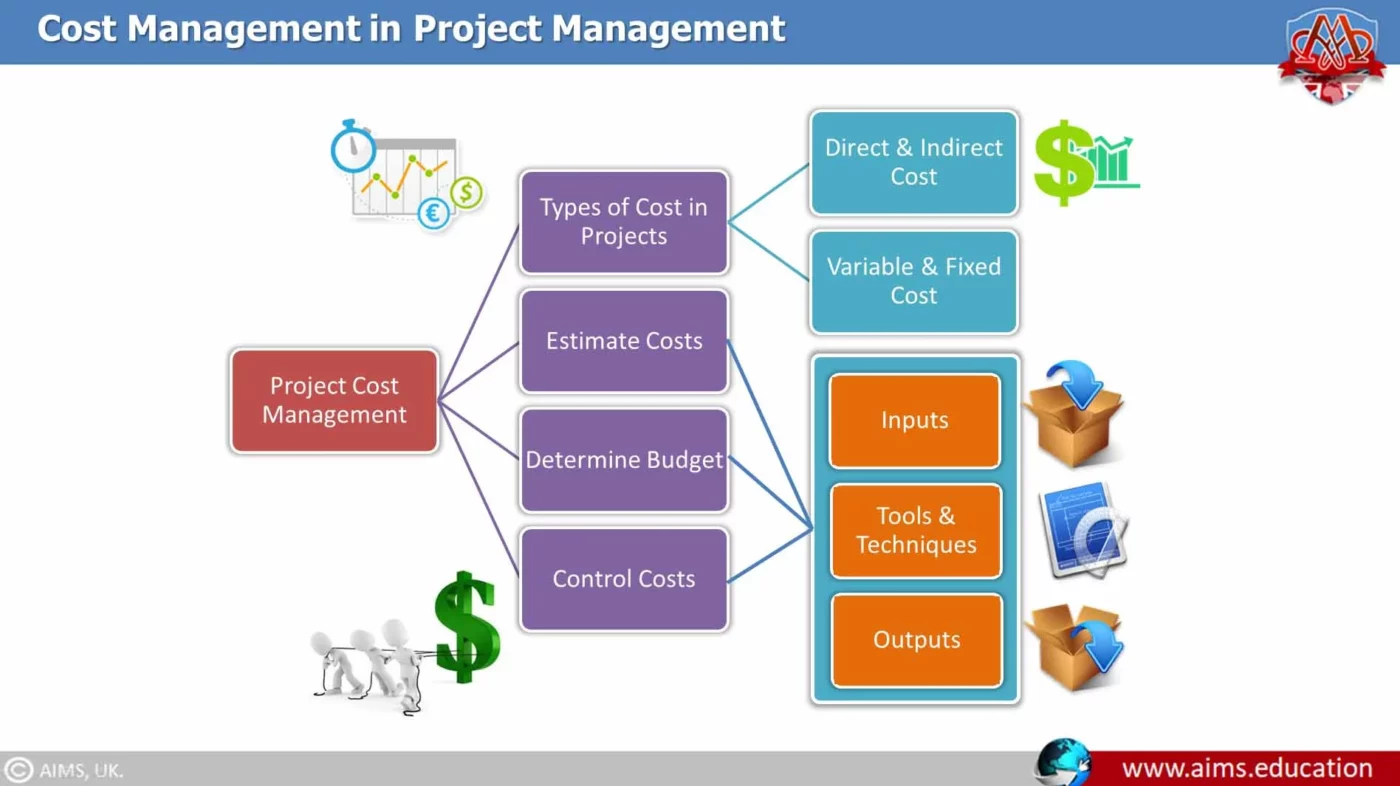Uncategorized
Master Project Cost Control: Budget Management Features Guide
Effectively managing project costs is crucial for ensuring a project’s success. Without clear budgeting and real-time tracking, projects can quickly spiral out of control, resulting in significant financial loss and compromised timelines. Microsoft Project’s cost-tracking and budget management tools provide a powerful solution for tracking expenses, analyzing variances, and forecasting project costs. This microsoft project cost tracking and budget management tools tutorial will explore essential features, including earned value management, budget forecasting, and variance analysis to help project managers maintain financial control and optimize project ROI.
Table of contents
- Why Microsoft Project Cost Tracking and Budget Management Tools Are Essential
- Getting Started with Microsoft Project Cost Tracking
- Advanced Budget Forecasting and Management
- Best Practices for Microsoft Project Cost Tracking and Budget Management
- Take Control of Project Finances with Powerful Cost Tracking Tools
Why Microsoft Project Cost Tracking and Budget Management Tools Are Essential
Whether managing a small project or a multi-million-dollar endeavor, budgeting plays a critical role in decision-making, resource allocation, and risk management. Microsoft Project cost tracking and budget management tools provide managers with the insights needed to track actual costs, compare against budgets, and adjust in real-time. By offering data on task-specific expenses, resource allocation, and potential overages, Microsoft Project allows project leaders to make informed adjustments that support overall project objectives and financial goals.
Using these tools brings clarity to areas like:
- Cost Forecasting: Anticipate future project expenses based on historical data and current project progress.
- Variance Analysis: Identify discrepancies between planned and actual spending.
- Resource Cost Allocation: Assign and track costs associated with personnel, materials, and equipment across tasks.
Getting Started with Microsoft Project Cost Tracking
Microsoft Project’s budgeting and cost-tracking features are simple to use yet incredibly powerful. Here’s a detailed microsoft project cost tracking and budget management tools tutorial to get you started.
1. Setting Up Your Project Budget
Before tracking costs, define a clear budget to establish a baseline. Follow these steps:
- Open Your Project Plan:
- Begin by opening your existing project in Microsoft Project, or create a new one if you’re starting fresh.
- Set the Baseline Budget:
- Go to the Project tab, select Set Baseline, and choose Set Baseline again. This baseline becomes your reference point for measuring actual costs against planned spending.
- Enter Task Budgets:
- Under the Task tab, assign budget values to tasks by entering them in the Cost column. Microsoft Project will sum these values, providing a comprehensive project budget.
- Allocate Resource Costs:
- Go to the Resource Sheet view and define the cost for each resource, such as hourly labor rates or fixed costs for materials. These resources can then be assigned to specific tasks, enabling you to calculate task-specific expenses.
2. Using Cost Tracking Features for Real-Time Insights
Once the baseline is set, use Microsoft Project’s cost-tracking features to monitor expenses. Here’s how to leverage these tools effectively:
- Actual Cost Tracking:
Microsoft Project tracks real-time expenses associated with each task. By entering actual costs as tasks progress, you can compare them against baseline costs to identify any variances. - Cost Variance Analysis:
Cost variance is the difference between planned and actual costs. Microsoft Project calculates variances automatically, showing if you’re over or under budget. The Cost Variance field in the Task Usage or Resource Usage views helps you keep an eye on potential overages, allowing adjustments before costs escalate further. - Earned Value Management (EVM):
A powerful tool for assessing project performance, EVM measures project progress against cost and time estimates. With Microsoft Project, you can calculate metrics like the Cost Performance Index (CPI) and Schedule Performance Index (SPI) to understand if your project is staying on track financially.

Advanced Budget Forecasting and Management
To gain further insights, Microsoft Project offers advanced tools to assist in budgeting and forecasting.
1. Budget Forecasting for Future Expenses
Budget forecasting helps anticipate future costs based on current spending and project progress. Microsoft Project allows users to forecast budgets through:
- Resource Usage Predictions:
Forecast future resource costs based on their current utilization rates. The Resource Usage view shows expected costs for each resource over the project timeline, helping identify potential cost overruns. - Timeline Adjustments and Their Cost Impacts:
Microsoft Project allows you to modify timelines to see how changes affect costs. By adjusting a project’s duration or specific task deadlines, you’ll get a clearer view of potential changes to the overall budget. - ‘What-If’ Scenarios:
Use Microsoft Project’s scenario analysis to examine potential impacts of budget adjustments. This forecasting allows project managers to make preemptive decisions, mitigating the risk of budgetary surprises.
2. Analyzing ROI with Microsoft Project Cost Tracking and Budget Management Tools
Project ROI (Return on Investment) is a critical measure of a project’s financial success. With Microsoft Project, you can calculate ROI using cost data to determine whether the project meets financial expectations.
- Calculate Total Project Costs:
Add all budgeted and actual costs from your project, factoring in both resource and task expenses. - Estimate Expected Benefits:
Determine the revenue or value the project is expected to generate once completed. - ROI Calculation:
Use the formula: ROI = [(Total Benefits – Total Costs) / Total Costs] * 100 to gauge the project’s financial performance. By comparing projected versus actual ROI, you can adjust future project strategies and optimize budget allocation.
Best Practices for Microsoft Project Cost Tracking and Budget Management
1. Update Actual Costs Regularly
Regularly updating actual costs ensures accurate variance analysis and keeps you informed of your budget status. Train team members to record actual expenses promptly, maintaining an up-to-date cost overview.
2. Leverage Custom Fields for Specific Cost Data
Microsoft Project allows you to create custom fields to capture detailed cost data. For instance, you might add fields for “material cost” and “labor cost” to track expenses on a granular level. Custom fields provide a more comprehensive cost breakdown, essential for accurate forecasting and ROI analysis.
3. Integrate with Other Financial Tools
Integrating Microsoft Project with financial tools like Power BI enhances cost analysis. Power BI’s visualization capabilities bring additional insights, making it easier to spot cost trends and analyze project performance. Additionally, exporting data to Excel offers flexibility for creating custom reports and projections.
Take Control of Project Finances with Powerful Cost Tracking Tools
Microsoft Project cost tracking and budget management tools empower project leaders with the capabilities needed to keep budgets in check and maximize project value. By leveraging earned value management, budget forecasting, and ROI analysis, managers can make data-driven decisions that drive financial success.
Optimize Project Efficiency and ROI
The integration of cost-tracking and forecasting features helps project managers anticipate budget fluctuations and optimize efficiency. When properly implemented, Microsoft Project’s tools not only improve budget compliance but also offer the foresight needed to make proactive adjustments and avoid financial setbacks.
Create a Culture of Cost Awareness
Instilling a mindset of budget awareness across teams is essential. Microsoft Project’s budget tracking tools help each team member understand their impact on overall project costs, fostering accountability and a shared commitment to project success.
FAQs
Yes, Microsoft Project automatically calculates cost variance by comparing baseline costs to actual expenses, making it easy to spot potential budget overruns.
Earned value management provides insights into project performance by comparing planned and actual work against time and cost estimates, offering an overview of both schedule and cost efficiency.
For unforeseen expenses, consider using Microsoft Project’s ‘What-If’ scenarios to explore budget adjustments and add contingency funds to accommodate unexpected costs without affecting the main budget.
Yes, Microsoft Project integrates with Power BI and Excel, allowing for additional financial analysis and detailed cost reporting, which helps create a comprehensive budget overview.
To ensure accuracy, update your project costs at least weekly. Frequent updates provide a realistic view of the budget and enable timely adjustments when necessary.