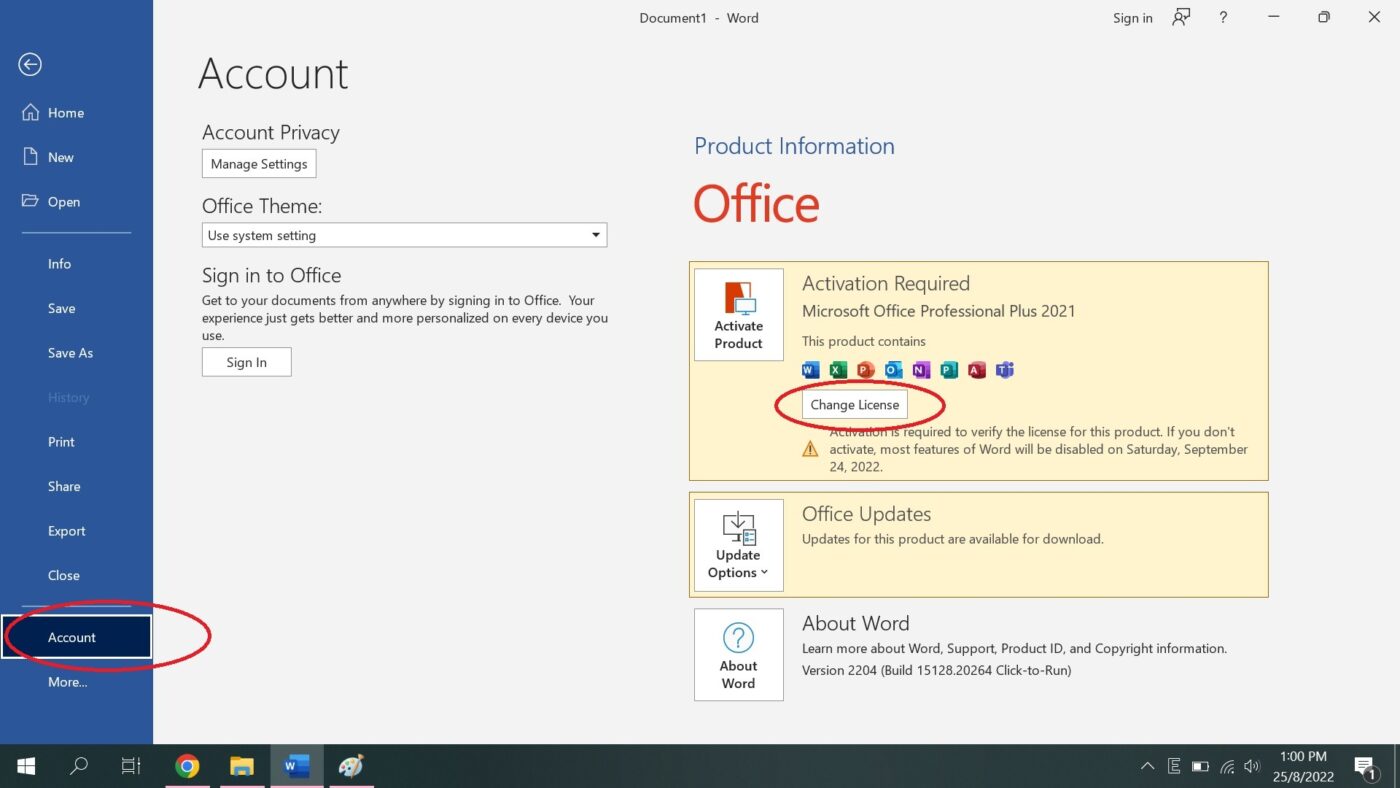Uncategorized
Master Office 2021 Volume License Key Changes
For IT administrators and large organizations managing multiple Office 2021 installations, understanding how to efficiently manage and change Office 2021 volume license keys is essential. Whether you’re upgrading systems, dealing with expired licenses, or moving users to new machines, the process of changing a volume license key can sometimes seem daunting. However, with the right tools and practices, this task can be seamless and straightforward.
In this blog post, we’ll explore how to change Office 2021 volume license key, best practices for IT teams, and ways to streamline license management in large environments. We’ll guide you through the step-by-step process to ensure that your organization’s Office installations remain properly licensed and up-to-date.
What is a Volume License Key in Office 2021?
Volume licensing is an efficient way for large organizations to manage and deploy multiple copies of Office 2021 across multiple machines. Instead of purchasing individual licenses for each device, a volume license allows businesses to purchase a single key that can activate Office on several computers. This makes it easier to manage installations and keep track of licenses.
Volume License Key Types in Office 2021
There are two types of volume license keys used with Office 2021:
- Multiple Activation Key (MAK): This key allows Office to be activated a set number of times, determined by the license agreement. Once the activations are used up, you’ll need to request more or purchase additional licenses.
- Key Management Service (KMS): This key works with a KMS server within your organization, allowing machines to automatically activate Office without requiring each device to reach out to Microsoft’s activation servers. This is typically used in larger organizations where devices need to be regularly activated.
Knowing which type of volume license key you’re working with is important when you need to change Office 2021 volume license key. Let’s dive into the steps to make these changes seamlessly.
Reasons to Change Office 2021 Volume License Key
Before we explore how to change your Office 2021 volume license key, it’s helpful to understand the scenarios where this would be necessary:
- License Expiration: If your current license is expiring, you may need to input a new volume license key to continue using Office legally.
- Upgrading or Migrating Systems: When upgrading hardware or migrating users to new machines, you may need to apply a new key to ensure that the installation remains activated.
- Switching License Types: If your organization is moving from MAK to KMS, or vice versa, changing the Office 2021 volume license key is required.
- Troubleshooting Activation Issues: In some cases, incorrect or expired keys can lead to activation problems, and changing the volume license key can resolve these issues.
How to Change Office 2021 Volume License Key: Step-by-Step Guide
Now that you understand the importance of managing volume license keys, let’s go over how to change Office 2021 volume license key on your systems.
Method 1: Change Volume License Key Using Command Prompt
The command prompt is one of the most efficient ways for IT admins to change the volume license key across multiple devices. Here’s how to do it:
- Open Command Prompt as Administrator:
- Press Windows + S and type cmd.
- Right-click Command Prompt and choose Run as administrator.
- Navigate to the Office Installation Directory:
- Depending on the version and architecture of Office, you’ll need to navigate to the correct folder. Use the following command:
- For 32-bit Office on 64-bit Windows:
cd \Program Files (x86)\Microsoft Office\Office16 - For 64-bit Office on 64-bit Windows:
cd \Program Files\Microsoft Office\Office16
- For 32-bit Office on 64-bit Windows:
- Enter the New Volume License Key:
- Run the following command to input the new volume license key:
cscript ospp.vbs /inpkey:XXXXX-XXXXX-XXXXX-XXXXX-XXXXX
Replace the Xs with the new 25-character volume license key for Office 2021.
- Activate the New Key:
- After entering the new key, you’ll need to activate it by running:
cscript ospp.vbs /act
- Check Activation Status:
- To verify that the new key has been successfully activated, run this command:
cscript ospp.vbs /dstatus - This will display the current activation status and key information.
This method is particularly useful for organizations that need to make changes across multiple systems. You can also script this process to apply it to several machines at once.
Method 2: Change Volume License Key via Microsoft Office Tools
If you prefer not to use the command prompt, you can use Microsoft’s built-in Office Volume Activation Tools. This method is user-friendly and doesn’t require as much technical expertise.
- Open Volume Activation Tools:
- On the machine where you need to change the volume license key, open the Volume Activation Tools from the Start Menu.
- Select the Product:
- Choose Office 2021 from the list of products that you want to manage.
- Enter New License Key:
- Enter your new MAK or KMS volume license key in the appropriate field.
- Apply Changes:
- Click Apply to change the key and activate Office 2021 with the new volume license.
- Check Activation Status:
- Once the changes are applied, verify that the key is active by checking the activation status in the Volume Activation Tools.
This method is great for administrators managing a smaller number of machines or for those who are not comfortable with command-line tools.
Method 3: Change Volume License Key via Group Policy (KMS Only)
If your organization uses KMS for volume activation, you can change the volume license key via Group Policy. This is an efficient way to manage license keys across a large number of systems without needing to manually intervene on each one.
- Open Group Policy Management:
- On your domain controller, open the Group Policy Management console.
- Create or Edit a Group Policy Object:
- Navigate to the Group Policy Object that is linked to the organizational unit (OU) containing your Office 2021 installations, or create a new one.
- Set the Volume Activation Method:
- Under Computer Configuration > Policies > Administrative Templates, navigate to Microsoft Office 2016 (Machine) > Licensing Settings.
- Select Use Key Management Service.
- Enter KMS Host Key:
- In the same Licensing Settings window, enter the new KMS host key for Office 2021.
- Apply and Enforce Policy:
- Once configured, apply and enforce the Group Policy. All machines linked to this policy will automatically use the new KMS key for activation.
This method is ideal for large organizations that want to automate the key-change process across hundreds or even thousands of devices using centralized management.
Best Practices for Managing Volume License Keys
Changing volume license keys can become cumbersome without the right practices in place. Here are some best practices for IT administrators to follow when managing Office 2021 volume license keys:
1. Keep Accurate Records of License Keys
Always keep track of your volume license keys and which machines they are assigned to. Using a secure license management system or document can prevent unauthorized use of keys and ensure compliance with licensing agreements.
2. Automate Key Changes for Large Deployments
For large organizations with many installations of Office 2021, automating key changes through scripts or Group Policy can save significant time and effort. Scripts using tools like PowerShell or Group Policy deployments can ensure consistency across your organization.
3. Monitor Activation Status
Regularly monitor the activation status of all Office installations to ensure that licenses are valid and that activations are not failing. You can automate monitoring through built-in tools like Volume Activation Management Tool (VAMT), which provides a centralized interface for checking activation status across multiple machines.
4. Ensure License Compliance
Always ensure that your organization complies with Microsoft’s licensing agreements. Misuse of volume license keys, such as exceeding the number of activations allowed or using MAK keys improperly, can lead to penalties and software audits.
Final Thoughts: Efficiently Change Office 2021 Volume License Key
Managing Office 2021 installations across multiple devices can be challenging, but with the right strategies, you can easily change Office 2021 volume license key and maintain compliance. Whether you use the command prompt, Microsoft Office tools, or Group Policy, having a clear plan for managing your volume licenses will save your organization time and prevent licensing headaches.
By following best practices and using the methods outlined in this guide, you’ll be able to handle volume license key changes smoothly, ensuring your Office 2021 installations remain fully functional and properly activated.
Don’t wait until licenses expire or problems arise—streamline your license management process today!