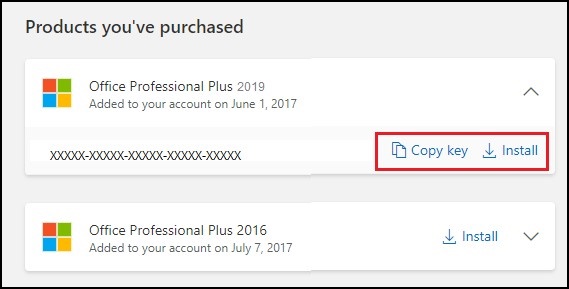Uncategorized
Lost Your Office 2021 Key? Here’s How to Recover It
Misplacing your Office 2021 product key can be a frustrating experience, especially when you need to reinstall the software or activate it on a new device. However, there’s no need to panic! There are several methods available to help you and get your software back up and running. Whether your key was lost during a move, misplaced in digital clutter, or you simply forgot where you saved it, this guide will help you recover it quickly and easily.
In this blog post, we’ll walk you through various methods to retrieve your lost product key, from checking your Microsoft account to using third-party tools. By the end, you’ll be equipped with everything you need to recover your Office 2021 product key and avoid this issue in the future.
Why You Might Need to Recover a Lost Office 2021 Product Key
Before diving into the recovery methods, let’s discuss why it’s important to retrieve your Office 2021 product key and in what scenarios you may need it:
- Reinstallation: If you’ve replaced your hard drive, performed a clean install of Windows, or switched to a new device, you’ll need your Office 2021 product key to reinstall and reactivate the software.
- Activation Issues: In some cases, Office 2021 might become unlicensed or require reactivation. Without your product key, you won’t be able to unlock the full features of the software.
- Account or License Management: Having your product key on hand is useful for managing multiple licenses within your organization or simply keeping track of your software investments.
Now that we’ve covered why you may need to recover a lost Office 2021 product key, let’s get into the methods for retrieving it.
Method 1: Check Your Microsoft Account
One of the easiest ways to recover lost Office 2021 product key is by checking your Microsoft account. If you purchased Office 2021 digitally or redeemed a product key through your Microsoft account, your license should be tied to your account, making recovery a breeze.
Here’s how to find your product key using your Microsoft account:
- Sign in to Your Microsoft Account:
- Open your web browser and visit the Microsoft Account website.
- Sign in with the same Microsoft account you used to purchase or activate Office 2021.
- Navigate to Services & Subscriptions:
- Once signed in, click on the Services & subscriptions tab at the top of the page. This section contains a list of all Microsoft products linked to your account.
- Locate Office 2021:
- Scroll through the list to find your Office 2021 subscription or one-time purchase.
- If your Office license is tied to your Microsoft account, you won’t need the product key directly—simply reinstall Office from this page. However, in some cases, Microsoft might display the product key or offer a way to view it.
This method works for users who purchased Office 2021 directly from Microsoft or redeemed their product key through their Microsoft account. If this method doesn’t work for you, don’t worry—there are still several other ways to recover your product key.
Method 2: Search Your Email for the Product Key
If you purchased Office 2021 online from a third-party retailer or directly from Microsoft, the product key would have been emailed to you as part of the purchase confirmation. Searching through your email is another straightforward way to recover lost Office 2021 product key.
Here’s how to find it:
- Open Your Email Client:
- Open the email account you used to purchase Office 2021.
- Search for Relevant Keywords:
- Use the search bar in your inbox and search for keywords like:
- “Office 2021”
- “Microsoft”
- “Product key”
- “Order confirmation”
- Check the Order Confirmation Email:
- Once you find the order confirmation email, scroll through it until you locate the 25-character product key. This is the key you’ll need to reinstall or reactivate Office.
If you can’t find the email or if you’ve deleted it, proceed to one of the following recovery methods.
Method 3: Use Third-Party Key Finder Tools
If Office 2021 is still installed and activated on your computer, you can use third-party tools to recover the product key from your system. These tools scan your Windows registry for license keys and display them in an easy-to-read format.
Here are some of the most popular and trusted key finder tools you can use to recover lost Office 2021 product key:
1. ProduKey by NirSoft
ProduKey is a lightweight, free tool that can retrieve product keys for various Microsoft products, including Office 2021. It’s simple to use and does not require installation.
- How to Use ProduKey:
- Download ProduKey from the official NirSoft website.
- Run the tool (no installation required).
- ProduKey will display a list of software installed on your computer along with the corresponding product keys, including Office 2021.
- Note down or save your Office 2021 product key.
2. Belarc Advisor
Belarc Advisor is another excellent tool for recovering lost product keys. It generates a comprehensive report of your system, including the software licenses currently in use.
- How to Use Belarc Advisor:
- Download and install Belarc Advisor from the Belarc website.
- Run the program to generate a system report.
- The report will include your Office 2021 product key along with other software license details.
3. Magical Jelly Bean KeyFinder
Magical Jelly Bean KeyFinder is another reliable tool that can recover lost product keys for Office and other software.
- How to Use Magical Jelly Bean KeyFinder:
- Download the tool from the official website.
- Install and run the software.
- It will display the product keys for all Microsoft products installed on your computer, including Office 2021.
These tools are particularly useful if you’ve lost the original product key but still have Office 2021 installed on your device. If you’ve already uninstalled Office or no longer have access to the device, consider one of the other recovery options.
Method 4: Check the Retail Packaging or Certificate of Authenticity
If you purchased a physical copy of Office 2021 from a retail store, your product key will be printed on the packaging or included on a card inside the box. In some cases, the product key may also be printed on a Certificate of Authenticity.
Here’s where to check:
- Original Box: If you still have the original packaging, look for a sticker on the box with a 25-character product key.
- Card Inside the Box: Some retail versions of Office 2021 come with a card that contains the product key. Check any documents or cards included in the box.
- Certificate of Authenticity (COA): The COA is a label that verifies the authenticity of your software and often includes the product key. Check for this label either on the box or inside the packaging.
This method only works for those who purchased a physical copy of Office 2021.
Method 5: Contact Microsoft Support
If none of the above methods work and you’re still unable to recover your Office 2021 product key, your last resort is to contact Microsoft Support for assistance. Microsoft may be able to help you recover the product key if you provide proof of purchase.
Here’s how to get in touch with Microsoft:
- Visit Microsoft Support: Go to the Microsoft Support website.
- Choose the Relevant Product: Select Office 2021 from the list of products.
- Contact Support: Use the available contact options (chat, email, or phone) to reach out to a Microsoft representative. Be prepared to provide proof of purchase, such as an email receipt or the original invoice, to verify your ownership of Office 2021.
Microsoft may issue a replacement key or help you recover your original one, depending on your situation.
Final Thoughts: Recover Lost Office 2021 Product Key
Losing your Office 2021 product key can be a frustrating experience, but it doesn’t have to be the end of the world. By using one of the methods outlined in this guide, you can quickly and easily recover lost Office 2021 product key and continue using your software without interruption. Whether you check your Microsoft account, search your email, use a key finder tool, or contact Microsoft directly, there’s always a way to recover your key.
To avoid this situation in the future, consider storing your product key in a secure location, such as a password manager or a digital document, to ensure that it’s always accessible when needed.