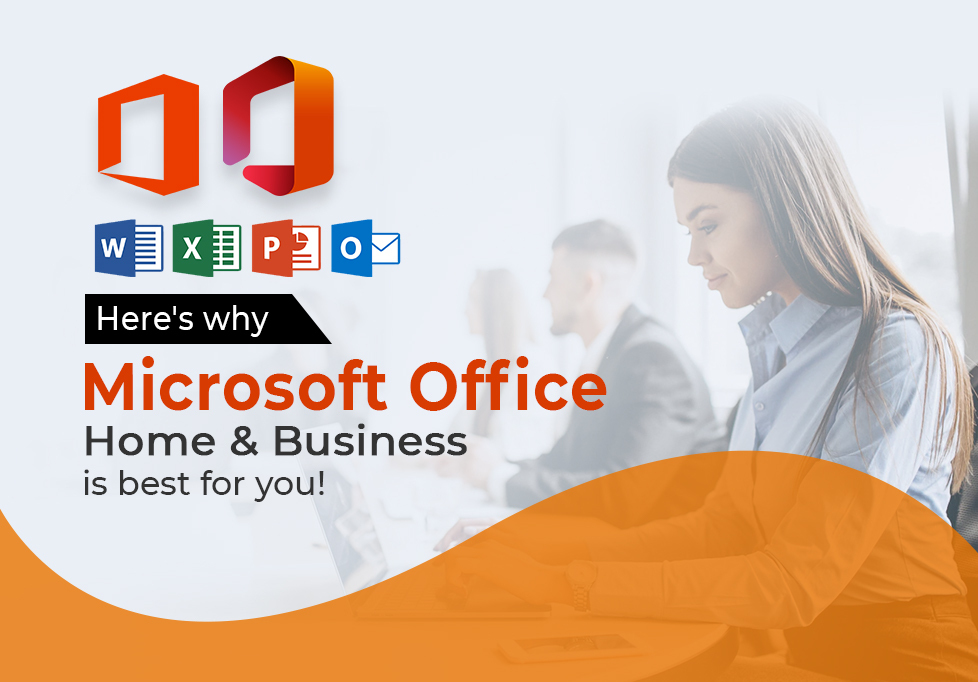Uncategorized
Is Your Mac Ready? Office 2021 Lifetime License Compatibility Check
Before purchasing a Microsoft Office 2021 Mac lifetime license, it’s essential to ensure that your Mac meets the necessary system requirements. Installing software that is incompatible with your system can lead to performance issues, crashes, or even failed installations. This comprehensive compatibility guide will cover everything you need to know about the Microsoft Office 2021 Mac lifetime license system requirements and how to check if your Mac is ready for the latest Office suite.
Why Compatibility Matters for Microsoft Office 2021 Mac
Office 2021 is the latest non-subscription version of Microsoft’s productivity suite, including popular applications like Word, Excel, PowerPoint, and Outlook. It’s designed to provide robust performance and a streamlined experience for Mac users, but it also has specific system requirements that must be met. Ensuring your Mac is compatible will save you from unnecessary hassles and allow you to make the most out of your lifetime license.
Microsoft Office 2021 Mac Lifetime License System Requirements
To use Microsoft Office 2021 Mac lifetime license effectively, your device must meet certain minimum system requirements. Here’s a breakdown of the essentials:
1. Operating System
- Required: macOS Big Sur (11.0) or later
- Recommended: The latest version of macOS Monterey or Ventura
Microsoft Office 2021 for Mac is designed to run smoothly on newer macOS versions, ensuring you can access all features without compatibility issues. It does not support older operating systems like macOS Catalina (10.15) or earlier. Always check for macOS updates to ensure you’re running the latest version.
2. Processor
- Required: Intel processor or Apple Silicon (M1/M2 chips)
- Recommended: Apple Silicon for better performance
Office 2021 is fully compatible with Apple Silicon processors (like M1 and M2 chips) via the Rosetta 2 emulator, which translates Intel-based apps for Apple Silicon. However, Microsoft has optimized the software to run natively on Apple Silicon, ensuring smoother performance.
3. Memory (RAM)
- Required: 4 GB of RAM
- Recommended: 8 GB or more for enhanced performance
While 4 GB of RAM is sufficient to run the Microsoft Office 2021 Mac lifetime license, having at least 8 GB will significantly improve performance, especially when working with large documents or complex data in Excel.
4. Storage Space
- Required: 10 GB of available disk space
- Recommended: SSD (Solid-State Drive) for faster performance
Ensure your Mac has at least 10 GB of free disk space to accommodate the Office suite and any updates. Using an SSD can further enhance performance, making file loading and application launching faster and more efficient.
5. Display
- Required: 1280 x 800 screen resolution or higher
To ensure that Office applications display correctly, a screen resolution of at least 1280 x 800 is required. This ensures that all menus, tools, and documents are clearly visible without any layout issues.
6. Internet Connection
- Required: Internet access required for activation, updates, and certain features
- Recommended: Stable high-speed connection for seamless updates
While the Microsoft Office 2021 Mac lifetime license does not require a constant internet connection, you will need access to the internet to activate the software, download updates, and use some cloud-based features. A stable connection will ensure you can complete these tasks without interruptions.
How to Check If Your Mac Meets the System Requirements
Before purchasing or installing your Microsoft Office 2021 Mac lifetime license, it’s a good idea to verify whether your Mac meets the required specifications. Follow these steps to check:
Step 1: Verify macOS Version
- Click on the Apple menu (
) in the top-left corner of your screen. - Select
About This Mac. - Check the
macOS Versiondisplayed. Ensure it is macOS Big Sur (11.0) or later. If it’s not, you may need to update your operating system.
Step 2: Check Processor Type
- Under
About This Mac, look for theProcessorinformation. - Confirm whether your Mac uses an Intel or Apple Silicon processor. Office 2021 works on both, but native support for Apple Silicon provides better performance.
Step 3: Verify RAM and Storage
- Still in the
About This Macwindow, check theMemory(RAM) section to see if you have at least 4 GB. - Click on the
Storagetab to view your available disk space. Ensure you have at least 10 GB free. Consider freeing up space or upgrading your storage if needed.
Step 4: Confirm Display Resolution
- Go to
System Preferences>Displays. - Check your screen resolution settings. Make sure it’s set to 1280 x 800 or higher.

Why System Requirements Are Important for Performance
Meeting the Microsoft Office 2021 Mac lifetime license system requirements ensures that you can run Office applications smoothly without performance lags, crashes, or other issues. Here’s why each aspect matters:
1. Operating System Compatibility
Using an outdated operating system may prevent the software from installing or working correctly. Microsoft optimizes Office updates for newer macOS versions, which means using an outdated system could lead to compatibility issues.
2. Processor Performance
Apple Silicon (M1/M2) processors provide faster performance and efficiency compared to Intel chips. Office 2021 is designed to take full advantage of these new processors, resulting in smoother and quicker operation. However, it still runs efficiently on Intel Macs via Rosetta 2 emulation.
3. Sufficient Memory for Multitasking
Running Office apps, especially Excel or PowerPoint with large files, requires adequate memory. Insufficient RAM may cause the apps to run slowly or freeze, disrupting your workflow. Having at least 8 GB of RAM is ideal for users who multitask across different applications.
4. Adequate Storage for Installation and Files
Having enough storage ensures not only a smooth installation but also space for saving documents, presentations, and spreadsheets. Using an SSD enhances read/write speeds, improving how quickly files open and save, and how fast applications launch.
Common Issues If System Requirements Are Not Met
If your Mac doesn’t meet the Microsoft Office 2021 Mac lifetime license system requirements, you might encounter several problems:
1. Installation Failures
Attempting to install Office on an unsupported macOS version may result in an error. You may see a message indicating that the software cannot be installed, forcing you to update your operating system first.
2. Performance Lag
Office applications may run sluggishly or even freeze if your system doesn’t have enough RAM or a powerful processor. This is especially noticeable when working with large documents or performing data-heavy tasks.
3. Display and Compatibility Issues
Low-resolution screens may not display Office apps correctly, leading to UI issues where menus and icons are not fully visible. Always ensure your screen resolution meets the minimum requirements.
Tips to Optimize Your Mac for Office 2021
Even if your Mac meets the minimum Microsoft Office 2021 Mac lifetime license system requirements, you can still take steps to optimize performance:
1. Update to the Latest macOS
Always keep your macOS up-to-date. Newer macOS versions come with performance improvements, security patches, and bug fixes that can enhance the overall user experience.
2. Upgrade to SSD Storage (If Not Already)
If your Mac is still running on a traditional hard disk drive (HDD), consider upgrading to an SSD. This upgrade can significantly improve application load times, file saving speeds, and overall performance.
3. Clear Unnecessary Files
Free up disk space by deleting unnecessary files, applications, or duplicate documents. This will ensure that Office 2021 has ample space to operate smoothly without slowing down your system.
4. Add More RAM
If your Mac allows, upgrading to 8 GB or more RAM will enhance multitasking capabilities. It’s especially useful for professionals who use Excel, Word, and PowerPoint simultaneously.
Conclusion
Ensuring your device meets the Microsoft Office 2021 Mac lifetime license system requirements is crucial for a smooth and seamless experience. By confirming your macOS version, processor, RAM, and storage, you can avoid potential installation issues and enjoy all the robust features Office 2021 has to offer. With the proper setup, this powerful suite of tools will help boost your productivity and efficiency, whether you’re working on documents, data analysis, or presentations.
Ready to install Office 2021? Check your Mac’s compatibility and get started with your Microsoft Office 2021 Mac lifetime license today. With a one-time purchase, you can enjoy all the benefits of the world’s leading productivity suite without recurring fees.