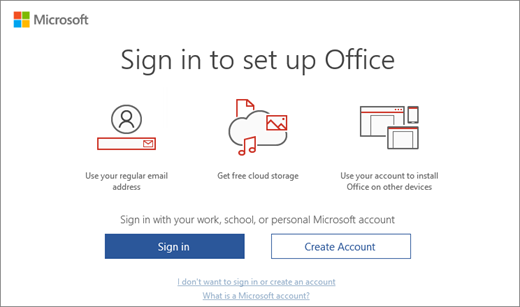Uncategorized
How to Activate Office 2019: Step-by-Step Product Key Guide
Activating Office 2019 can be a daunting process if you’re unfamiliar with product keys and licensing procedures. With Microsoft Office being a staple for business, academic, and personal use, knowing how to activate your copy properly is essential for making the most of its powerful features. This step-by-step guide will walk you through the activation process with clear instructions, answering commonly asked questions and providing valuable insights to ensure a seamless experience. Whether you’re using Office for the first time or reactivating after an upgrade, this guide covers it all.
Why Activate Office 2019?
Microsoft Office 2019 offers access to powerful tools like Word, Excel, PowerPoint, and Outlook. However, to utilize these tools fully, activating the software is a must. This activation step is crucial because:
- Full Functionality: Only activated versions offer the full suite of features.
- Avoid Disruptions: An unactivated Office 2019 may periodically remind you to activate, which can interrupt workflow.
- Secure Software Updates: Activation ensures you receive the latest updates from Microsoft, which often contain crucial security patches.
Let’s dive into the steps for activating Office 2019, so you can get the most out of your software.
Step-by-Step Guide to Activate Office 2019
Step 1: Check Your Office 2019 Purchase
Before starting the activation process, confirm the type of Office license you have. Generally, there are two types:
- Single-PC License – A one-time purchase that can only be installed and activated on one device.
- Volume License – Often used by businesses and educational institutions, allowing activation across multiple devices.
The instructions that follow are mainly for single-PC licenses, as these are the most common. For volume licenses, contact your organization’s IT department for guidance.
Step 2: Locate Your Product Key
A product key is essential to activate Office 2019. Here’s how you might find it:
- Purchased Online: Check your email inbox or Microsoft account for a digital product key. Look for a confirmation email with the key enclosed.
- Physical Copy: If you bought a physical copy, the product key is typically on a card inside the package.
- Preinstalled Office: For pre-installed versions, the product key may be tied to your Microsoft account.
A product key is typically a 25-character alphanumeric code (e.g., XXXXX-XXXXX-XXXXX-XXXXX-XXXXX). Keep this code safe; you’ll need it each time you install Office 2019.
Step 3: Open Office Application to Start Activation
To activate Office 2019:
- Open any Office application, such as Word or Excel.
- You’ll see a prompt to Enter Your Product Key or Sign In if you’ve previously associated Office with your Microsoft account.
- If you’re prompted to sign in, use the Microsoft account associated with your purchase.
Step 4: Enter Your Product Key
In the Product Key box, type the 25-character code and select Next. Here’s a tip: double-check each character, as an incorrect code will delay activation.
If everything is correct, Office will verify the product key and activate your copy of Office 2019. This process generally takes only a few moments if the code is valid.
Step 5: Verify Activation Status
To check if Office 2019 is activated:
- Go to File > Account within any Office application.
- Look under the Product Information section. If Office is successfully activated, you’ll see a message like Product Activated.
If the product is not activated, repeat the steps above. For persistent issues, contact Microsoft Support.
FAQs
If your product key doesn’t work, double-check for errors. If it’s still problematic, contact Microsoft Support for assistance. Keep in mind that a used or expired key will not work, so ensure your purchase source is legitimate.
Yes, you can transfer a single-PC license to another computer if you’ve uninstalled Office from the previous device. To reinstall, log into your Microsoft account on the new device and follow the activation process.
For single-PC licenses, Office 2019 remains activated indefinitely unless you uninstall it. However, if you reinstall Windows or make significant hardware changes, reactivation may be necessary.
Yes, internet access is required to verify your product key during the initial activation process. However, after activation, Office can be used offline.
While Office 2019 can run without activation, functionality is limited. You’ll receive constant reminders to activate, and some features will be disabled. Activation is necessary to experience the software’s full capabilities.
If you purchased Office online, your product key is typically linked to your Microsoft account. Sign in to your Microsoft account to retrieve it. Physical copies require extra care, as lost physical keys may be unrecoverable.
Pro Tips for a Smooth Activation Process
1. Create a Backup of Your Product Key
Consider saving your product key in a secure digital format, like a password manager. This can save time if you ever need to reinstall Office.
2. Use Microsoft Account Linking
Linking Office 2019 to your Microsoft account can simplify reactivation if you change devices. It also provides quick access to Microsoft support if issues arise.
3. Keep Software Updated
Ensure that you keep Office updated to avoid potential compatibility or activation issues. Regular updates often fix bugs that can affect software stability.
4. Consider Volume Licensing for Business Needs
If you need Office across multiple devices, explore volume licensing options. Volume licenses provide flexibility and centralized management, especially useful for teams.
5. Contact Microsoft Support for Complex Issues
If activation fails due to system errors or a forgotten account password, contact Microsoft Support. They offer multiple ways to help, from live chat to phone support, making activation easier to resolve.
Conclusion
Activating Office 2019 is a straightforward process if you follow the steps carefully. With the right product key, linked Microsoft account, and a little attention to detail, you’ll have your Office suite up and running in no time. Activation ensures you access every feature, update, and security patch that Office 2019 has to offer. For those using Office for work, school, or personal productivity, it’s worth the effort to make sure your software is fully functional. Now that you’re equipped with this guide, activating Office 2019 should be a breeze.