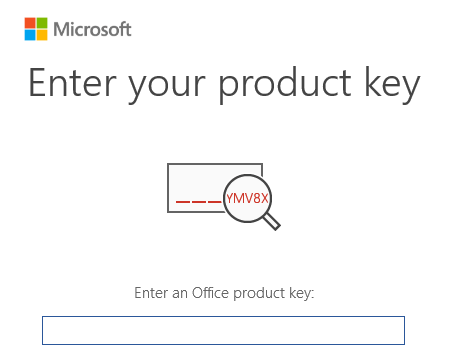Uncategorized
How to Activate Microsoft Office 2021 with Your Product Key
Unlocking the full potential of Microsoft Office 2021 begins with a simple yet essential step—activating your software using a Microsoft Office 2021 product key. This process not only ensures that your copy of Office is legitimate but also allows you to access all premium features, updates, and tools that Microsoft has to offer.
In this blog post, we’ll walk you through the entire process of activating Microsoft Office 2021 using your product key, covering each step in detail to help you get the most out of your Office experience. Whether you’re a first-time user or upgrading from an older version, this guide will make the activation process smooth and straightforward. Let’s dive in!
Why Is Activating Microsoft Office 2021 Important?
Activating Microsoft Office 2021 with your product key is essential to unlock the full capabilities of the software. Without proper activation, you’ll be limited to a trial version or restricted access to certain features. Here’s why activation is crucial:
- Access All Features: Only after activation can you use the full suite of Office apps, including Word, Excel, PowerPoint, Outlook, and more.
- Receive Updates: Activated copies are eligible for important updates and bug fixes, ensuring your software stays secure and functional.
- Legal Usage: Activation confirms that your copy of Microsoft Office is genuine, protecting you from counterfeit software issues.
- Improved Performance: You’ll gain access to performance optimizations and cloud integration, such as OneDrive and collaborative tools.
Now that we understand the importance, let’s move on to the step-by-step guide for activating Microsoft Office 2021 using your product key.
Step-by-Step Guide: How to Activate Microsoft Office 2021 with Your Product Key
Step 1: Purchase and Locate Your Product Key
First and foremost, you need to have a valid Microsoft Office 2021 product key. The product key is a 25-character code that looks something like this:
XXXXX-XXXXX-XXXXX-XXXXX-XXXXX
You can find your product key in one of the following places:
- Physical Purchase: If you bought a physical copy of Office, the product key is typically printed on a card inside the package or on the retail receipt.
- Online Purchase: If you purchased Office 2021 online, the product key is likely sent to your email. Make sure to check your inbox (and spam folder) for an email from Microsoft or the retailer.
- Microsoft Account: If you purchased Office 2021 directly from Microsoft, you can also retrieve the product key by logging into your Microsoft account and visiting your order history.
Once you have your product key ready, proceed to the next step.
Step 2: Install Microsoft Office 2021
If you haven’t already installed Microsoft Office 2021, follow these steps:
- Go to Office.com/setup: Open your web browser and go to Office.com/setup.
- Sign in or Create a Microsoft Account: Use your existing Microsoft account or create a new one if you don’t have one.
- Enter Your Product Key: On the setup page, you’ll be prompted to enter your Microsoft Office 2021 product key.
- Download Office 2021: Once your product key is verified, you’ll be able to download the Office 2021 software onto your computer. Simply follow the on-screen instructions to complete the installation.
Step 3: Open an Office App and Start Activation
After installing Microsoft Office 2021, the next step is to activate it using the product key.
- Open an Office App: Launch any Office app, such as Word or Excel, from your desktop. When you open it for the first time, you’ll be prompted to activate Office.
- Sign in to Your Microsoft Account: If you haven’t already signed in during installation, you’ll be asked to sign in with your Microsoft account. This step links your account to the Office software.
- Enter Your Product Key: You’ll be given the option to activate Microsoft Office 2021 with your product key. Enter the 25-character code that you located in Step 1.
- Activation Complete: Once the product key is entered and validated, your Office 2021 will be activated. You’ll have full access to all features and tools across all Office apps.
Step 4: Verify Your Activation
It’s always a good idea to verify that your Office 2021 installation has been activated properly. Follow these steps to check your activation status:
- Open an Office App: Open any Office app (e.g., Word or Excel).
- Go to Account: Click on “File” in the top menu, and then select “Account” from the dropdown list.
- Check Product Information: Under the Product Information section, you should see a message that says “Product Activated.”
If everything has been activated correctly, you can now enjoy all the premium features of Microsoft Office 2021.
Troubleshooting Microsoft Office 2021 Activation Issues
Sometimes, users may encounter issues during the activation process. Here are some common problems and how to resolve them:
Invalid Product Key
If the system doesn’t accept your product key, ensure that:
- You’ve entered the key correctly (check for any typos).
- The product key is meant for Microsoft Office 2021 and not an older or different version of Office.
- The product key hasn’t already been used on another account or device.
If you continue having issues, contact Microsoft Support for further assistance.
Activation Limit Reached
Each Microsoft Office 2021 product key is tied to a specific number of devices. If you’ve already used the key on the maximum allowed number of devices, you’ll need to purchase additional licenses or deactivate Office on one of your devices to use it on a new one.
To deactivate a device, follow these steps:
- Go to Microsoft Account, Services & Subscriptions.
- Sign in with your Microsoft account.
- Find Office 2021 in the list and select “Deactivate” next to the device you want to remove.
Network Issues
Sometimes, poor internet connectivity can cause activation problems. Make sure you have a stable internet connection when attempting to activate Office 2021. If the problem persists, try restarting your router or switching to a different network.
Firewall or Antivirus Interference
Your firewall or antivirus software might block the activation process. Temporarily disabling your firewall or antivirus may help. After activation, you can re-enable your security settings.
Reactivating Microsoft Office 2021 After Reinstallation
If you need to reinstall Microsoft Office 2021 on the same device or a different one, you can easily reactivate it using your Microsoft Office 2021 product key. Simply follow the same steps listed above to reinstall and reactivate Office.
Make sure you have your product key handy, and remember that it can only be used on a limited number of devices, depending on the type of license you purchased.
Maximize Your Office 2021 Experience
Now that your Microsoft Office 2021 product key is activated, you’re ready to take full advantage of everything Office has to offer. Here are a few tips to get the most out of your software:
- Use Cloud Integration: With OneDrive, you can store, share, and collaborate on documents from anywhere.
- Stay Updated: Keep Office 2021 up to date to ensure you have the latest features and security improvements.
- Explore All Apps: Don’t just stick to Word or Excel—explore other powerful apps like PowerPoint, Outlook, and OneNote to boost your productivity.
- Mobile Access: Download the mobile versions of Office apps for on-the-go productivity.
Conclusion
Activating Microsoft Office 2021 with your product key is a simple process that unlocks the full suite of features, ensuring that you can work efficiently and securely. By following this step-by-step guide, you’ll be able to install, activate, and verify your Office 2021 software with ease.
Whether you’re using Office for personal, educational, or professional tasks, proper activation ensures that you’ll have access to premium features and ongoing updates. If you encounter any issues, Microsoft offers excellent support to help you resolve them quickly.
Now that you’ve mastered the activation process, enjoy the full potential of Microsoft Office 2021 and make the most of your productivity tools!