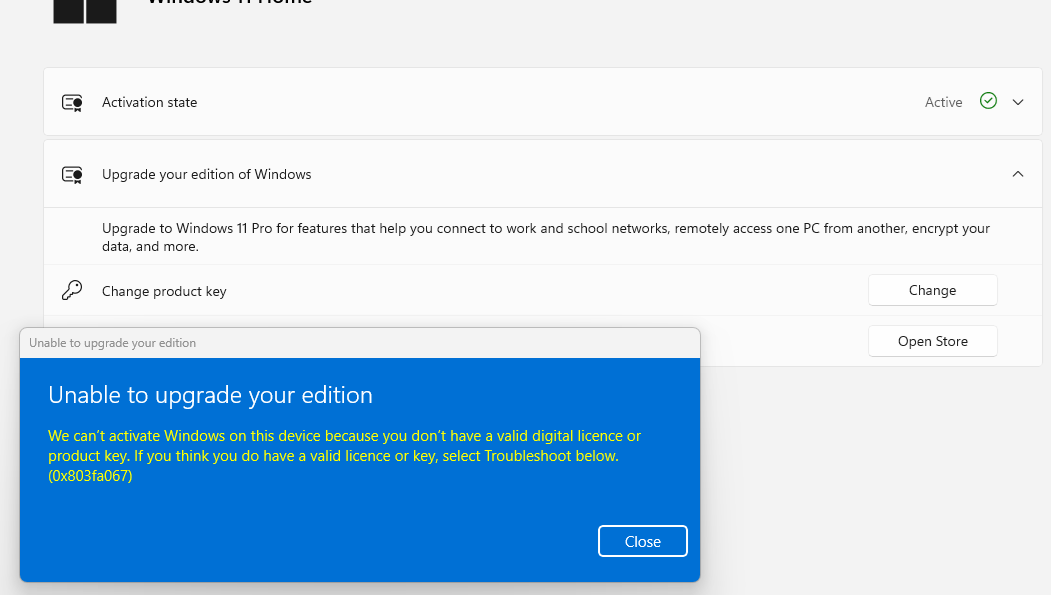Uncategorized
Fix Windows 11 Pro Upgrade Error 0x803fa067: Expert Solutions for Common Upgrade Issues
Upgrading to Windows 11 Pro should be a straightforward process, but users sometimes encounter frustrating errors, like the notorious error code 0x803fa067. This error commonly appears when attempting to activate Windows 11 Pro after upgrading from the Home edition. In this guide, we’ll dive into the causes of this error and provide step-by-step solutions to resolve it. Additionally, we’ll explore other common Windows 11 Pro upgrade errors and offer expert troubleshooting tips so you can upgrade without hassle. This fix for Windows 11 Pro upgrade error 0x803fa067 will help you tackle these issues and get back to work.
Understanding Windows 11 Pro Upgrade Error 0x803fa067
The 0x803fa067 error typically occurs during the activation process when upgrading from Windows 11 Home to Pro. This error message can arise due to various reasons, such as:
- Activation or Licensing Issues: If your device has an existing digital license tied to Windows 11 Home, the system may fail to accept the new product key for Windows 11 Pro.
- Temporary Glitches in the Activation Server: Sometimes, Microsoft’s activation server may experience a glitch that prevents the license key from validating.
- Unstable Internet Connection: An unstable connection may interrupt the activation process and trigger error code 0x803fa067.
Now that we understand the potential causes, let’s dive into solutions to fix Windows 11 Pro upgrade error 0x803fa067.
How to Fix Windows 11 Pro Upgrade Error 0x803fa067
Solution 1: Disconnect From the Internet and Retry Activation
Sometimes, disconnecting from the internet can help bypass the license validation error, allowing you to enter the Pro product key without interference.
- Disconnect from the Internet: Turn off Wi-Fi or unplug your Ethernet cable.
- Enter the Pro Product Key: Go to Settings > System > Activation and click on Change product key. Enter your valid Windows 11 Pro key.
- Reconnect to the Internet: After the upgrade begins, you can reconnect to complete the activation.
This solution can often resolve fix Windows 11 Pro upgrade error 0x803fa067 by bypassing the server validation and forcing the system to accept the new key.

Solution 2: Use the Troubleshooter to Reset Activation
Windows provides a built-in activation troubleshooter that can reset your license status and clear any activation errors.
- Open Activation Settings: Go to Settings > System > Activation.
- Run the Activation Troubleshooter: Under Activation state, click on Troubleshoot. Follow the prompts, and allow the troubleshooter to scan and resolve any activation issues.
- Re-enter Product Key: Once the troubleshooter finishes, go to Change product key and enter your Windows 11 Pro key.
The activation troubleshooter is an effective way to reset licensing issues that may be causing the 0x803fa067 error.
Solution 3: Activate Windows 11 Pro Using Command Prompt
If the standard methods aren’t resolving the issue, you can try activating Windows 11 Pro through the Command Prompt. This approach forces the activation system to recheck the license key.
- Open Command Prompt as Administrator: Search for cmd in the Start menu, right-click, and select Run as administrator.
- Enter Activation Command: Type the following command and press Enter:
slmgr /ipk your-product-keyReplace your-product-key with your actual Windows 11 Pro key.
- Complete Activation: After entering the command, restart your computer to finalize the activation.
This method directly accesses the activation system and can fix Windows 11 Pro upgrade error 0x803fa067 by revalidating the key.
Solution 4: Temporarily Remove Antivirus Software
In some cases, antivirus software can interfere with the activation process. Temporarily disabling or uninstalling third-party antivirus software may help resolve the issue.
- Disable Antivirus Temporarily: Open your antivirus program, go to settings, and select Disable or Turn Off.
- Retry Activation: After disabling the antivirus, go back to Settings > System > Activation, and enter your product key again.
Remember to re-enable your antivirus software after completing the activation to keep your system secure.
Additional Solutions for Other Windows 11 Pro Upgrade Errors
In addition to error code 0x803fa067, other activation or installation issues can arise during the Windows 11 Pro upgrade process. Here are some common issues and their solutions.
Error Code 0xc004f050: Invalid Product Key
The 0xc004f050 error indicates an invalid or incompatible product key. To resolve this:
- Double-Check Product Key: Ensure you’re using a valid Windows 11 Pro key.
- Use the Activation Troubleshooter: Run the troubleshooter as outlined in Solution 2.
If the problem persists, contact Microsoft Support to verify the validity of your key.
Error Code 0x80072F8F: Connection Problem
This error typically points to a time synchronization or connection issue.
- Check Date and Time Settings: Go to Settings > Time & language > Date & time and enable Set time automatically.
- Verify Internet Connection: Ensure your connection is stable before retrying the activation.
Error Code 0xc004c003: License Already in Use
If you’re reusing a product key from an old device, the license might be linked to that hardware.
- Use Command Prompt for Activation: Follow the steps in Solution 3 to reset the license on the new device.
- Contact Microsoft Support: If activation fails, Microsoft Support can help reassign the license.
Preventing Windows 11 Pro Upgrade Errors in the Future
To avoid upgrade and activation errors in the future, here are some best practices:
- Keep Windows Updated: Regularly update your system to avoid compatibility issues.
- Use Official Microsoft Keys: Always purchase product keys from trusted sources to prevent invalid key errors.
- Back Up Your System: Create a system backup before any major upgrade to prevent data loss.
FAQs
This error code typically indicates a licensing issue, often due to a conflict with the current Windows Home license or network issues that prevent proper activation.
Yes, this error can often be fixed by troubleshooting activation settings, using Command Prompt, or disconnecting from the internet before entering the Pro product key.
While reinstalling Windows can resolve persistent issues, it should be a last resort after other troubleshooting methods.
Activation can fail due to licensing conflicts, internet connection issues, or temporary activation server errors. Checking your connection, running the troubleshooter, or using Command Prompt can help resolve the issue.
Yes, some antivirus programs may interfere with activation processes. Temporarily disabling antivirus software can help if you’re facing activation errors.