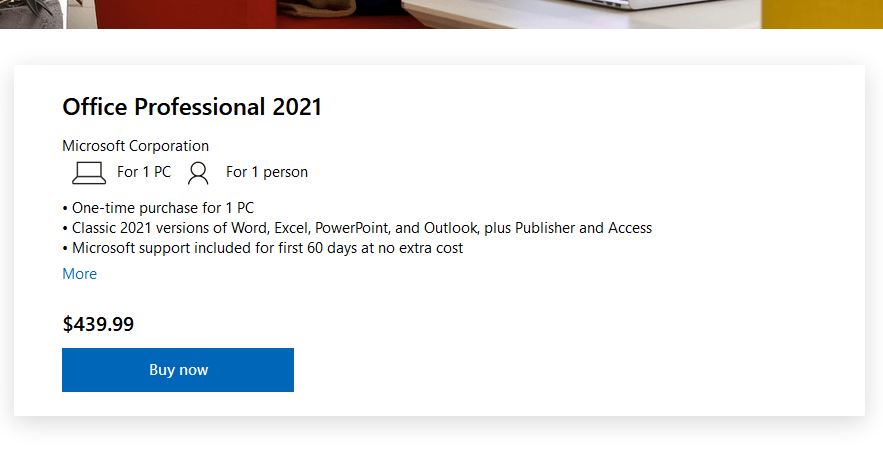Uncategorized
Fix Microsoft Office 2021 Bind Key Errors: Expert Solutions
If you’re experiencing the frustrating Microsoft Office 2021 bind key error, you’re not alone. This issue can prevent you from activating your Office software, limiting access to essential features and tools. But don’t worry—this comprehensive guide will walk you through the causes of the bind key error and provide expert solutions to resolve the issue quickly.
Whether you’re a professional, student, or casual user, activating Microsoft Office 2021 smoothly is essential for accessing its full capabilities. In this blog post, we’ll break down the common reasons behind the Microsoft Office 2021 bind key error and offer detailed solutions to fix the problem once and for all. Let’s dive in!
What Is Microsoft Office 2021 Bind Key Error?
The Microsoft Office 2021 bind key error occurs when users try to activate their Office 2021 software using a product key but run into difficulties. Instead of successfully binding the product key to their Microsoft account or device, they encounter an error message, preventing the activation process.
Why Does the Bind Key Error Occur?
Several factors can cause the bind key error in Microsoft Office 2021, including:
- Product Key Already Used: If the product key has already been used or is linked to another account, it may result in a bind key error.
- Expired or Invalid Product Key: Sometimes, the product key is invalid, expired, or incorrectly entered, causing the error.
- Server Issues: Occasionally, Microsoft’s activation servers might experience downtime or disruptions, leading to bind key errors.
- Account Issues: If you’re trying to bind the product key to an account that’s not associated with the purchase, or there’s a problem with your Microsoft account, it can trigger this error.
Now that you know why this error happens, let’s look at the solutions.
How to Fix Microsoft Office 2021 Bind Key Errors: Expert Solutions
Solution 1: Double-Check Your Product Key
Before attempting any advanced troubleshooting steps, it’s essential to ensure that your product key is correct and valid. Follow these steps:
- Locate Your Product Key: Ensure that the 25-character product key is correct. It should look something like this:
XXXXX-XXXXX-XXXXX-XXXXX-XXXXX.
- If you purchased a physical copy, check the packaging or the card inside the box.
- If you purchased Office 2021 online, look for the product key in the confirmation email.
- If you bought Office 2021 directly from Microsoft, sign in to your Microsoft account and find the product key in your purchase history.
- Check for Typos: When entering the key, double-check that there are no typing mistakes such as switching ‘O’ for ‘0’ or mistyping other characters.
- Ensure the Key Is for Office 2021: Sometimes, users enter product keys meant for older versions of Office, leading to errors. Make sure your key is specifically for Microsoft Office 2021.
If you’ve verified the product key and it’s still not working, proceed to the next solution.
Solution 2: Verify Microsoft Account Binding
One common cause of the Microsoft Office 2021 bind key error is using the wrong Microsoft account. The product key must be bound to the same account that you used during the purchase process. To resolve this:
- Check Account Details: Make sure you’re signed into the correct Microsoft account. If you have multiple accounts, it’s easy to confuse which one was used for the purchase.
- Go to the Account Settings page at account.microsoft.com to verify that the Office 2021 product is listed under your subscriptions.
- Re-link Product Key: If the product key is tied to a different Microsoft account, you may need to transfer it to the correct one. Contact Microsoft Support for help if you need assistance with this process.
- Switch Accounts: If you realize you’re signed into the wrong Microsoft account during the activation process, simply sign out and log in with the correct account before trying again.
Solution 3: Reactivate Office Using Troubleshooter
Microsoft provides a built-in troubleshooter that can help resolve activation issues, including Microsoft Office 2021 bind key errors. Here’s how you can use it:
- Open the Troubleshooter: On your Windows PC, go to Settings > Update & Security > Activation, and click on Troubleshoot.
- Run the Tool: Follow the on-screen prompts to let the troubleshooter run. It will automatically detect any issues related to product key binding and attempt to fix them.
- Restart Office: Once the troubleshooter completes, restart Microsoft Office 2021 and try activating it again using your product key.
Solution 4: Use the Online Activation Method
If you’re still encountering the Microsoft Office 2021 bind key error after trying the steps above, using the online activation method may resolve the issue:
- Visit the Office Setup Website: Go to www.office.com/setup.
- Sign In with Your Microsoft Account: Use the Microsoft account that is associated with your Office purchase.
- Enter Your Product Key: Enter the 25-character product key when prompted.
- Activate Online: Follow the instructions to complete the activation online. This method can bypass local activation errors and directly bind the product key to your account.
Solution 5: Check Microsoft Activation Servers
Occasionally, the bind key error can be caused by issues on Microsoft’s end, such as server downtime. To check if there are any known issues with activation servers:
- Visit the Microsoft Service Status Page: Go to status.office.com to see if there are any reported outages or issues with activation services.
- Wait and Try Again: If the servers are down, wait a few hours before attempting activation again. Microsoft usually resolves such issues quickly.
Solution 6: Contact Microsoft Support
If none of the above solutions work, the next step is to contact Microsoft Support directly. Here’s how you can do it:
- Visit Microsoft Support: Go to support.microsoft.com and navigate to the Office Support section.
- Choose Your Product: Select Office 2021 and describe your issue.
- Provide Your Product Key: Have your product key ready when contacting support, as they may need it to assist you in resolving the issue.
Microsoft’s support team is usually able to offer personalized help and walk you through additional steps if the problem persists.
Tips to Avoid Microsoft Office 2021 Bind Key Errors
Here are a few tips to prevent encountering the Microsoft Office 2021 bind key error in the future:
- Use a Valid Product Key: Always purchase Office 2021 from trusted and authorized retailers to ensure you receive a legitimate product key.
- Keep Your Product Key Secure: Store your product key in a safe place, such as a password manager or cloud storage, to avoid losing it.
- Link the Right Microsoft Account: Always use the same Microsoft account for Office purchases and activation to avoid confusion.
- Check Server Status: Before activating, check if there are any known server issues to save yourself from unnecessary frustration.
Conclusion
The Microsoft Office 2021 bind key error can be a frustrating roadblock, but with the right solutions, you can resolve it quickly and start using your software without further delays. Whether it’s re-checking your product key, ensuring the correct Microsoft account is linked, or using troubleshooting tools, there are plenty of ways to fix the issue.
By following the expert solutions provided in this guide, you’ll be able to activate your Microsoft Office 2021 smoothly and enjoy all the benefits it has to offer. If all else fails, don’t hesitate to contact Microsoft Support, who can provide additional assistance.
With the Microsoft Office 2021 bind key error behind you, you can now focus on maximizing productivity with Office’s powerful suite of tools!