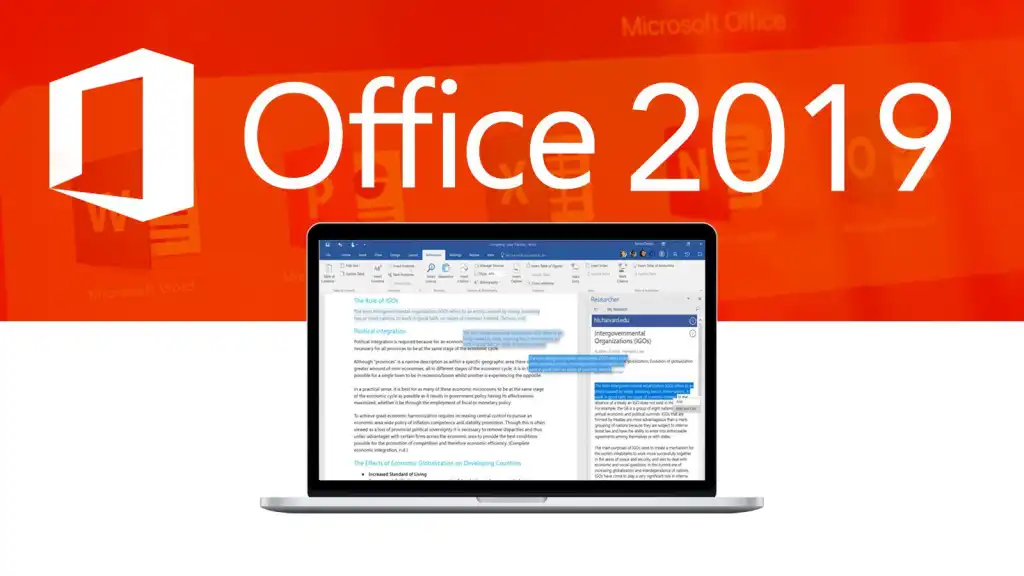Uncategorized
Can I Install Office 2019 on Multiple Computers? A Complete Guide
Microsoft Office 2019 is the go-to productivity suite for businesses, students, and professionals alike. Packed with powerful tools like Word, Excel, PowerPoint, and Outlook, it’s an essential part of any productive workflow. However, one question many users have is, “Can I install Office 2019 on multiple computers?” With software licenses and device limits, it’s essential to know the guidelines before making a purchase or installation decision. This comprehensive guide will answer frequently asked questions, provide insights on licensing types, and help you make informed decisions about installing Office 2019 on multiple computers.
Understanding Office 2019 Licensing: Can It Be Installed on Multiple Devices?
To answer the core question: whether you can install Office 2019 on multiple computers largely depends on the type of license you own. Microsoft offers two main types of licenses for Office 2019, each with specific rules about how many devices it can be installed on:
- Office 2019 Home & Student or Office 2019 Home & Business
- These versions are designed for individual use, with a single-PC license. Essentially, these licenses are bound to one device, meaning they cannot be legally installed on multiple computers.
- Volume Licensing for Businesses and Organizations
- Volume licenses, typically used by businesses and educational institutions, allow for installation on multiple devices. However, these licenses come with specific configurations and are managed differently from single-use licenses.
Let’s dive into what each type entails and how you can determine if multi-device installation is possible with your Office 2019 version.
Can You Install Office 2019 on Multiple Computers? The Breakdown
Single-Device License: Office 2019 Home & Student or Home & Business
If you’ve purchased Office 2019 Home & Student or Office 2019 Home & Business, here’s what you need to know:
- One License, One Device: These licenses permit installation on only one computer. Microsoft ties the license to a specific device, meaning that transferring the license to another computer is generally not allowed.
- Reinstallation on the Same Device: You can reinstall Office on the same computer if you need to reset it or replace the hard drive.
- Possible Transfer with Conditions: In exceptional cases, Microsoft might allow license transfer if your original device is damaged or replaced. However, this requires contacting Microsoft Support and is not a standard procedure.
This restriction ensures Microsoft’s licensing compliance and prevents unauthorized distribution.
Volume Licensing: The Multi-Device Solution for Businesses
Volume licensing is the way to go if you need Office 2019 on multiple computers within an organization:
- Designed for Organizations: Volume licenses are sold primarily to businesses, government agencies, and educational institutions that need Office installed on several devices.
- Flexible Installations: Volume licensing permits installation across multiple devices, with management tools that make deployment and updates easier.
- Requires Activation Management: Volume licenses come with tools like Key Management Service (KMS) and Multiple Activation Key (MAK), allowing IT departments to manage activations across devices.
Volume licensing is ideal for businesses or schools that need to standardize Office 2019 across multiple computers, but it’s generally not available for individual consumers.
FAQs
No, single-user licenses (like Office 2019 Home & Student) are restricted to one device. If you require Office on multiple computers, a volume license or a Microsoft 365 subscription would be a better choice.
For single-use licenses, Microsoft typically does not allow license transfer unless the original device is broken or replaced. In these cases, you may need to reach out to Microsoft Support to discuss possible reactivation.
Yes, Microsoft 365 subscriptions (formerly known as Office 365) are designed for multi-device use. With a Microsoft 365 Family or Business subscription, you can install Office apps on multiple computers and devices, making it more flexible than Office 2019.
While Office 2019 is a one-time purchase with a single-device limit (or multiple devices with volume licensing), Microsoft 365 is a subscription-based service that allows installation on multiple devices per account. This makes Microsoft 365 a more versatile option for users with multiple computers.
Microsoft uses product activation to enforce licensing rules. Each installation is linked to the unique hardware ID of the computer it’s installed on. For volume licenses, the KMS or MAK systems help manage multiple activations within an organization.
Pros and Cons: Installing Office 2019 on a Single vs. Multiple Devices
Single-License Office 2019 (Home & Student, Home & Business)
Pros:
- One-Time Purchase: No recurring subscription fees, making it a cost-effective option over time.
- Full Features: Access to all Office apps included in the package, with no feature limitations.
- Ideal for Single Device Use: Perfect for users who need Office on just one primary computer.
Cons:
- Limited to One Device: Not suitable for users with multiple computers or devices.
- No Cloud Benefits: Lacks cross-device syncing and cloud storage options provided by Microsoft 365.
Volume License for Office 2019
Pros:
- Multi-Device Use: Can be installed on multiple computers, ideal for businesses and institutions.
- Centralized Management: Volume license tools allow IT teams to manage installations and activations.
- Cost-Effective for Large Scale: Volume licenses are often more affordable per device for organizations.
Cons:
- Not Available for Individual Consumers: Volume licensing is not an option for most home users.
- Complex Management: Activation and license management require IT support and infrastructure.
What Are the Alternatives for Multi-Device Office Use?
If you need Office on multiple computers but don’t qualify for volume licensing, consider these alternatives:
Microsoft 365 Family or Business
Microsoft 365 is Microsoft’s subscription-based Office service, allowing multiple installations with cloud access:
- Multiple Device Access: One subscription allows Office apps on multiple devices, including PCs, Macs, tablets, and smartphones.
- Automatic Updates: Microsoft 365 ensures that you’re always using the latest version of Office apps.
- Cloud Integration: With 1TB of OneDrive storage per user, Microsoft 365 offers seamless document sharing and access across devices.
Microsoft 365 Family allows up to six users, each with multi-device access, making it ideal for households or small teams.
Open Source and Free Alternatives
For users who need basic Office functionality on multiple devices without a subscription, free and open-source options like LibreOffice and Google Workspace may offer adequate functionality:
- LibreOffice: A free, open-source suite compatible with Microsoft Office formats.
- Google Workspace (formerly G Suite): Offers a cloud-based alternative for word processing, spreadsheets, and presentations with real-time collaboration features.
While these tools don’t provide the same depth as Microsoft Office, they offer flexible and cost-effective alternatives.
Conclusion
Installing Office 2019 on multiple computers can be challenging, primarily due to licensing restrictions. If you’ve purchased an individual license for Office 2019 Home & Student or Home & Business, it’s limited to one device, with reinstallation allowed only on the same machine or under special circumstances. However, for organizations needing multi-device access, volume licensing provides a flexible and scalable solution. For households or small teams, Microsoft 365 subscriptions offer a seamless, cloud-connected experience across multiple devices.
In summary, if you need Office on multiple computers, explore volume licensing options or consider a Microsoft 365 subscription for greater flexibility. With the right choice, you can maximize productivity, whether for personal use, family access, or business needs.