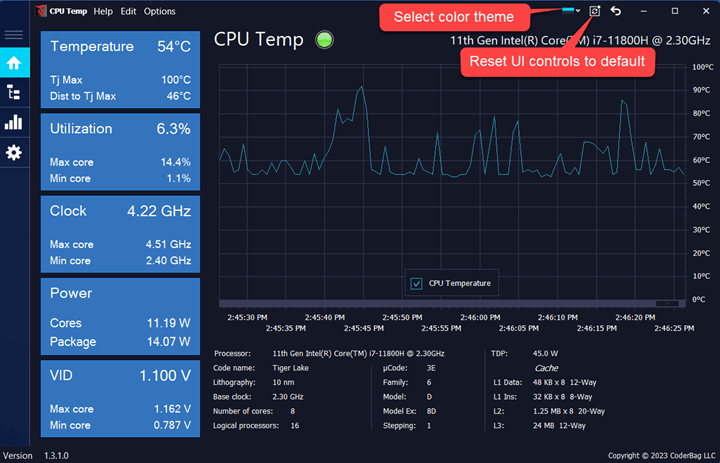Uncategorized
Best CPU Frequency Monitoring Tools for Windows 11
Monitoring CPU frequency in real-time is essential for anyone who wants to optimize performance, manage power consumption, or keep temperatures under control on Windows 11. Having the right monitoring tools can give you insights into your CPU’s behavior, helping you make informed decisions on overclocking, undervolting, or power management. This guide will walk you through some of the best options to monitor CPU frequency Windows 11 real time and ensure you can track CPU performance precisely.
Why Monitor CPU Frequency on Windows 11?
Real-time CPU frequency monitoring offers several benefits:
- Performance Optimization: Tracking CPU frequency helps identify performance bottlenecks and adjust settings for smooth operation.
- Thermal Management: Monitoring can reveal high temperatures, helping prevent overheating and prolonging hardware life.
- Power Efficiency: For laptops and energy-conscious users, monitoring CPU frequency helps manage power consumption effectively, extending battery life.
With these advantages in mind, here are the best tools to monitor CPU frequency Windows 11 real time, helping you find the ideal solution for your needs.
1. HWMonitor
HWMonitor is a popular choice for monitoring not only CPU frequency but also other critical system metrics. It provides a comprehensive view of system performance, making it suitable for both casual users and enthusiasts.
Key Features:
- Real-Time Monitoring: Displays current, minimum, and maximum CPU frequencies in real-time.
- Thermal Data: Provides CPU temperature data, useful for managing cooling and power settings.
- Voltage Monitoring: Shows voltage usage, which is helpful for users looking to undervolt or overclock their systems.
Pros:
- Free and lightweight.
- Detailed, real-time monitoring of multiple system parameters.
- Compatible with a wide range of hardware.
Cons:
- Limited customization options.
- The interface can appear cluttered due to detailed data.
Best For: Users who want a free, comprehensive tool to monitor not just CPU frequency but also temperature and voltage.
2. CPU-Z
CPU-Z is a well-known tool designed to provide detailed CPU information, including real-time frequency monitoring. It’s lightweight, straightforward, and gives users access to all essential CPU data.
Key Features:
- Detailed Processor Information: Offers insights into CPU architecture, cores, threads, and more.
- Real-Time Frequency Monitoring: Shows real-time CPU frequency, including core speeds and multipliers.
- Benchmarks: Includes a benchmarking feature to compare your CPU performance with other users.
Pros:
- Simple interface focused solely on CPU data.
- Free to use with no additional plugins or setup.
- Lightweight with minimal system impact.
Cons:
- Limited monitoring beyond CPU frequency.
- Basic design with minimal customization options.
Best For: Users who want a lightweight, no-frills tool to monitor CPU frequency Windows 11 real time without additional hardware data.
3. MSI Afterburner
While MSI Afterburner is primarily a GPU tuning tool, it offers excellent CPU monitoring capabilities, including real-time CPU frequency tracking. It is especially useful for gamers and performance enthusiasts looking for an all-in-one monitoring solution.
Key Features:
- Real-Time CPU Monitoring: Tracks CPU frequency, temperature, and usage in real time.
- On-Screen Display (OSD): Allows users to see CPU frequency and other stats while gaming or working.
- Fan Control: Adjusts fan speed to keep your CPU and GPU cool during intensive tasks.
Pros:
- Comprehensive monitoring for CPU and GPU.
- Customizable OSD feature ideal for gaming.
- Includes fan control for optimized cooling.
Cons:
- More complex setup process.
- Primarily focused on GPU, so may lack some CPU-specific data.
Best For: Gamers and enthusiasts who want a combined tool for monitoring CPU and GPU performance.
4. HWiNFO
HWiNFO is a powerful tool that provides extensive hardware details along with real-time monitoring of CPU frequency. It’s widely used for its comprehensive data and deep customization options.

Key Features:
- In-Depth Hardware Information: Delivers detailed specs on CPU, GPU, RAM, and motherboard components.
- Real-Time CPU Frequency Monitoring: Tracks CPU core frequencies, usage, and temperatures in real time.
- Customizable Alerts: Allows users to set alerts for temperature or voltage changes.
Pros:
- Offers some of the most comprehensive hardware data.
- Real-time tracking with customizable alerts.
- Detailed yet accessible interface.
Cons:
- Advanced features may be overwhelming for beginners.
- Uses more system resources compared to other tools.
Best For: Advanced users who need in-depth monitoring across all hardware components, including real-time CPU frequency tracking.
5. Open Hardware Monitor
Open Hardware Monitor is an open-source tool that tracks various hardware metrics, including CPU frequency. It’s highly customizable, making it ideal for users who want flexibility without a complicated setup.
Key Features:
- Real-Time Frequency Monitoring: Tracks CPU core frequencies and load in real time.
- Temperature and Voltage Monitoring: Provides a complete overview of system temperatures and voltages.
- Customizable Dashboard: Allows users to add or remove data points based on preferences.
Pros:
- Open-source and free to use.
- Simple setup with an easy-to-navigate interface.
- Highly customizable for different monitoring needs.
Cons:
- Lacks regular updates, which may affect compatibility with the latest hardware.
- Limited support and documentation.
Best For: Users looking for a free, customizable, open-source tool to monitor CPU frequency Windows 11 real time.
Choosing the Right CPU Frequency Monitoring Tool
Selecting the best monitoring tool depends on your specific needs. Here’s a quick comparison to help you decide:
| Tool | Best For | Core Features | Ease of Use |
|---|---|---|---|
| HWMonitor | Comprehensive hardware monitoring | Real-time frequency, temperature, voltage | Easy |
| CPU-Z | Lightweight CPU monitoring | Core frequency, CPU details | Very Easy |
| MSI Afterburner | Gaming and performance tracking | Real-time CPU/GPU monitoring, OSD | Moderate |
| HWiNFO | In-depth hardware analysis | Comprehensive hardware and alerts | Moderate to Advanced |
| Open Hardware Monitor | Open-source enthusiasts | Real-time frequency, temperature | Easy |
Benefits of Real-Time CPU Frequency Monitoring
Tracking CPU frequency in real-time provides several strategic advantages:
- Improved System Stability: Monitoring helps identify patterns in CPU performance, allowing you to avoid situations that lead to overheating or throttling.
- Better Performance Insights: With real-time data, you can adjust system settings or upgrade components based on precise metrics.
- Optimized Power Usage: Laptops and other portable devices benefit from frequency monitoring, allowing users to manage CPU demand and extend battery life.
Tips for Effective CPU Monitoring
To make the most out of your monitoring tool, consider the following tips:
- Set Alerts for Critical Metrics: If the tool allows, set alerts for temperature and frequency spikes to prevent unexpected shutdowns or performance issues.
- Use in Conjunction with Power Plans: Pair frequency monitoring with Windows 11 power plans to manage CPU usage better.
- Run Background Monitoring for Intensive Tasks: When gaming or running intensive applications, use a monitoring tool with OSD (like MSI Afterburner) for real-time insights.
FAQs
Why should I monitor CPU frequency in real time on Windows 11?
Monitoring CPU frequency in real time helps manage performance, prevent overheating, and optimize power usage. This allows users to detect issues early and maintain system stability, especially during intensive tasks.
What is the best tool to monitor CPU frequency in real time on Windows 11?
The best tool depends on your specific needs. HWMonitor offers comprehensive system monitoring, while CPU-Z focuses solely on CPU stats. MSI Afterburner is excellent for gamers, and HWiNFO provides advanced options for power users.
Can monitoring CPU frequency improve my system’s performance?
While monitoring itself doesn’t improve performance, it provides insights that allow you to make informed adjustments, such as optimizing cooling or adjusting power settings, which can indirectly enhance performance.
Is it safe to monitor CPU frequency on Windows 11?
Yes, it’s entirely safe to monitor CPU frequency. These tools only read system data without making changes, so they won’t affect your hardware or system stability.
Can I use these tools to adjust CPU frequency directly?
Most monitoring tools are designed solely for tracking data. If you want to adjust CPU frequency, you’ll need tuning software like ThrottleStop, Intel XTU, or AMD Ryzen Master, depending on your processor type.