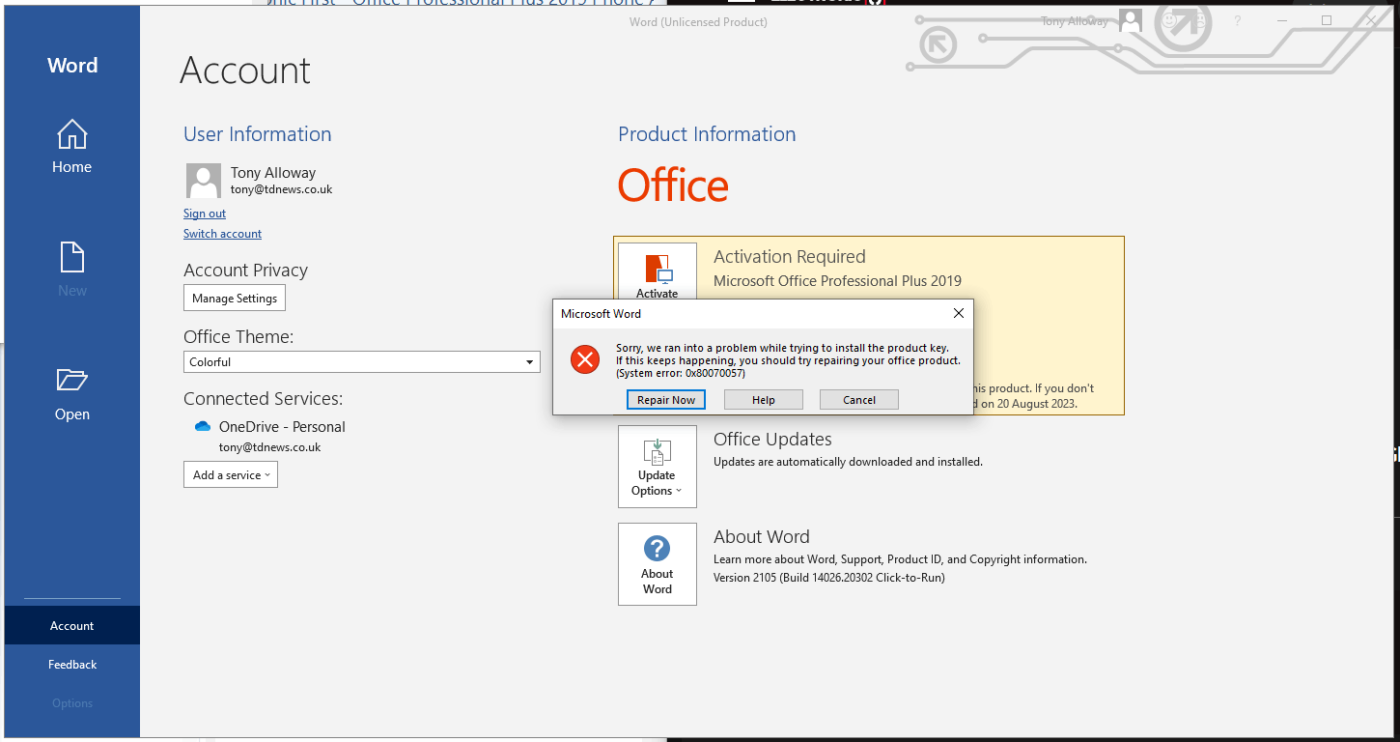Uncategorized
How to Fix Common Office 2019 Pro Plus Activation Issues
Table of contents
Facing activation issues with Office 2019 Professional Plus can be frustrating, especially when you’re eager to start using its powerful suite of tools. Whether you’re dealing with error codes, connectivity problems, or license key issues, these activation problems can disrupt productivity and lead to unnecessary stress. Fortunately, most common activation issues can be resolved with a few straightforward solutions. This guide will walk you through the most frequent activation problems with Office 2019 Pro Plus and provide detailed solutions to get your software up and running quickly. Let’s dive into how to fix these issues efficiently and effectively.
Why Activation Problems Occur in Office 2019 Pro Plus
Before jumping into the solutions, it’s important to understand why activation issues might arise. Here are some common causes:
- Incorrect License Key: Inputting an incorrect or outdated license key can prevent activation.
- Connectivity Problems: A stable internet connection is required to activate Office 2019 Pro Plus.
- Software Conflicts: Existing installations of older Office versions can cause conflicts during activation.
- Product Key Limitations: Some licenses are limited by the number of devices they can be installed on.
By understanding these potential causes, you can address the root of the problem and ensure a smoother activation process.
How to Fix Common Office 2019 Activation Issues
a. Verify the License Key
Problem: Incorrect or invalid license key.
Solution: Double-check your license key and ensure it matches the one provided by Microsoft. If your key is legitimate and still doesn’t work, contact Microsoft Support to verify its validity.
Tip: Always keep your license key in a secure location and ensure that it’s entered correctly, including any hyphens.
b. Troubleshoot Connectivity Issues
Problem: Office can’t reach Microsoft’s servers to activate.
Solution: Ensure your device is connected to the internet. If you’re experiencing network issues, restart your router or connect to a different network. Also, verify that your firewall settings aren’t blocking Office from connecting to the activation server.
Additional Tip: Use a wired connection instead of Wi-Fi for a more stable network experience during activation.
c. Uninstall Older Versions of Office
Problem: Conflicts with previous Office installations.
Solution: Older versions of Office can interfere with the activation of Office 2019 Pro Plus. Uninstall any previous Office software and restart your device before attempting to activate. Use the Office Uninstall Support Tool from Microsoft to ensure complete removal of old versions.
Step-by-Step Guide:
- Go to Control Panel > Programs > Programs and Features.
- Select the older version of Office and click Uninstall.
- Restart your computer.
- Attempt to activate Office 2019 Pro Plus again.
d. Check Product Activation Limitations
Problem: Reaching the maximum number of devices allowed for a single license.
Solution: Office 2019 Pro Plus licenses may be limited to a specific number of activations (e.g., 1 or 5 devices). If you’ve reached this limit, you’ll need to deactivate Office on one of the existing devices. You can manage your installations by logging into your Microsoft account and selecting Services & Subscriptions.
Pro Tip: Always keep track of where your license keys are installed, especially in business environments, to avoid conflicts.
Addressing Specific Activation Error Codes
Error Code 0xC004F074: Key Management Service (KMS) Not Available
Explanation: This error typically appears when Office 2019 Pro Plus cannot connect to the Key Management Service (KMS) server.
Solution: Ensure that your device can reach the KMS server. Verify that the system clock is correctly set, as discrepancies can cause issues. If you’re using a company network, contact your IT department for assistance.
Error Code 0x80070005: Access Denied
Explanation: This error indicates that Office does not have the necessary permissions to complete activation.
Solution: Run the Office application as an administrator. Right-click on the Office icon and select Run as Administrator. If the problem persists, check your system permissions or consult with IT support.
Error Code 0x8004FC12: Network Issues During Activation
Explanation: Often linked to network connectivity or firewall problems.
Solution: Temporarily disable your firewall and antivirus software to see if they are causing the issue. Re-enable them once activation is complete. If the problem remains, reset your network adapter by opening the Command Prompt (as an administrator) and typing:
netsh winsock resetFAQs
Yes, but you need to uninstall Office from the old computer first. After that, install and activate it on the new device using the same license key.
Open any Office application (e.g., Word) and go to File > Account. If your product is activated, it will say Product Activated.
If you purchased Office 2019 Pro Plus digitally, you could find your product key in your Microsoft account under Order History. If you bought a physical copy, check your original packaging or contact the retailer for assistance.
Yes, a stable internet connection is required for the initial activation process. Once activated, you can use Office offline.
Pro Tips to Prevent Future Activation Issues
1. Keep a Backup of Your License Key
Having a backup ensures that you can easily reinstall and reactivate Office without delays. Store your key in a secure digital vault or physical location.
2. Ensure Regular System Updates
Outdated systems can lead to compatibility and activation issues. Regularly update your Windows operating system to minimize potential problems.
3. Use Official Microsoft Support Channels
If you’re encountering persistent activation issues, use official Microsoft support channels for assistance. Avoid third-party websites that might provide incorrect or unsafe solutions.
Conclusion
Activation issues with Office 2019 Professional Plus can disrupt productivity, but they are usually straightforward to resolve. By following this guide, you can troubleshoot common activation problems and get your Office suite up and running without hassle. Always ensure that you’re using a legitimate license key, maintain a stable internet connection, and uninstall older versions of Office that might cause conflicts. If you’re still having trouble, don’t hesitate to reach out to Microsoft Support for further assistance.