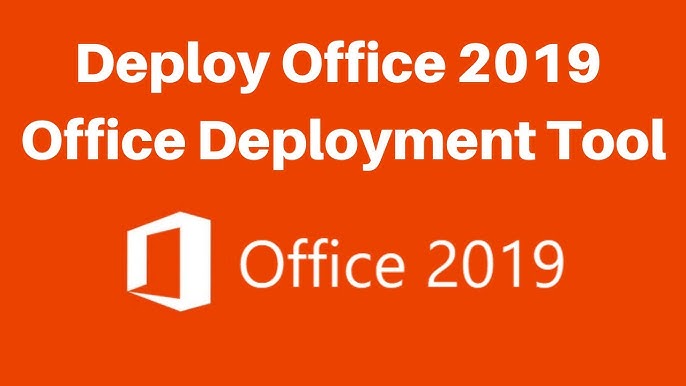Uncategorized
Mastering Advanced Deployment Tools for Office 2019 Pro Plus
Table of contents
Deploying Office 2019 Professional Plus across multiple devices can be challenging without the right tools. As businesses scale, IT administrators need efficient, reliable, and advanced deployment tools to manage software installation smoothly. In this comprehensive guide, we’ll explore the best advanced deployment tools for Office 2019 Pro Plus, along with detailed step-by-step instructions, insights, and best practices. Whether you’re a seasoned IT professional or new to the deployment game, this article will provide you with everything you need to streamline the installation process. Let’s get started!
Why Use Advanced Deployment Tools?
For IT administrators, deploying Office 2019 Pro Plus across numerous devices can be time-consuming. Advanced deployment tools help automate and standardize this process, reducing manual intervention, minimizing errors, and ensuring consistent configuration across all systems. The key benefits include:
- Scalability: Easily deploy Office across dozens or even hundreds of devices.
- Efficiency: Automate repetitive tasks, saving time and reducing workload.
- Customization: Pre-configure settings, language preferences, and features during installation.
- Remote Management: Deploy software remotely without the need for physical access to each device.
Key Advanced Deployment Tools for Office 2019 Pro Plus
a. Office Deployment Tool (ODT)
The Office Deployment Tool (ODT) is the primary utility for deploying Office 2019 Pro Plus. It allows IT administrators to configure, customize, and install Office using a configuration file, enabling silent and unattended installations.
Features:
- Create custom installation configurations (e.g., language, apps, update channels).
- Deploy Office without user interaction (silent installation).
- Manage updates and version control through configuration.
Step-by-Step Usage:
- Download the Office Deployment Tool from the Microsoft website.
- Extract the tool and create a configuration file using XML.
- Use the command line to deploy Office silently with predefined settings.
b. Microsoft Endpoint Configuration Manager
Formerly known as System Center Configuration Manager (SCCM), this tool is essential for large enterprises. It offers more comprehensive deployment features and is ideal for managing not just Office installations, but also updates and software distribution across a wide network.
Features:
- Centralized management for software deployment and updates.
- Scheduling and automation for deployments during off-peak hours.
- Reporting capabilities to monitor deployment status.
Use Case:
Enterprises that regularly deploy Office updates and new installations across multiple locations will benefit greatly from using Microsoft Endpoint Configuration Manager due to its advanced automation features.
c. Group Policy Objects (GPO)
For businesses running Windows servers, Group Policy Objects can be used to push Office installations across a network. This is particularly useful for applying consistent settings across all installations, ensuring a unified user experience.
Features:
- Centralized configuration and deployment management.
- Simplifies software rollout for users connected to a network domain.
- Easy to configure pre-installation policies for Office settings.
Use Case:
GPO is ideal for medium-sized businesses that want to standardize Office setups across multiple devices without manually configuring each one.
Best Practices for Advanced Deployment
Automate Office Updates
Keeping Office up to date is essential for security and functionality. With advanced deployment tools, you can automate updates, ensuring that all devices receive the latest security patches and feature enhancements without manual intervention.
Use Silent Installation for Seamless Deployment
Silent installations prevent interruptions and reduce user involvement. Configure the Office Deployment Tool to execute silent installs, allowing Office to be installed in the background, ensuring smooth and efficient deployment.
Customize Configurations Based on Department Needs
Different departments may have varying requirements for Office apps. Advanced deployment tools allow you to customize installations to fit the specific needs of each department, such as deploying only Excel and Outlook for finance teams.
FAQs
The Office Deployment Tool is a simpler, more focused utility for customizing and deploying Office. Microsoft Endpoint Configuration Manager, however, offers a comprehensive suite of tools for large-scale software deployment, monitoring, and management across an enterprise.
Configure your deployment tools (e.g., ODT or Configuration Manager) to manage updates by selecting preferred update channels, scheduling update installations, and automating the process.
Yes, by creating multiple configuration files with the Office Deployment Tool, you can deploy customized versions of Office to different users or departments based on their needs.
Microsoft Endpoint Configuration Manager includes built-in reporting tools that allow you to monitor the status of each deployment, providing detailed insights on installations, errors, and progress.
Yes, you can configure the Office Deployment Tool or Endpoint Configuration Manager to silently uninstall Office from multiple devices, making it easy to manage software lifecycle.
Real-World Application: How an IT Company Streamlined Office Deployments
A regional IT service provider was struggling with deploying Office updates to 500 client machines. By switching to the Office Deployment Tool and Microsoft Endpoint Configuration Manager, they managed to reduce deployment time by 60% and significantly cut down on errors. Automation and remote management allowed them to perform installations overnight, minimizing downtime for their clients.
Advanced Deployment Tips for IT Administrators
1. Plan Your Deployment Strategy
Before starting any deployment, define your strategy. Decide which tools to use, which configurations are needed, and when deployments should occur to avoid disrupting business operations.
2. Perform Pilot Testing
Before rolling out Office 2019 Pro Plus to the entire network, conduct pilot testing on a small group of devices. This helps identify and address any potential issues before full-scale deployment.
3. Leverage Volume Licensing for Cost-Effectiveness
For enterprises, volume licensing can be a cost-effective way to deploy Office across multiple devices. Ensure that your deployment tools are configured to utilize volume license keys correctly.
Conclusion
Deploying Office 2019 Professional Plus across an enterprise doesn’t have to be a challenging task. With the right advanced deployment tools, IT professionals can efficiently manage installations, updates, and configurations across multiple devices, saving time and reducing errors. From the versatile Office Deployment Tool to the comprehensive Microsoft Endpoint Configuration Manager, each solution offers unique features to streamline your deployment process. Understanding and utilizing these tools ensures that your business operations run smoothly and efficiently, without disruptions.