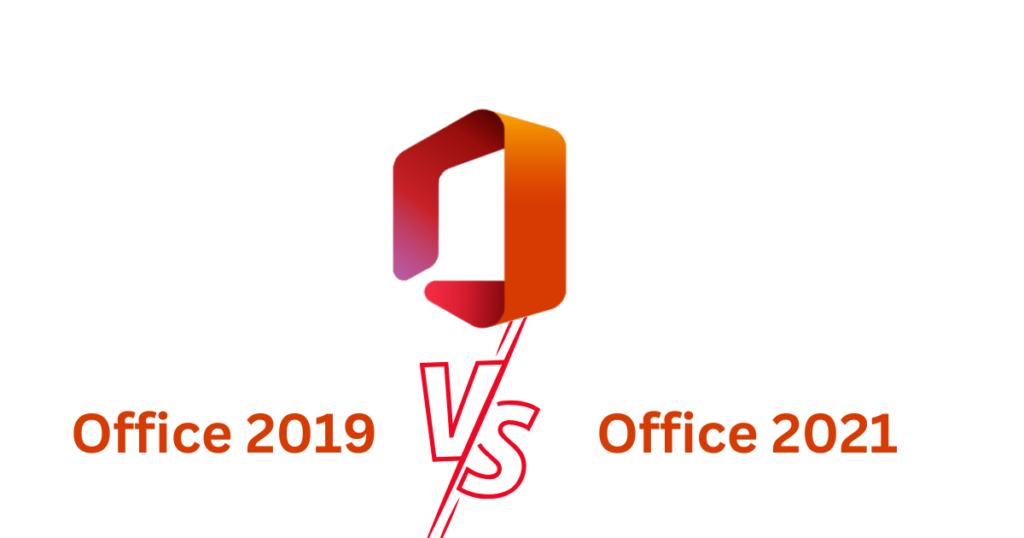Uncategorized
How to Convert Your Office 2019 License to Office 2021
If you’re still using Office 2019 and wondering how to upgrade to Office 2021, you’re not alone. Many users are interested in upgrading to the latest version of Microsoft Office to take advantage of new features, improved performance, and enhanced security. However, when it comes to licensing, things can get a little confusing. The big question is: can you convert Office 2019 license to Office 2021, and if so, how?
In this blog post, we’ll guide you through the process of upgrading from Office 2019 to Office 2021, explain the differences in licensing, and offer step-by-step instructions to ensure a smooth and seamless transition. Whether you’re an individual user or managing a business, upgrading doesn’t have to be complicated. Read on to find out how.
Can You Convert Office 2019 License to Office 2021?
The short answer is no—you can’t directly convert an Office 2019 license to Office 2021. Office 2019 and Office 2021 are sold as separate, one-time purchases, and Microsoft doesn’t offer a free or automatic upgrade between the two versions. However, you can upgrade by purchasing a new Office 2021 license and replacing your Office 2019 installation with the latest version.
This means that even though there’s no direct conversion process, upgrading is simple and straightforward once you know the steps involved.
Why Upgrade to Office 2021?
Before we jump into how to convert your license, let’s explore why upgrading to Office 2021 is a good idea. There are several key reasons why switching to Office 2021 could improve your productivity and experience.
New Features
Office 2021 introduces several new features that aren’t available in Office 2019. Some of these include:
- XLOOKUP and LET functions in Excel for easier data analysis.
- Real-time collaboration tools, allowing users to co-author documents simultaneously.
- Improved inking capabilities for touch-screen devices, making it easier to annotate, highlight, and draw in documents.
- Dark Mode improvements that extend the dark theme across the entire interface, including document backgrounds.
Performance Enhancements
Office 2021 is optimized for modern hardware and operating systems, including Windows 11. It offers faster load times, better responsiveness, and a more seamless experience when working with large documents or spreadsheets.
Security Updates
Office 2021 comes with the latest security features, which is crucial for protecting your data from threats. While Office 2019 will continue to receive security updates until 2025, upgrading ensures you’ll have the most up-to-date protections.
Long-Term Support
Microsoft will provide mainstream support for Office 2021 until October 2026, whereas support for Office 2019 will end in October 2023. If you plan to use Office for several more years, upgrading will give you peace of mind with extended support.
Now that you know why upgrading is beneficial, let’s go through the steps to convert your Office 2019 license to Office 2021.
How to Convert Office 2019 License to Office 2021: Step-by-Step Guide
While you can’t directly convert your Office 2019 license to Office 2021, upgrading is a simple process. Here’s how to do it in a few easy steps.
Step 1: Purchase Office 2021
Since there is no free upgrade path, the first step is to purchase a new Office 2021 license. You can buy Office 2021 from the Microsoft Store or from other trusted retailers.
- Visit the Microsoft Store or a reputable third-party site like Amazon or Best Buy.
- Choose the version of Office 2021 that suits your needs:
- Office 2021 Home & Student: Includes Word, Excel, and PowerPoint. Ideal for students and home users.
- Office 2021 Home & Business: Includes Word, Excel, PowerPoint, and Outlook. Best for small businesses.
- Office 2021 Professional: Includes all the apps from the Home & Business edition, plus Access and Publisher, making it suitable for professionals who need advanced tools.
- Complete your purchase and save the product key, as you’ll need it for activation later.
Step 2: Uninstall Office 2019
Before installing Office 2021, it’s recommended that you uninstall Office 2019 from your computer. This will help avoid any potential conflicts between the two versions.
Here’s how to uninstall Office 2019:
- Open Control Panel:
- Press Windows + S to open the search bar and type Control Panel.
- Select Control Panel from the search results.
- Uninstall Office 2019:
- In the Control Panel, navigate to Programs > Programs and Features.
- Find Microsoft Office 2019 in the list of installed programs.
- Right-click on it and choose Uninstall.
- Follow the prompts to completely remove Office 2019 from your computer.
- Restart Your Computer:
- Once Office 2019 has been uninstalled, restart your computer to ensure all components are fully removed.
Step 3: Install Office 2021
Now that Office 2019 is uninstalled, you can install Office 2021 on your computer.
- Download the Office 2021 Installer:
- After purchasing Office 2021, you’ll receive a link to download the installer.
- Click on the link to start the download.
- Run the Installer:
- Once the download is complete, open the installer file and follow the on-screen prompts to install Office 2021.
- Enter the Product Key:
- During installation, you’ll be prompted to enter your Office 2021 product key. Enter the key you received when you purchased the license.
- Once entered, Office 2021 will be activated and ready for use.
- Sign in to Your Microsoft Account:
- After installation, you’ll need to sign in with the Microsoft account associated with your Office 2021 purchase. This will link the license to your account and allow for easy management of your Office installation in the future.
Step 4: Verify Activation
To ensure that Office 2021 is correctly installed and activated, you can verify the activation status.
- Open any Office application (such as Word or Excel).
- Go to File > Account.
- Under the Product Information section, you should see the status as Activated.
Congratulations! You have successfully converted your Office 2019 license to Office 2021 by purchasing and installing the new version.
Comparing Office 2019 vs. Office 2021: Is the Upgrade Worth It?
Now that you’ve learned how to convert Office 2019 license to Office 2021, you might still be wondering: Is it worth the upgrade? Let’s take a closer look at the key differences between the two versions.
| Feature | Office 2019 | Office 2021 |
|---|---|---|
| Collaboration | Basic sharing, no real-time collaboration | Real-time collaboration, Teams integration |
| Excel Functions | No XLOOKUP, LET, or Dynamic Arrays | Includes XLOOKUP, LET, Dynamic Arrays |
| User Interface | Classic, functional design | Updated UI, better aligned with Windows 11 |
| Dark Mode | Limited dark mode | Enhanced dark mode, including document backgrounds |
| Performance | Stable, but not optimized for Windows 11 | Optimized for modern hardware, faster load times |
| Support | Mainstream support ends in October 2023 | Mainstream support until October 2026 |
| Security Updates | Updates until October 2025 | Longer security support with newer protections |
| Price | One-time purchase, slightly cheaper upfront | One-time purchase, longer-term value |
Why Office 2021 Is a Better Choice for Some Users
- You Need Advanced Features: If you rely heavily on Excel for data management or need better collaboration tools, Office 2021 offers significant improvements over Office 2019.
- You’re Using New Hardware: If you’re running Windows 11 or have upgraded your computer, Office 2021 will perform better and be more responsive compared to Office 2019.
- Long-Term Support and Security: Office 2021 provides longer support and more frequent security updates, ensuring your software stays protected and up-to-date for many years.
When You Might Not Need to Upgrade
- You Only Use Basic Features: If your work revolves around basic document editing or spreadsheets, Office 2019 might still meet your needs.
- Cost: If upgrading doesn’t fit into your budget right now, sticking with Office 2019 until support ends in 2025 is a viable option.
Final Thoughts: Convert Office 2019 License to Office 2021
While you can’t directly convert an Office 2019 license to Office 2021, upgrading is straightforward and worth considering for those who need the latest features, better performance, and long-term support. By purchasing a new Office 2021 license and following the steps outlined in this guide,
you can ensure a smooth transition while maintaining access to all the powerful tools that Microsoft Office offers.
Whether you’re a student, a professional, or a business owner, upgrading to Office 2021 could boost your productivity and keep you ahead of the curve with the latest Microsoft technology.