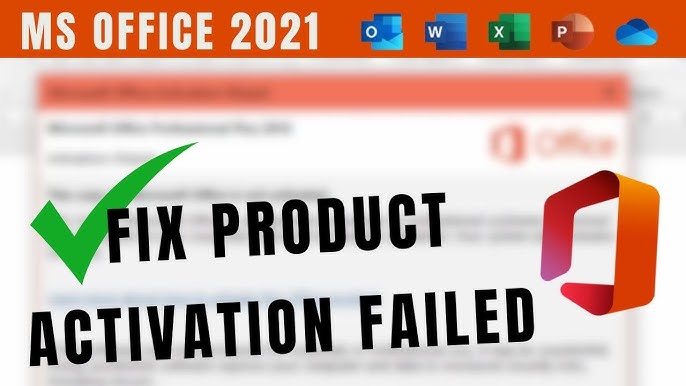Uncategorized
Solve Office 2021 Activation Errors After Key Change
Changing the product key in Microsoft Office 2021 should be a simple process, but what happens if you encounter an Office 2021 activation error after key change? This issue can be frustrating, especially when you need to access your Office tools quickly. Fortunately, these errors are usually easy to resolve once you understand the cause. In this blog post, we’ll explore why these errors occur and provide you with comprehensive troubleshooting tips to get your software up and running again.
Why You Might See an Office 2021 Activation Error After Key Change
There are several reasons why you might encounter an activation error after changing your Office 2021 product key. Here are some common causes:
- Incorrect Product Key: If the product key entered is invalid or mismatched with your version of Office, activation will fail.
- Previous License Conflicts: Sometimes, remnants of an old license can interfere with the new activation. If the previous key was not fully deactivated or removed, this can cause conflicts.
- Internet Connection Issues: Office 2021 requires a connection to Microsoft’s activation servers to validate the new key. If your connection is unstable or offline, the activation might not go through.
- Outdated Software: If you’re running an outdated version of Office 2021, there could be compatibility issues that prevent successful activation.
Understanding the root of the problem is the first step in resolving an Office 2021 activation error after key change. Let’s dive into specific solutions based on the most common causes of activation failures.
Step-by-Step Solutions to Fix Office 2021 Activation Errors
When facing an activation error after changing your product key, follow these steps to troubleshoot and resolve the issue.
1. Verify the Product Key
The first thing you should check is whether the product key you’ve entered is valid for your version of Office 2021. Follow these steps to confirm:
- Double-check the key: Ensure that you’ve typed in the product key exactly as it appears, including the hyphens. A small typo can prevent activation from working.
- Match the edition: Make sure the product key corresponds to the version of Office 2021 you’re using. For example, a product key for Office Home & Student won’t work for Office Professional.
If you’re unsure whether the product key is valid, you can visit the Microsoft Support page to verify the key or contact customer service for further assistance.
2. Sign In with the Correct Microsoft Account
If you’ve changed the product key and still see an activation error, it’s possible that you’re not signed into the correct Microsoft account associated with the new product key.
To resolve this:
- Open any Office app like Word or Excel.
- Go to the File menu and select Account.
- Sign Out of the current Microsoft account, then Sign In again with the account associated with the new product key.
- After signing in, Office will attempt to activate again using the new license.
3. Restart the Office Activation Process
Another simple yet effective way to resolve the Office 2021 activation error after key change is to restart the entire activation process. This ensures that any cached data from the previous activation is cleared out.
Here’s how to restart the activation:
- Open an Office application like Word or Excel.
- Go to File and click Account (or Office Account).
- Look for an option that says Change Product Key and click on it.
- Re-enter the new product key and click Activate.
- Restart your computer to refresh the changes.
After restarting, open an Office app to check if the activation error has been resolved.
4. Repair Your Office Installation
If your Office installation is corrupted or incomplete, this can cause activation problems even after successfully changing the product key. To repair the installation, follow these steps:
- Go to Control Panel on your Windows device.
- Navigate to Programs > Programs and Features.
- Find Microsoft Office 2021 in the list of installed programs.
- Right-click on the Office installation and select Change.
- Choose Quick Repair to fix minor issues. If this doesn’t work, try a Full Repair.
Once the repair is complete, try activating Office again by entering your product key.
5. Check Your Internet Connection
Since Office 2021 relies on Microsoft’s servers to validate your product key, an unstable or offline internet connection can result in an activation error. Ensure you have a stable connection by:
- Checking your Wi-Fi or Ethernet connection for issues.
- Restarting your router if necessary.
- Temporarily disabling firewalls or antivirus software that may be blocking Office from connecting to the activation server.
Once your internet is stable, open an Office app and try activating again.
6. Uninstall the Previous License
If the old Office license is still lingering on your system, it can prevent the new key from activating. To resolve this, you’ll need to remove the old license entirely:
- Close all Office applications.
- Open Command Prompt as an Administrator by typing cmd in the Start Menu search bar, then right-clicking on it and selecting Run as Administrator.
- Use the following command to navigate to the Office installation folder:
cd \Program Files\Microsoft Office\Office16\(Note: If you’re using a 32-bit version of Office on a 64-bit version of Windows, use Program Files (x86) instead.)
- Run the following command to remove the old license:
cscript ospp.vbs /unpkey:XXXXXReplace XXXXX with the last five characters of the old product key.
- After uninstalling the previous key, re-enter your new product key and try activating Office again.
7. Reactivate Office via Command Prompt
In some cases, manually reactivating Office through the Command Prompt can solve the Office 2021 activation error after key change.
- Open Command Prompt as Administrator.
- Navigate to the Office installation directory:
cd \Program Files\Microsoft Office\Office16\- Enter the following command to input the new product key:
cscript ospp.vbs /inpkey:XXXXX-XXXXX-XXXXX-XXXXX-XXXXXReplace the X’s with your new Office product key.
- Activate the key by typing:
cscript ospp.vbs /act- Check the activation status with this command:
cscript ospp.vbs /dstatusIf successful, the activation status will show that your Office installation is activated with the new key.
Common Activation Error Messages and What They Mean
Sometimes, you might receive a specific error message when trying to activate Office 2021 after changing the product key. Here’s a quick overview of common messages and how to resolve them:
- “Product Key Already in Use”: This means the product key has already been used on another device. You’ll need to deactivate Office on the other device or contact Microsoft Support for further assistance.
- “Unlicensed Product”: This often indicates that Office hasn’t been activated yet. Follow the steps above to re-enter the product key and activate the software.
- “We’re having trouble connecting to the server”: This error points to internet connection issues. Ensure you have a stable internet connection and try again.
- “This product key isn’t valid for this version of Office”: Double-check that the product key you’re using matches your version of Office 2021. You may need to purchase a new key that aligns with your software version.
Final Thoughts: Resolving Office 2021 Activation Error After Key Change
Dealing with an Office 2021 activation error after key change can be frustrating, but with the right steps, you can easily resolve it. Whether it’s verifying your product key, repairing your Office installation, or fixing internet connectivity issues, following the troubleshooting tips in this guide will help you activate Office successfully.
Remember, if none of the solutions work, don’t hesitate to contact Microsoft Support for additional assistance. Their support team can offer specific guidance based on your product and account details, ensuring you can get back to using Office 2021 without further delays.
With these strategies, you can overcome activation errors and enjoy the full suite of Office 2021 tools, stress-free.