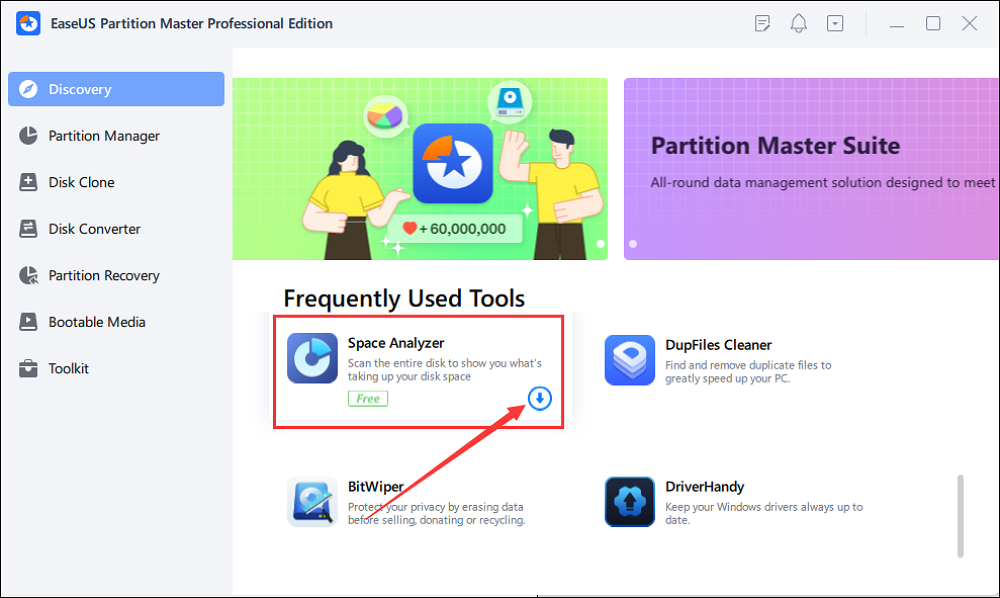Uncategorized
Advanced Disk Analysis: Windows 11 Fragmentation Monitor
Properly monitoring and analyzing disk fragmentation is essential for maintaining top-notch performance on Windows 11 systems, particularly for HDDs and sometimes even SSDs. With disk defragmentation analysis tools Windows 11 monitoring, you can take a proactive approach to managing disk health. This comprehensive guide explores the best analysis tools for real-time monitoring, performance metrics, and actionable optimization recommendations, helping you make data-driven decisions for storage maintenance in a business setting.
Table of contents
- Why Monitor Disk Fragmentation in Windows 11?
- Top Disk Defragmentation Analysis Tools for Windows 11 Monitoring
- Key Features of Disk Defragmentation Analysis Tools Windows 11 Monitoring
- Steps to Analyze and Monitor Disk Fragmentation in Windows 11
- Benefits of Using Disk Defragmentation Analysis Tools Windows 11 Monitoring
- FAQs
- Notes
Why Monitor Disk Fragmentation in Windows 11?
Fragmentation occurs when files are broken into pieces and stored in non-contiguous sectors of the hard drive. Over time, this leads to slow data retrieval and decreased performance. Disk defragmentation analysis tools Windows 11 monitoring can help you identify fragmentation issues early, allowing you to maintain performance levels and avoid system slowdowns.

Using monitoring tools, IT administrators can track the level of fragmentation, schedule defragmentation sessions, and ensure that all drives in an organization are running smoothly. Monitoring fragmentation is particularly crucial in a business setting, where consistent performance directly impacts productivity.
Top Disk Defragmentation Analysis Tools for Windows 11 Monitoring
1. PerfectDisk by Raxco
PerfectDisk offers a robust set of analysis tools that provide insights into disk health and fragmentation levels. Its monitoring capabilities allow IT professionals to analyze fragmentation in real time and schedule optimizations as needed.
- Features: Real-time fragmentation analysis, centralized reporting for enterprise environments, and support for SSD TRIM operations.
- Benefits: PerfectDisk provides extensive fragmentation analysis, giving IT teams a clear picture of disk health across multiple systems.
- Ideal For: Businesses that require both monitoring and defragmentation, especially those dealing with large data sets and high-usage systems.
2. O&O Defrag Professional
O&O Defrag Professional is another powerful tool designed for analyzing and managing disk fragmentation in Windows 11. It provides detailed analysis and reports that allow you to take immediate action when fragmentation reaches unacceptable levels.
- Features: The DiskStat tool provides a detailed breakdown of fragmented files, enabling targeted optimization. It also includes advanced scheduling options.
- Monitoring: Offers live fragmentation tracking, alerting you when performance impacts become likely.
- Ideal For: IT professionals who need a comprehensive solution for both analyzing and resolving disk fragmentation issues across multiple devices.
3. Smart Defrag by IObit
Smart Defrag provides automatic fragmentation analysis and real-time monitoring, ensuring that your drives are always optimized. It is user-friendly, making it suitable for both technical and non-technical users.
- Features: Real-time monitoring, game optimization, and automatic defrag scheduling.
- Benefits: Provides ongoing fragmentation analysis, allowing you to know exactly when to run a defrag for peak performance.
- Ideal For: Small to medium businesses that need simple monitoring tools with an automated approach.
4. UltraDefrag
UltraDefrag is an open-source solution that includes robust analysis tools for monitoring fragmentation. It allows users to customize analysis and schedule defragmentation based on usage patterns.
- Features: Detailed reports on fragmentation, boot-time defragmentation, and script-based customization.
- Monitoring: Customizable analysis intervals, making it a good option for those who need flexible monitoring solutions.
- Ideal For: Budget-conscious users who still want advanced fragmentation insights without recurring software costs.
5. Windows 11 Built-in Defrag and Optimize Drives Tool
Windows 11 comes with a built-in Defrag and Optimize Drives tool that provides basic analysis and monitoring for fragmentation. While not as comprehensive as third-party solutions, it is still a reliable choice for small setups or personal use.
- Features: Fragmentation level display, automatic optimization scheduling.
- Benefits: Provides a cost-free solution for basic monitoring and optimization of HDDs.
- Ideal For: Home users or small offices that do not require the advanced features offered by third-party software.
Key Features of Disk Defragmentation Analysis Tools Windows 11 Monitoring
1. Real-Time Monitoring
One of the essential features of disk defragmentation analysis tools Windows 11 monitoring is real-time tracking. Real-time monitoring provides IT administrators with current data on fragmentation levels, enabling them to proactively manage disk health.
- Usage: Tools like O&O Defrag offer real-time monitoring, which is crucial for environments where downtime can significantly impact productivity.
2. Scheduled Reporting
Scheduled reporting is another feature that allows IT administrators to stay on top of disk health. Many enterprise-grade tools can generate reports on fragmentation levels and send alerts when thresholds are exceeded.
- Usage: PerfectDisk includes centralized reporting capabilities, providing weekly or monthly health reports that can be used for trend analysis and preventive maintenance.
3. Performance Impact Alerts
Advanced tools provide alerts when fragmentation starts affecting system performance. This enables users to take timely action before the impact becomes noticeable to end-users.
- Usage: Smart Defrag provides alerts when fragmentation levels are high, allowing you to schedule defragmentation before performance issues arise.
Steps to Analyze and Monitor Disk Fragmentation in Windows 11
1. Choose Your Monitoring Tool
Start by selecting the appropriate monitoring tool for your needs. If you require extensive reporting and enterprise features, go for a certified tool like PerfectDisk or O&O Defrag. For personal use, the built-in Windows 11 tool might suffice.
- Considerations: Look at your organization’s size, the number of drives being managed, and your specific needs for data reporting and analysis.
2. Install and Configure Monitoring
Once you’ve chosen a tool, install and configure it to start monitoring. Ensure that you run the software with administrative privileges to access all drives on the system.
- Configuration: Set up real-time monitoring, schedule regular analysis, and configure alerts to keep an eye on fragmentation levels.
3. Schedule Regular Fragmentation Analysis
Scheduling regular fragmentation analysis allows you to track changes over time and anticipate when optimization is needed.
- Steps:
- Go to the scheduler within your chosen tool.
- Set analysis to occur weekly or bi-weekly, depending on your usage patterns.
4. Use Reports for Optimization Decisions
Utilize the reports generated by your monitoring tool to make informed decisions regarding when and how to optimize your disks. The goal is to address fragmentation before it impacts system performance significantly.
- Reporting: Use reports to identify drives that frequently get fragmented and adjust defrag schedules accordingly.
Benefits of Using Disk Defragmentation Analysis Tools Windows 11 Monitoring
1. Improved Performance and Reliability
With disk defragmentation analysis tools Windows 11 monitoring, you can maintain system performance by addressing fragmentation issues before they lead to noticeable slowdowns. This proactive approach ensures a smoother user experience.
2. Proactive Disk Management
Monitoring tools provide insights that allow you to be proactive rather than reactive. Instead of waiting until system performance degrades, you can act based on real-time data.
3. Centralized Control in Business Environments
Enterprise solutions like PerfectDisk and O&O Defrag offer centralized management, making it easy for IT teams to oversee multiple drives across an organization. This centralized control is key for reducing the workload on IT departments while ensuring all systems are optimally maintained.
FAQs
The best tools include PerfectDisk, O&O Defrag, and Smart Defrag for their comprehensive analysis, real-time monitoring, and optimization features. The Windows 11 built-in tool is also an option for basic needs.
Real-time fragmentation monitoring helps detect performance issues before they significantly impact system speed. It allows you to schedule timely defragmentation to maintain optimal performance.
Yes, but SSDs do not require traditional defragmentation. Instead, analysis tools help ensure TRIM operations are performed, which keeps SSDs optimized without the risk of wear caused by defragging.
Weekly monitoring is generally recommended for HDDs in high-use environments. For SSDs, regular TRIM checks are more appropriate, and monitoring can be done monthly.
The built-in tool works for basic defragmentation and monitoring, but third-party tools provide advanced features like real-time monitoring, centralized reporting, and better optimization controls, which are ideal for business environments.