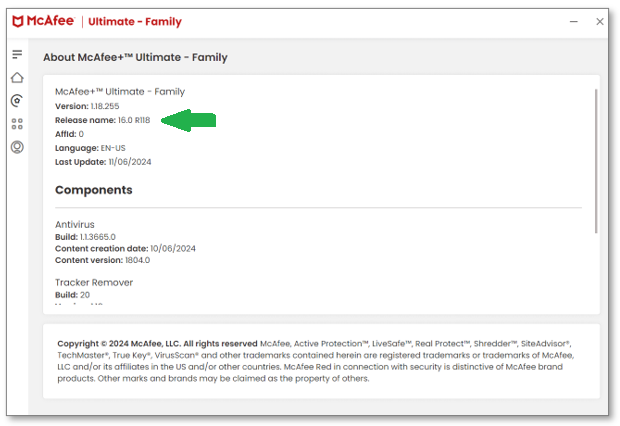Uncategorized
McAfee Windows 11 Compatibility Guide: Check Your Version
Are you wondering if your McAfee software is compatible with your Windows 11 version? With the release of Windows 11, it’s crucial to ensure that your antivirus solution works seamlessly with this new operating system. A compatible antivirus is essential for protecting your PC from malware, viruses, and other threats. In this guide, we’ll show you how to use the McAfee compatibility checker for Windows 11 version to verify if your antivirus software is ready to protect your upgraded system.
Why Compatibility Matters Between McAfee and Windows 11
As Microsoft continues to release updates and improvements for Windows 11, maintaining compatibility with antivirus software is essential to ensure optimal security and system performance. McAfee is among the leading antivirus solutions worldwide, but not all versions are compatible with the latest Windows 11 builds. Compatibility issues can lead to problems such as:
- Reduced System Performance: Incompatible antivirus software can slow down your computer and impact other applications.
- Unreliable Protection: Outdated or incompatible antivirus software may not effectively detect or mitigate the latest threats.
- System Errors and Crashes: Software conflicts between McAfee and Windows 11 can cause system instability or crashes, putting your data at risk.
Ensuring compatibility between your McAfee software and Windows 11 is essential to maintain a secure, efficient, and stable computing experience.
How to Use the McAfee Compatibility Checker for Windows 11 Version
The McAfee compatibility checker for Windows 11 version is a helpful tool that allows users to verify if their current McAfee software is compatible with their specific Windows 11 build. Here’s a step-by-step guide on how to use this tool.
1. Identify Your Windows 11 Version and Build
Before using the McAfee compatibility checker, it’s important to know the version and build of your Windows 11 system. This information will help you determine if your McAfee software can operate effectively on your computer.
- Press Win + R, type
winver, and press Enter. - A window will display your Windows version and build number, which you’ll need for compatibility checks.
2. Visit McAfee’s Official Compatibility Page
McAfee maintains an up-to-date compatibility guide on its website. This page lists the versions of Windows that are compatible with each version of McAfee software, including any required updates or patches.
- Go to the McAfee Compatibility Page on the official McAfee website.
- Locate the McAfee compatibility checker for Windows 11 version tool on the page.
The compatibility page provides information on the latest McAfee versions that are fully compatible with Windows 11, including details on supported builds and required updates.
3. Check Your McAfee Version
Once you’ve determined your Windows 11 version, you’ll need to check the version of McAfee installed on your system.
- Open McAfee Antivirus on your PC.
- Go to Help > About to view your current version.
If your McAfee software matches the versions listed as compatible on the McAfee Compatibility Page, you’re good to go. However, if your version is outdated or incompatible, you may need to update or upgrade your McAfee software.
4. Update McAfee to the Latest Version
If your McAfee version is outdated, updating it to the latest version is essential for compatibility with Windows 11. McAfee provides regular updates to address compatibility issues and improve security features.
- Open McAfee and go to Settings > Check for Updates.
- Follow the prompts to download and install any available updates.
After updating, re-run the McAfee compatibility checker for Windows 11 version to confirm compatibility.
Common Compatibility Issues and Solutions
Even after following the steps above, you may encounter compatibility issues between McAfee and Windows 11. Below are some of the most common problems and solutions to help you ensure smooth operation.
1. Performance Lag and System Slowdowns
If your computer slows down significantly after installing McAfee, this could be due to compatibility issues with your Windows 11 build. Updating both Windows and McAfee can resolve performance issues:
- Windows Update: Go to Settings > Windows Update and check for updates.
- McAfee Update: Open McAfee and ensure you have the latest updates installed.
2. Frequent Crashes or Error Messages
An incompatible antivirus program may lead to system crashes or error messages. In such cases, reinstalling McAfee can help:
- Uninstall McAfee through Control Panel > Programs > Programs and Features.
- Download the latest McAfee version from the official website and install it.
This process can replace any corrupted files and establish compatibility with your Windows 11 system.
3. Unable to Run Real-Time Scanning
Real-time scanning is crucial for protecting your system, but if this feature doesn’t work after a Windows 11 upgrade, it could indicate compatibility issues. In this case, it’s essential to update McAfee to the latest version or use the McAfee compatibility checker for Windows 11 version to verify compatibility.
FAQs
You can use the McAfee compatibility checker for Windows 11 version available on McAfee’s official website. This tool will help you verify if your current McAfee version is compatible with your Windows 11 build.
If your McAfee software is incompatible, you should update to the latest version through McAfee’s update feature or download the latest compatible version from their website.
McAfee regularly releases updates to maintain compatibility with the latest operating system versions, but it’s essential to manually check for updates to ensure you’re using the latest software.
Upgrading to Windows 11 should retain your McAfee settings, but it’s a good practice to check your McAfee configurations and verify compatibility after the upgrade.
Older McAfee versions may not be fully compatible with Windows 11, which can result in reduced performance or limited protection. It’s best to use the McAfee compatibility checker for Windows 11 version and update your software as necessary.