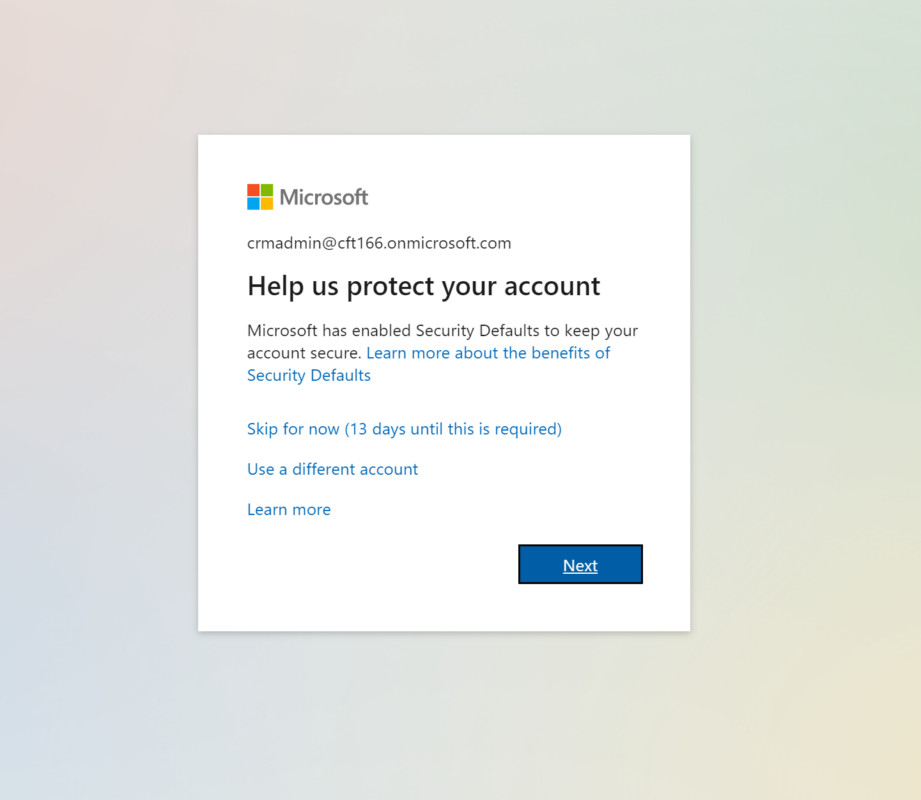Uncategorized
Bypass 2FA Issues in Office 365: Complete Authentication Guide
In the modern business environment, security is a top priority, and Two-Factor Authentication (2FA) has become a critical component of securing Office 365 accounts. However, many users struggle with 2FA issues that can hinder their access to vital information and tools. If you’re facing difficulties with Office 365 two-factor authentication bypass solutions, you’re in the right place. This comprehensive guide will provide you with legitimate methods to address 2FA challenges, including backup codes, app passwords, and Microsoft-approved bypass techniques.
Understanding Two-Factor Authentication (2FA)
Before diving into the solutions, it’s essential to understand what Two-Factor Authentication is and why it’s important. 2FA adds an extra layer of security to your accounts by requiring not only a password and username but also something that only the user has on them. This could be a physical token, a smartphone app, or a biometric identifier. By implementing 2FA, organizations can significantly reduce the risk of unauthorized access.
Benefits of 2FA
- Enhanced Security: 2FA decreases the chances of unauthorized access since it requires more than just a password.
- Protection Against Phishing Attacks: Even if a password is compromised, the attacker would still need the second factor to gain access.
- Regulatory Compliance: Many industries require the implementation of 2FA to comply with regulations and standards.
Despite these benefits, there are instances where users may encounter problems with 2FA. Let’s explore the common issues and how to bypass them.
Common 2FA Issues in Office 365
Understanding the common challenges associated with Office 365 two-factor authentication will help you prepare for potential roadblocks. Here are a few of the most prevalent issues:
- Lost or Stolen Devices: If you lose your phone or it gets stolen, you may lose access to the authentication app or SMS codes.
- Technical Glitches: Sometimes, the authentication app may not work correctly, or there may be connectivity issues preventing you from receiving codes.
- User Error: Users might forget to configure their authentication methods correctly, leading to access problems.
- Account Lockouts: Repeated failed attempts to authenticate can lead to temporary account lockouts, further complicating access.
Office 365 Two-Factor Authentication Bypass Solutions
When you find yourself struggling with two-factor authentication in Office 365, it’s crucial to have effective bypass solutions at your disposal. Here are some legitimate methods to handle 2FA challenges.
Step 1: Use Backup Codes
One of the easiest ways to bypass issues related to 2FA is to use backup codes. Microsoft provides users with a set of backup codes during the 2FA setup process. Here’s how to use them:
- Locate Your Backup Codes: If you saved your backup codes when setting up 2FA, retrieve them. These codes are typically printable or stored securely on your device.
- Use a Backup Code for Login: When prompted for the 2FA code, enter one of your backup codes. Keep in mind that each backup code can be used only once.
- Generate New Backup Codes: If you use all your backup codes, you can generate new ones from your security settings in Office 365.
Backup codes are a reliable way to regain access without needing your primary authentication method.
Step 2: Use App Passwords
Another effective solution for bypassing 2FA issues is to use app passwords. App passwords are a convenient way to authenticate with applications that do not support two-factor authentication. Here’s how to create and use app passwords:
- Log in to Your Office 365 Account: Use your standard login credentials to access your account.
- Navigate to Security Settings: Go to the “Security” section of your account settings.
- Select “App Passwords”: Find the option for app passwords and click on it.
- Create a New App Password: Follow the prompts to generate a new app password. This password is different from your main password.
- Use the App Password: Enter this password in the application that requires access without needing 2FA.
By using app passwords, you can bypass 2FA challenges when accessing certain applications or devices.
Step 3: Configure Alternative Authentication Methods
Microsoft allows users to set up multiple authentication methods to ensure access even if one method fails. Here’s how to configure alternative authentication methods:
- Access Your Security Info: Log in to your Office 365 account and navigate to “Security Info.”
- Add Authentication Methods: You can add methods such as alternate email addresses or phone numbers. Make sure you verify each method.
- Set a Default Method: Designate a primary authentication method while keeping alternatives available for emergencies.
By configuring alternative authentication methods, you can ensure you have multiple ways to access your account, even if one method is unavailable.
Step 4: Microsoft-approved Bypass Methods
In certain business emergencies, you may need to bypass 2FA requirements. While Microsoft does not endorse unauthorized bypass methods, it does offer options for administrators in specific scenarios. Here’s how to utilize these approved methods:
- Administrator Override: If you are part of an organization, your IT administrator may have the capability to reset 2FA settings for your account. They can temporarily disable 2FA or reset your authentication methods.
- Use Azure AD Conditional Access: If your organization uses Azure Active Directory, administrators can set up conditional access policies that allow for bypassing 2FA under specific conditions, such as being on a trusted network.
- Contact Microsoft Support: If you encounter persistent issues, reaching out to Microsoft support may provide you with additional options tailored to your situation.
While these methods are designed for legitimate use in emergencies, it’s crucial to use them responsibly and only when necessary.
Best Practices for 2FA Management
To ensure that you are prepared for any potential 2FA issues, consider implementing the following best practices:
- Regularly Update Your Security Information: Make sure your recovery email addresses and phone numbers are current. This information is vital in case you need to recover your account.
- Secure Backup Codes: Store your backup codes securely in a password manager or another safe location. Avoid keeping them in easily accessible spots.
- Educate Your Team: If you’re part of an organization, ensure that all team members are trained on how to handle 2FA issues. This can reduce downtime and improve overall security.
- Monitor Account Activity: Regularly check for unusual activity in your Office 365 account. This helps catch potential security breaches early.
Struggling with Two-Factor Authentication in Office 365?
If you find yourself in a situation where you cannot access your Office 365 account due to 2FA issues, you now have a range of solutions to explore. From using backup codes to setting up app passwords and alternative authentication methods, these office 365 two-factor authentication bypass solutions can help you regain access and maintain business continuity. Always remember to follow best practices to keep your accounts secure and minimize the chances of encountering 2FA issues in the future.
FAQs
If you lose your phone, use your backup codes to regain access. If you don’t have backup codes, contact your IT administrator or Microsoft support for assistance.
You can use app passwords to bypass 2FA for applications that do not support it. However, ensure that you follow security protocols to maintain account security.
You can generate new backup codes by logging into your Office 365 account and navigating to the “Security” section. Look for the backup codes option and follow the prompts to generate new ones.
Yes, app passwords are a secure way to authenticate applications that do not support 2FA. However, they should be treated like regular passwords and stored securely.
If your account is locked, use your backup codes to regain access. If you do not have backup codes, contact your IT administrator or Microsoft support for further assistance.