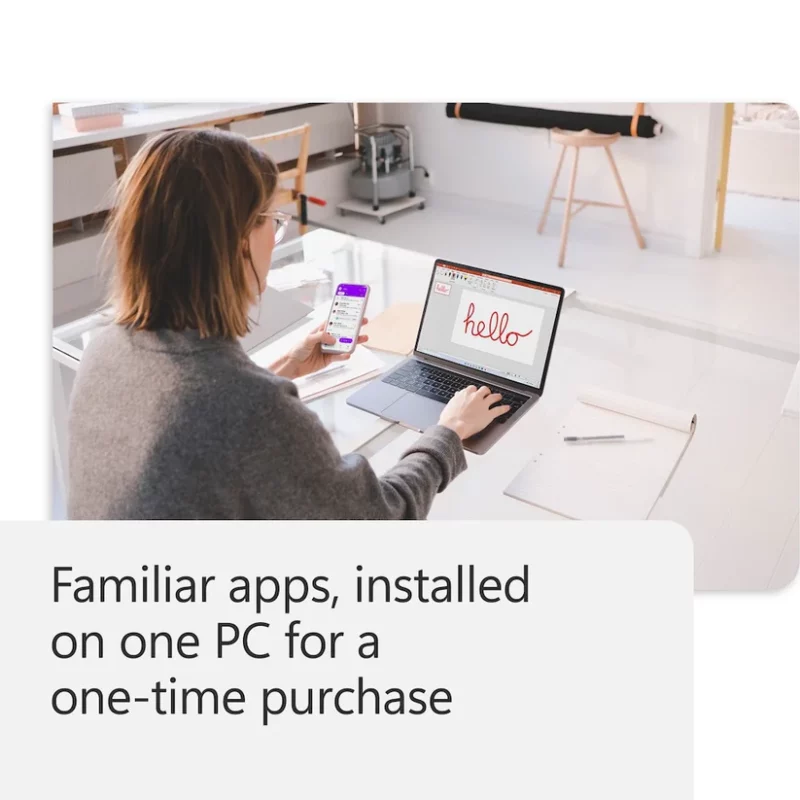Uncategorized
Office 2024 Compatibility: Hardware Guide
Table of contents
As businesses and individuals transition to Microsoft Office 2024, understanding the compatibility requirements is crucial to ensure a smooth installation and optimal performance. The Microsoft Office 2024 system requirements Business edition include specific hardware specifications, software compatibility, and network specifications that must be met. In this comprehensive guide, we will explore these requirements in detail, provide upgrade recommendations, and offer insights on how to prepare your setup effectively.
Understanding Microsoft Office 2024 System Requirements
1. Minimum System Requirements
Before installing Office 2024 Business edition, it’s essential to ensure that your computer meets the minimum system requirements. Here’s a breakdown of what you need:
Hardware Requirements
- Processor:
- A 1.6 GHz or faster, 2-core processor is recommended.
- RAM:
- 4 GB of RAM for 64-bit systems or 2 GB for 32-bit systems.
- Hard Disk Space:
- At least 4 GB of available disk space is required for installation.
- Display:
- A minimum screen resolution of 1280 x 768 pixels is necessary for optimal viewing.
- Graphics:
- A graphics card that supports DirectX 9 or later with a WDDM 2.0 driver.
Software Requirements
- Operating System:
- Windows 10 or later is required. For macOS users, the minimum version needed is macOS 10.15 (Catalina) or later.
- Internet:
- Internet access is needed for downloading and activating the software, as well as for accessing some features.
2. Recommended System Requirements
While the minimum requirements will allow you to install Office 2024 Business edition, working with recommended specifications will enhance performance:
- Processor:
- A multi-core processor with a speed of 2.0 GHz or higher.
- RAM:
- 8 GB of RAM for 64-bit systems.
- Hard Disk Space:
- More than 4 GB of free space to accommodate future updates and additional features.
- Display:
- A higher resolution display, such as 1920 x 1080 or greater, for improved clarity and usability.
3. Network Specifications
A reliable network connection is vital for using Microsoft Office 2024 Business edition effectively, especially if you plan to utilize cloud services like OneDrive or Microsoft Teams. Here are the recommended network specifications:
- Bandwidth:
- A minimum internet speed of 1 Mbps is recommended for basic functionality; however, for collaborative tools and streaming services, a speed of 5 Mbps or higher is ideal.
- Latency:
- Low latency is essential for real-time applications like Teams meetings to minimize lag.
Checking Software Compatibility
In addition to hardware requirements, ensuring software compatibility is essential for a seamless Office 2024 experience. Here’s what to consider:
1. Compatibility with Previous Versions
If you have existing documents or templates created in previous versions of Office, they should open without issue in Office 2024. However, some features may vary, so it’s a good practice to:
- Test critical documents for formatting issues or feature discrepancies.
- Update any custom templates or macros to ensure they function correctly.
2. Integration with Other Software
Office 2024 Business edition integrates with various third-party applications and services. Ensure compatibility with:
- Operating Systems: Verify that your operating system is up to date to avoid compatibility issues.
- Security Software: Check that your antivirus and firewall settings allow Office applications to function properly. Sometimes security software may block necessary operations, leading to installation or performance issues.
3. Cloud Services and Collaboration Tools
As businesses increasingly rely on cloud-based services, ensure that your network supports:
- Microsoft 365: If you plan to integrate Office 2024 with Microsoft 365 services, ensure compatibility and a reliable internet connection for optimal performance.
- Third-Party Cloud Storage: If you use services like Dropbox or Google Drive, check for compatible Office integrations that allow for seamless file sharing and collaboration.
Upgrade Recommendations
As technology evolves, so do the requirements for running software efficiently. If your current setup does not meet the minimum requirements for Microsoft Office 2024 system requirements Business edition, consider the following upgrade recommendations:
1. Hardware Upgrades
- RAM Upgrade: If your current RAM is below 4 GB, consider upgrading to 8 GB or more. This upgrade will improve multitasking capabilities and overall system performance.
- SSD Installation: If you’re using a traditional hard drive (HDD), switching to a solid-state drive (SSD) can dramatically increase your system’s speed and responsiveness, especially when launching applications like Office.
- Graphics Card Update: If your current graphics card does not meet the requirements for DirectX 9, consider upgrading to improve performance and visual quality, especially for tasks that rely heavily on graphics.
2. Software Upgrades
- Operating System Update: Ensure your operating system is up-to-date. If you are still using an outdated version of Windows or macOS, consider upgrading to the latest version that supports Office 2024.
- Regular Software Maintenance: Keep all other applications and drivers updated to enhance compatibility and performance. Regular updates help prevent potential conflicts that could arise from using outdated software.
3. Network Improvements
- Router Upgrade: If your internet speed is below the recommended bandwidth, consider upgrading your router to improve speed and connectivity. Look for dual-band routers that can offer better performance for multiple devices.
- Wired vs. Wireless: For the best performance, especially during video calls and collaborative work, consider using a wired connection instead of relying solely on Wi-Fi.
Preparing Your Setup Now
Having the right setup is essential for maximizing your productivity with Office 2024. Here are steps to prepare your system effectively:
1. System Check
Conduct a thorough check of your current hardware and software setup against the requirements outlined above. Identify any gaps that need to be addressed before installation.
2. Backup Important Data
Before making any upgrades or installations, ensure that all important data is backed up. Use an external hard drive or cloud storage to secure your documents, spreadsheets, and presentations.
3. Uninstall Previous Versions
If you have older versions of Microsoft Office installed, uninstall them to avoid conflicts. Use the Windows or macOS uninstallation tools to remove these applications completely.
4. Prepare for Installation
Once your system is ready and you have ensured compatibility, you can proceed with the installation of Office 2024. Follow the installation instructions provided in previous guides, ensuring that you activate the software with the correct Microsoft account.
Conclusion
In conclusion, understanding the Microsoft Office 2024 system requirements Business edition is vital for ensuring that your setup is ready for optimal performance. By following this guide, you can prepare your hardware, check software compatibility, and implement necessary upgrades to enhance your Office 2024 experience. With the right tools in place, you will be well-equipped to leverage the features of Office 2024 and boost your productivity.
Prepare your setup now to enjoy a seamless transition to Microsoft Office 2024!
FAQs
The minimum requirements include a 1.6 GHz processor, 4 GB of RAM (64-bit), 4 GB of disk space, and a display resolution of 1280 x 768.
Office 2024 requires Windows 10 or later. Older versions may not support the software.
You can check your system specifications by right-clicking on This PC or My Computer and selecting Properties to view details about your processor, RAM, and operating system.
Consider upgrading your hardware components, such as RAM or SSD, and ensure your operating system is up-to-date.
Verify your internet speed and check if your network hardware is up to date. A reliable internet connection with adequate bandwidth is essential for using cloud features.