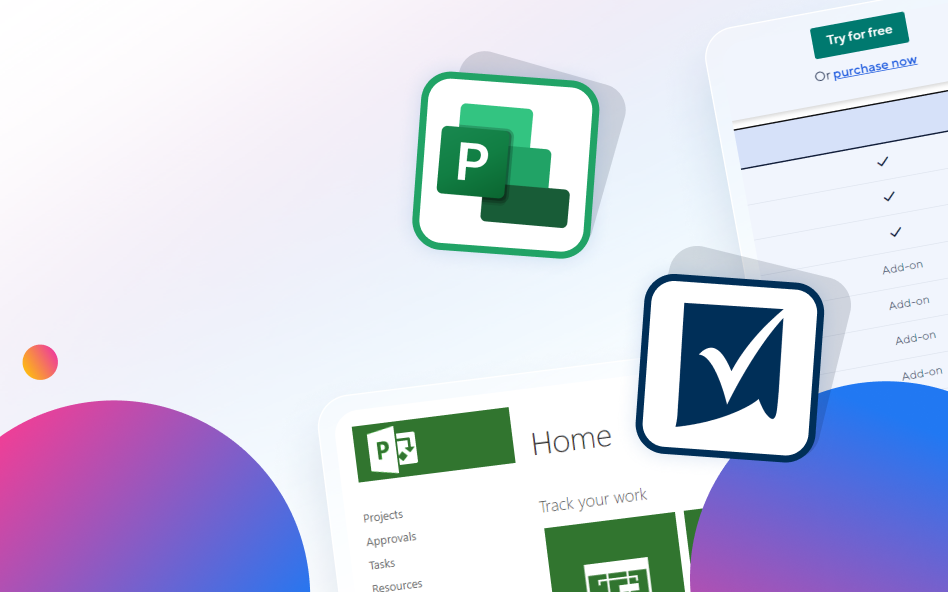Uncategorized
Seamless Integration Secrets: Microsoft Project vs. Smartsheet Revealed
In today’s fast-paced business environment, seamless integration between project management tools and other software applications is crucial for maintaining productivity and enhancing workflow efficiency. As organizations increasingly adopt cloud-based solutions, understanding the integration capabilities of these tools becomes a top priority. In this comprehensive guide, we will conduct a thorough comparison of Microsoft Project vs. Smartsheet Office 365 integration, exploring how each platform connects with existing tools, enhances collaboration, and maximizes productivity. Let’s uncover which solution provides the most seamless ecosystem for your business.
The Importance of Software Integration in Project Management
Before diving into the specifics of Microsoft Project vs. Smartsheet Office 365 integration, it’s essential to understand the importance of software integration in project management.
1. Streamlined Workflows
Effective integration allows different software applications to communicate with each other, reducing the need for manual data entry and improving the overall workflow. This streamlining enables teams to focus more on project tasks rather than administrative duties.
2. Enhanced Collaboration
With the right integration, teams can collaborate more effectively across platforms. Real-time updates and shared access to information mean that team members are always in the loop, regardless of the tools they are using.
3. Improved Data Accuracy
Integrating project management tools with other software minimizes the risk of errors that can occur when transferring data manually. This accuracy is vital for maintaining up-to-date project information and making informed decisions.
4. Comprehensive Reporting
Seamless integration can enhance reporting capabilities by consolidating data from various sources. This comprehensive view enables project managers to analyze performance metrics and track progress more effectively.
Comparative Analysis: Microsoft Project vs. Smartsheet Office 365 Integration
Let’s explore the integration capabilities of Microsoft Project vs. Smartsheet Office 365 integration in detail.
1. Microsoft Project Integration Capabilities
a. Integration with Office 365
Microsoft Project seamlessly integrates with the entire Office 365 suite, including:
- Microsoft Teams: Teams can use Microsoft Project within Teams for real-time collaboration, allowing team members to discuss tasks and share updates without switching between applications.
- SharePoint: Microsoft Project integrates with SharePoint, enabling users to share project plans and documents easily. This connection allows teams to access project files and collaborate directly within the SharePoint environment.
- Excel: Users can export project data to Excel for advanced analysis, reporting, and data manipulation. This capability allows for deeper insights into project performance.
b. Other Microsoft Integrations
In addition to Office 365, Microsoft Project connects with other Microsoft applications like Power BI for enhanced reporting and analytics. This integration provides users with powerful visualization tools to analyze project data.
2. Smartsheet Integration Capabilities
a. Office 365 Integration
Smartsheet offers strong integration with Office 365, which includes:
- Microsoft Teams: Similar to Microsoft Project, Smartsheet allows integration with Microsoft Teams, enabling users to collaborate on projects, share sheets, and communicate directly within Teams.
- Outlook: Users can integrate Smartsheet with Outlook, allowing for the creation of tasks from emails and setting reminders. This integration simplifies the task management process for users.
- OneDrive and SharePoint: Smartsheet enables users to attach files directly from OneDrive or SharePoint, ensuring that all relevant documents are easily accessible within the project environment.
b. Extensive Third-Party Integrations
One of Smartsheet’s strengths is its extensive library of third-party integrations. Users can connect Smartsheet with various tools, including Salesforce, Google Workspace, and Slack, creating a versatile ecosystem that caters to different business needs.
3. User Experience and Ease of Use
Microsoft Project
- Familiar Interface: For organizations already using Microsoft products, the interface of Microsoft Project will feel familiar. The integration with other Office applications is seamless, but users may still need to navigate complex features.
- Learning Curve: The depth of features available in Microsoft Project can result in a steeper learning curve for new users, especially those unfamiliar with project management software.
Smartsheet
- User-Friendly Design: Smartsheet’s interface resembles a spreadsheet, making it intuitive for users familiar with Excel. This familiarity can facilitate quicker onboarding for new users.
- Simple Integration Setup: Smartsheet’s integration setup is straightforward, allowing users to connect with various tools without extensive technical knowledge.
Comparison Summary
Both platforms provide strong integration capabilities with Office 365, but the user experience differs significantly. Microsoft Project may have a steeper learning curve due to its complexity, while Smartsheet offers a more intuitive interface and simpler integration processes.
4. Collaboration Features
Microsoft Project
- Comments and Annotations: Microsoft Project allows users to add comments and annotations to tasks, promoting discussions among team members. However, these features may not be as robust as those in Smartsheet.
- Real-Time Updates via Teams: With integration into Microsoft Teams, project updates and comments can be shared in real time, enhancing collaboration among team members.
Smartsheet
- Real-Time Collaboration: Smartsheet is built for real-time collaboration, allowing multiple users to edit sheets simultaneously. This feature is essential for teams working closely together on projects.
- Automated Alerts: Smartsheet allows users to set up automated alerts and reminders for task deadlines and changes, ensuring that team members are always informed.
Comparison Summary
While both platforms offer collaboration features, Smartsheet stands out for its real-time editing capabilities and automated alerts, making it particularly effective for collaborative project environments.

5. Cost Considerations for Integration
When evaluating Microsoft Project vs. Smartsheet Office 365 integration, it’s important to consider the cost implications associated with each platform.
Microsoft Project
- Pricing Structure: Microsoft Project’s pricing can vary based on the plan selected. While the basic plan is relatively affordable, advanced features and larger user licenses can increase costs significantly.
- Integration Costs: If your organization is already using Microsoft products, the additional cost of integration is minimal, as most tools are included in the Office 365 subscription.
Smartsheet
- Flexible Pricing Plans: Smartsheet offers competitive pricing with flexible plans based on the number of users and required features. This can be advantageous for organizations with varying project management needs.
- Third-Party Integration Costs: Depending on the third-party tools integrated with Smartsheet, there may be additional costs associated with those applications. However, many popular integrations are included in the base plan.
Comparison Summary
In terms of cost, Smartsheet offers more flexible pricing structures that can cater to different organizational needs. Microsoft Project may have higher costs, especially for advanced features, but its integration within the Microsoft ecosystem can provide significant value for existing users.
Final Verdict: Choosing the Right Tool for Your Organization
Microsoft Project
- Best For: Organizations heavily invested in the Microsoft ecosystem that require advanced project management features, robust reporting, and comprehensive resource management.
- Considerations: While Microsoft Project provides powerful features, it may be best suited for teams willing to invest time in training and onboarding.
Smartsheet
- Best For: Teams looking for a user-friendly, flexible project management solution that emphasizes real-time collaboration and easy integration with a variety of tools.
- Considerations: Smartsheet is an excellent choice for organizations seeking a modern, adaptable platform that can accommodate diverse project management needs.
FAQs
Microsoft Project offers seamless integration with the entire Office 365 suite, enhancing collaboration within the Microsoft ecosystem.
Smartsheet allows multiple users to edit sheets simultaneously, making it easy for teams to collaborate on projects in real time.
Yes, both Microsoft Project and Smartsheet support integrations with various third-party applications, though Smartsheet offers a broader range of integrations.
While Microsoft Project can be used independently, its integration capabilities are most beneficial for organizations already using Microsoft products.
Microsoft Project tends to be more expensive, especially for advanced features, whereas Smartsheet offers flexible pricing plans that can cater to different organizational needs.
The Microsoft Project vs. Smartsheet Office 365 integration comparison reveals distinct strengths and weaknesses in both platforms. By understanding their integration capabilities and how they align with your organizational needs, you can make an informed decision that enhances your project management strategy. Whether you opt for Microsoft Project’s robust features or Smartsheet’s user-friendly interface, both tools offer valuable capabilities that can transform your project management processes.