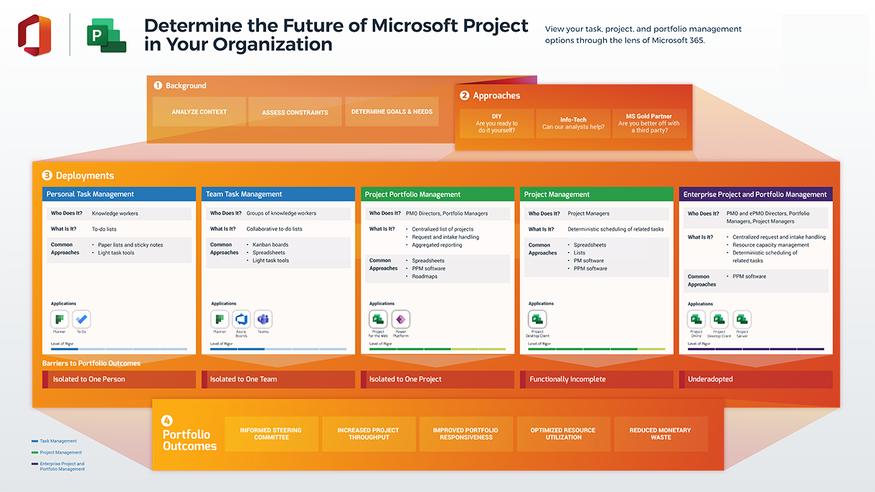Uncategorized
Collaboration Secrets: Sharing Projects in Microsoft Project 2021
In today’s fast-paced business environment, effective collaboration is key to successful project management. Microsoft Project 2021 offers powerful tools for sharing projects that can revolutionize team communication, synchronize efforts, and provide real-time updates. In this comprehensive guide, we will explore how to share projects in Microsoft Project 2021, unveiling cutting-edge techniques that enhance collaboration and streamline project workflows. Let’s dive in!
The Importance of Collaboration in Project Management
Collaboration in project management is essential for several reasons:
1. Enhances Team Communication
Effective communication among team members ensures everyone is on the same page, reducing misunderstandings and aligning goals.
2. Increases Accountability
When projects are shared, team members can easily see their tasks and deadlines, fostering a sense of accountability and ownership.
3. Provides Real-Time Updates
Real-time project sharing enables team members to stay informed about changes, progress, and potential issues, allowing for quicker responses and adjustments.
4. Facilitates Resource Management
By sharing projects, project managers can better allocate resources based on team availability and project demands.

How to Share Projects in Microsoft Project 2021
Now that we understand the importance of collaboration, let’s explore how to share projects in Microsoft Project 2021 step by step.
Step 1: Setting Up Your Project for Sharing
a. Create Your Project
- Launch Microsoft Project 2021.
- Create a new project or open an existing project file that you wish to share.
b. Organize Your Project Structure
Ensure your project is well-structured before sharing. This includes:
- Defining Tasks: Clearly outline tasks, durations, and dependencies.
- Assigning Resources: Assign team members to tasks so that they are aware of their responsibilities.
- Setting Milestones: Identify key milestones to track progress effectively.
Step 2: Save Your Project in a Shareable Format
a. Save to OneDrive or SharePoint
To facilitate sharing, save your project file to a cloud service such as OneDrive or SharePoint. This allows multiple users to access and edit the project file simultaneously.
- Click on File in the Ribbon.
- Select Save As.
- Choose your OneDrive or SharePoint account as the location.
- Enter a file name and click Save.
b. Use the Appropriate File Format
Ensure you save your project in a format compatible with your team members’ Microsoft Project versions (e.g., .mpp for Microsoft Project files).
Step 3: Sharing Your Project
a. Share Directly from Microsoft Project
- After saving to OneDrive or SharePoint, go back to the File menu.
- Click on Share from the left-hand navigation pane.
- Choose the Share with People option.
b. Invite Team Members
- Enter the email addresses of the team members you wish to share the project with.
- You can choose their permission levels, such as Can edit or Can view.
- Click Share to send the invitations.
Step 4: Collaborating in Real-Time
a. Utilizing Microsoft Teams Integration
Microsoft Project 2021 integrates seamlessly with Microsoft Teams, enabling real-time collaboration and communication.
- Open Microsoft Teams and create a new team or use an existing one.
- Within the team, go to the Files tab.
- Click on Add cloud storage and select OneDrive or SharePoint to access the shared project file.
b. Communicate Effectively
- Use Teams’ chat and meeting features to discuss project updates, issues, and tasks in real-time.
- Schedule regular check-ins or status meetings to maintain alignment and accountability.
Step 5: Tracking Changes and Updates
a. Enable Version History
When sharing projects, it’s essential to keep track of changes. Microsoft Project automatically saves versions when changes are made to the project file stored in OneDrive or SharePoint.
- In the OneDrive or SharePoint folder, right-click on your project file.
- Select Version History to view and restore previous versions if needed.
b. Monitor Task Progress
As team members work on their assigned tasks, ensure you monitor progress through Microsoft Project.
- Update the % Complete column for tasks to reflect their status.
- Use the Gantt Chart view to visualize task progress and identify any delays.
Advanced Techniques for Effective Project Sharing
To maximize the benefits of sharing projects in Microsoft Project 2021, consider implementing these advanced techniques:
1. Use Comments for Collaboration
Encourage team members to use the comments feature within tasks to provide feedback or ask questions. This fosters ongoing communication and clarity.
2. Set Notifications for Updates
Configure notifications in Microsoft Project and Teams to alert team members of changes or updates to the project file. This ensures everyone stays informed.
3. Leverage Dashboard Views
Utilize the reporting features in Microsoft Project to create dashboard views that summarize project performance. Share these reports with stakeholders for quick insights.
4. Provide Training on Tools
Ensure that all team members are familiar with Microsoft Project and its collaboration features. Providing training sessions can enhance their ability to contribute effectively.
FAQs
While team members need Microsoft Project to edit the file, you can export reports to PDF or Excel for sharing with those who do not have access to the software.
When sharing your project file, you can set permissions to either allow editing or restrict access to view-only.
Yes, Microsoft Project maintains a version history for files saved in OneDrive or SharePoint, allowing you to track changes.
Yes, by saving your project file in OneDrive or SharePoint and integrating it with Microsoft Teams, multiple users can collaborate in real-time.
Use the notification features in Microsoft Project and Teams to keep team members informed about changes and updates.
Mastering how to share projects in Microsoft Project 2021 is essential for enhancing collaboration and ensuring successful project outcomes. By following the steps outlined in this guide and implementing advanced techniques, you can create a collaborative environment that fosters effective communication and accountability among team members. Embrace the powerful sharing features of Microsoft Project 2021 to streamline your project management processes and drive your projects to success.