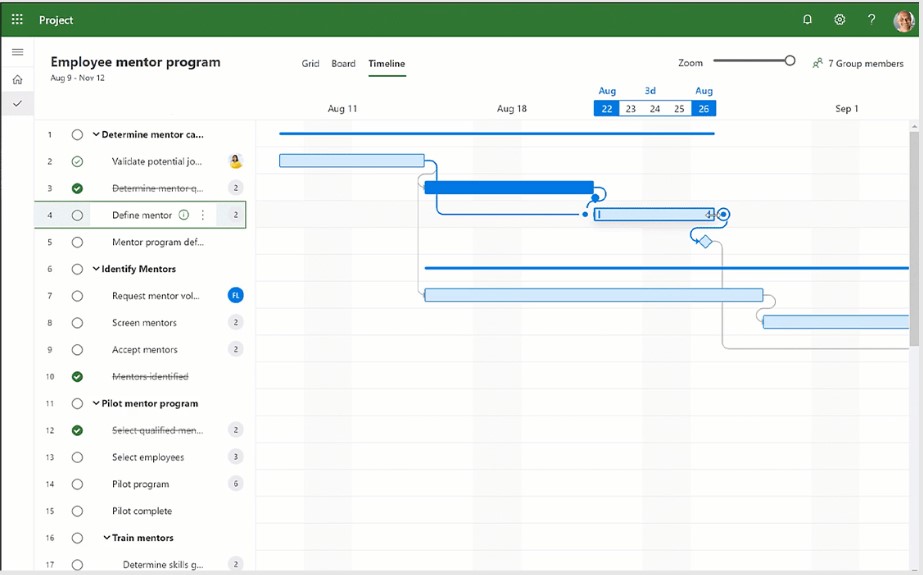Uncategorized
Complete System Requirements for Microsoft Project 2021 Standard
As organizations increasingly rely on project management software to streamline their operations, ensuring that your computer meets the necessary specifications for Microsoft Project 2021 Standard is crucial. Understanding the Microsoft Project 2021 Standard system requirements helps prevent installation issues, ensures optimal performance, and provides a seamless project management experience. This comprehensive guide will outline the hardware and software prerequisites, compatibility checks, and tips for a smooth installation.
Understanding Microsoft Project 2021 Standard
Microsoft Project 2021 Standard is designed to help project managers effectively plan, execute, and manage projects of all sizes. The software includes features such as Gantt charts, resource management, and reporting tools that enhance project visibility and efficiency. Before diving into the requirements, let’s explore why it’s important to ensure your system is ready for this powerful tool.
Why System Requirements Matter
Having a system that meets the requirements for Microsoft Project 2021 Standard is vital for several reasons:
- Performance: If your system lacks the necessary specifications, you may experience slow performance, crashes, or functionality issues.
- Compatibility: Ensuring compatibility with your operating system and other software applications can prevent installation errors.
- Future Updates: Meeting the system requirements ensures that your system can handle future updates and additional features as they are released.
Microsoft Project 2021 Standard System Requirements
When considering the Microsoft Project 2021 Standard system requirements, there are two primary categories to focus on: hardware requirements and software requirements. Let’s break these down.
1. Hardware Requirements
To run Microsoft Project 2021 Standard smoothly, your computer should meet or exceed the following hardware specifications:
Processor
- Minimum: 1.6 GHz or faster, 2-core processor
- Recommended: 2.0 GHz or faster, 4-core processor for better performance.
RAM
- Minimum: 4 GB RAM
- Recommended: 8 GB RAM or more for handling larger projects and multitasking efficiently.
Hard Disk Space
- Minimum: 4 GB of available disk space
- Recommended: More than 4 GB to accommodate additional updates, plugins, or project files.
Screen Resolution
- Minimum: 1280 x 768 screen resolution
- Recommended: 1920 x 1080 or higher for better visibility and usability.
Graphics
- A DirectX 9 or later graphics card with WDDM 2.0 or higher driver for enhanced graphical performance.
2. Software Requirements
In addition to hardware, ensure that your software environment is compatible with Microsoft Project 2021 Standard:
Operating System
- Supported Versions:
- Windows 10 (32-bit or 64-bit)
- Windows 11 (32-bit or 64-bit)
Make sure your operating system is updated with the latest service packs and updates for optimal compatibility.
Other Software Requirements
- Microsoft Account: A Microsoft account is required to access some features and receive updates.
- Internet Access: An internet connection is necessary for activation, online features, and updates.
3. Additional Compatibility Checks
Before installation, it’s advisable to perform the following checks to ensure compatibility:
Check for Previous Versions
If you have an earlier version of Microsoft Project installed, you may want to uninstall it to avoid conflicts. This can be done through the Control Panel in Windows.
Run Windows Update
Ensure your system is up to date by running Windows Update. This ensures that your operating system has the latest patches and security updates.
Check Disk Space
Before installation, check the available disk space to ensure you have enough room for Microsoft Project and any future updates or project files.

Smooth Installation Tips for Microsoft Project 2021 Standard
Once you’ve confirmed that your system meets the Microsoft Project 2021 Standard system requirements, follow these tips for a seamless installation experience:
1. Prepare Your System
- Backup Important Files: Always back up your important files and data before installing new software. This helps prevent data loss in case of unexpected issues.
- Disable Antivirus Software Temporarily: Some antivirus software may interfere with installation. Temporarily disable it during the installation process but remember to enable it afterward.
2. Download from a Reliable Source
- Official Microsoft Website: Download Microsoft Project 2021 Standard directly from the official Microsoft website or a reputable retailer to avoid malware or unauthorized versions.
- Check for System Compatibility: If you are downloading the software, make sure to download the correct version (32-bit or 64-bit) that matches your operating system.
3. Follow the Installation Instructions
- Run the Setup File: After downloading, locate the setup file and double-click to start the installation process.
- Follow Prompts: Follow the on-screen instructions carefully. Choose the installation type (Typical or Custom) that suits your needs. The Typical installation is recommended for most users.
4. Activate Your Software
- After installation, you will need to activate Microsoft Project. Enter your product key if prompted. If you are using a Microsoft account, sign in to activate your software.
5. Update Your Software
- Check for Updates: After installation, immediately check for any available updates to ensure you have the latest features and security patches.
Maximizing Your Investment in Microsoft Project 2021 Standard
Once installed, make the most out of Microsoft Project 2021 Standard by implementing best practices:
1. Leverage Training Resources
Take advantage of Microsoft’s training resources, online tutorials, and user guides to enhance your understanding of the software and improve your project management skills.
2. Use Templates
Utilize built-in templates or create your own to streamline project planning and execution. Templates can save time and ensure consistency across projects.
3. Regularly Backup Your Projects
Make it a habit to regularly back up your project files. Use cloud storage solutions or external drives to keep your data safe and easily accessible.
4. Stay Updated
Continuously monitor for updates from Microsoft to ensure that you are using the latest version of the software, which may include new features and performance enhancements.
FAQs
The minimum requirements include a 1.6 GHz 2-core processor, 4 GB RAM, 4 GB of available disk space, and a screen resolution of 1280 x 768.
No, Microsoft Project 2021 Standard is only supported on Windows 10 and Windows 11.
You can check your computer’s specifications by right-clicking on This PC or My Computer and selecting Properties. This will display your system information, including processor, RAM, and operating system version.
While an internet connection is required for activation and updates, you can use the software offline once it is installed and activated.
Ensure your system meets the requirements, check for Windows updates, and temporarily disable any antivirus software during installation. If issues persist, refer to Microsoft’s support documentation for troubleshooting tips.
Ensuring your computer meets the Microsoft Project 2021 Standard system requirements is crucial for a successful project management experience. By understanding the necessary hardware and software prerequisites, performing compatibility checks, and following installation tips, you can set yourself up for a seamless experience with this powerful tool. With Microsoft Project 2021 Standard at your disposal, you can efficiently plan, execute, and manage your projects, ultimately driving success in your organization.