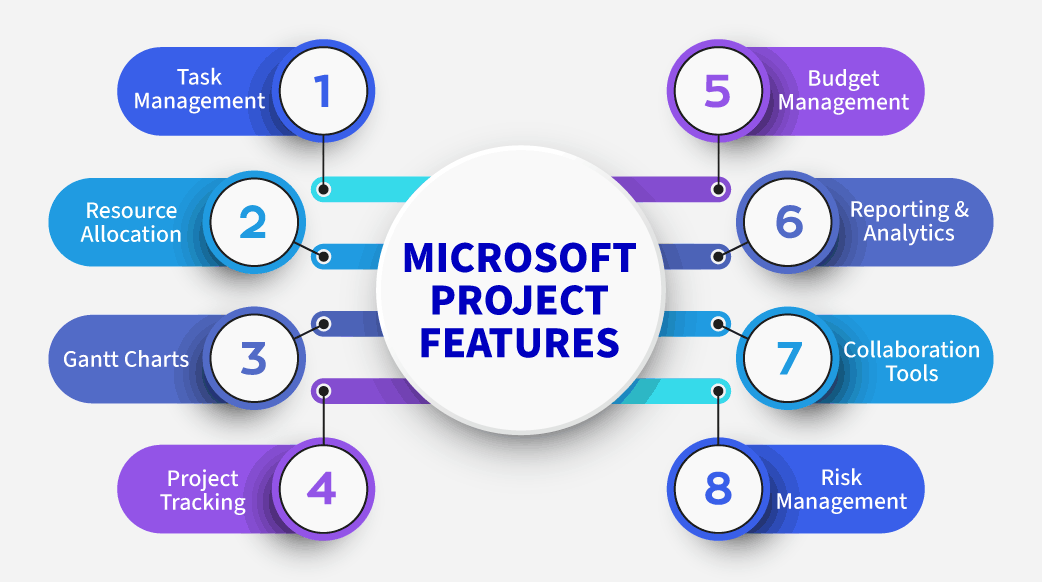Uncategorized
Hidden Cost Control Features That Save Projects Millions
Managing costs effectively is essential for the success of any project. However, without the right techniques and tools, projects can easily exceed budgets, resulting in significant financial loss. Microsoft Project’s cost control features, including earned value management (EVM) and cost tracking techniques, allow project managers to closely monitor financial health, forecast potential overruns, and maintain budgets. This guide reveals Microsoft Project earned value management tips and cost tracking techniques that help you keep your project on track financially and prevent costly mistakes.
Table of contents
- Why Microsoft Project Earned Value Management Tips and Cost Tracking Techniques Matter
- Getting Started with Cost Tracking in Microsoft Project
- Unlocking Microsoft Project Earned Value Management Tips
- Advanced Microsoft Project Cost Tracking Techniques
- Unlock Powerful Earned Value Management Techniques in Project
Why Microsoft Project Earned Value Management Tips and Cost Tracking Techniques Matter
For project managers, staying within budget is often as crucial as meeting deadlines. Microsoft Project earned value management tips and cost tracking techniques are designed to provide a comprehensive view of project finances, enabling managers to track actual costs, compare them to the budget, and take proactive measures when variances occur.
These techniques help:
- Identify Financial Risks Early: EVM allows for early detection of cost variances, enabling swift corrective action.
- Maintain Budget Control: Accurate cost tracking provides a clear picture of project expenses, preventing budget overruns.
- Forecast Financial Outcomes: EVM metrics like Cost Performance Index (CPI) and Schedule Performance Index (SPI) give insights into budget adherence, enabling better financial forecasting.
Using these hidden cost control features, you can safeguard project budgets and ensure a financially sound outcome.
Getting Started with Cost Tracking in Microsoft Project
Effective cost control begins with tracking expenses in real-time, comparing them with the project’s planned budget, and analyzing variances.
1. Set Up Cost Baselines
A baseline is essential for tracking project costs, as it establishes the planned budget for comparison.
- Define Your Baseline:
Go to the Project tab, select Set Baseline, and choose to set a new baseline for your project. This baseline will serve as the benchmark against which actual costs are measured. - Include All Cost Elements:
Ensure that your baseline includes costs for resources, materials, and any other expenses tied to project tasks. This comprehensive setup ensures that every expense is accounted for. - Track Baseline vs. Actual Costs:
Microsoft Project allows you to view baseline and actual costs side-by-side, making it easy to identify variances as they arise.
2. Track Actual Costs and Set Up Cost Accruals
Tracking actual costs as tasks progress helps managers stay aware of the project’s financial status at every stage.
- Enter Actual Costs for Tasks and Resources:
Record actual costs for each task and resource in the Task Information window. Updating costs regularly ensures that the project’s financials reflect current spending. - Use Cost Accrual Settings:
Cost accrual settings determine when costs are recorded. Microsoft Project provides three options: Start, Prorated, and End. Prorated accrual records costs as work is completed, which is helpful for long-term projects with gradual expenses. - Monitor Cost Variances:
The Cost Variance column shows discrepancies between baseline and actual costs, highlighting potential budget concerns. Use this information to investigate and address any unexpected expenses promptly.
Unlocking Microsoft Project Earned Value Management Tips
Earned Value Management (EVM) is a powerful technique for tracking project performance by comparing planned vs. actual cost and schedule data. Microsoft Project’s EVM features allow project managers to assess budget health and make informed adjustments.
1. Calculate Key EVM Metrics
Microsoft Project can calculate essential EVM metrics like Planned Value (PV), Earned Value (EV), Actual Cost (AC), and variances.
- Planned Value (PV):
PV represents the budgeted cost for work scheduled by a given date. Microsoft Project calculates PV based on the baseline and timeline. - Earned Value (EV):
EV is the budgeted amount for work actually performed by a given date. It’s calculated as a percentage of work completed multiplied by the baseline cost. - Actual Cost (AC):
AC is the actual amount spent on completed tasks. Microsoft Project uses the data you input in the Actual Cost fields to determine this figure.
2. Analyze Cost and Schedule Performance Indexes
EVM’s two main indexes—Cost Performance Index (CPI) and Schedule Performance Index (SPI)—provide insights into budget and schedule efficiency.
- Calculate Cost Performance Index (CPI):
CPI measures cost efficiency by comparing EV to AC (CPI = EV / AC). A CPI above 1 indicates cost savings, while a CPI below 1 signals cost overruns. Use Microsoft Project to track CPI and identify trends. - Determine Schedule Performance Index (SPI):
SPI measures schedule efficiency by comparing EV to PV (SPI = EV / PV). An SPI above 1 means the project is ahead of schedule, while an SPI below 1 indicates delays. SPI provides a clear picture of schedule adherence and helps prioritize tasks to keep the project on track.
3. Forecast Budget and Schedule Using EAC and ETC
Forecasting final project costs is essential for understanding potential budget impacts. Two key metrics for this are Estimate at Completion (EAC) and Estimate to Complete (ETC).
- Estimate at Completion (EAC):
EAC provides an estimate of the total cost at project completion. Microsoft Project calculates this metric based on the current CPI, helping project managers anticipate final costs. - Estimate to Complete (ETC):
ETC is the cost required to complete the remaining project work. Microsoft Project’s built-in formulas for EAC and ETC help you make data-driven forecasts, allowing for proactive budget adjustments.
4. Track Variances with BAC and VAC
Variance at Completion (VAC) and Budget at Completion (BAC) provide additional insights for budget management.
- Budget at Completion (BAC):
BAC is the total budget planned for the project. Compare BAC to EAC to understand how closely your project aligns with its initial budget. - Variance at Completion (VAC):
VAC (VAC = BAC – EAC) reveals whether your project is expected to remain within budget. Positive VAC indicates budget savings, while a negative VAC signals potential overruns. Regularly review VAC to monitor budget performance and adjust if needed.

Advanced Microsoft Project Cost Tracking Techniques
To fully leverage Microsoft Project’s cost-tracking capabilities, use these advanced techniques for comprehensive budget oversight.
1. Customize Cost Tracking Fields
Custom fields provide more granular control over cost tracking, enabling managers to capture specific financial data.
- Create Custom Fields for Cost Categories:
Use custom fields to track different types of costs, such as labor, materials, and overhead. Customizing fields improves reporting accuracy and helps managers analyze spending by category. - Track Contingency Budgets Separately:
Set up a separate field for contingency funds, allowing you to monitor emergency spending without affecting baseline costs.
2. Use Resource Cost Rates for Precise Tracking
Resource rates impact project costs significantly, especially on large projects. Assigning rates based on resource type provides a realistic picture of project expenses.
- Set Up Variable Resource Rates:
If resources have varying rates (e.g., overtime vs. regular hours), create custom rates in the Resource Information tab to account for these variations. - Monitor Resource Usage and Cost Impacts:
Use Microsoft Project’s Resource Usage view to track how resource hours translate into costs, helping you identify high-cost resources and optimize resource allocation.
3. Automate Cost Reporting and Notifications
Automating cost reports saves time and ensures that stakeholders are consistently informed of budget status.
- Schedule Regular Cost Reports:
Set up automatic cost reports to generate updates at specific intervals, such as weekly or monthly. These reports provide a snapshot of budget health, making it easy to track progress over time. - Enable Cost Overrun Alerts:
Use notifications to alert you if actual costs exceed baseline costs. This automation helps managers stay informed and take immediate corrective action.
Unlock Powerful Earned Value Management Techniques in Project
By mastering Microsoft Project earned value management tips and cost tracking techniques, project managers can achieve precise budget control and prevent costly financial surprises.
Maximize Budget Visibility and Control
EVM and cost tracking techniques provide a full view of budget status, enabling data-driven adjustments. By setting up accurate baselines, tracking variances, and forecasting final costs, project managers can keep budgets aligned with project goals.
Optimize Financial Forecasting
With powerful forecasting metrics like EAC and ETC, Microsoft Project helps project managers anticipate budget impacts, enabling proactive adjustments that minimize financial risk.
FAQs
EVM in Microsoft Project tracks project performance by comparing planned, actual, and earned values. It allows managers to evaluate cost efficiency and schedule adherence, providing insights for better budget control.
CPI is calculated by dividing Earned Value (EV) by Actual Cost (AC). A CPI greater than 1 indicates cost savings, while a CPI below 1 signals overruns. Microsoft Project automatically calculates this metric based on input data.
EAC forecasts the total project cost based on current performance, while BAC represents the original project budget. Comparing EAC and BAC provides insights into whether the project is expected to stay within budget.
Use custom fields to set up a separate category for contingency funds. This
approach allows you to monitor contingency spending without impacting baseline or other project costs
Automating cost reports saves time, reduces manual work, and ensures stakeholders receive consistent budget updates. Scheduled reports provide timely insights, making it easier to track financial progress and make adjustments as needed.