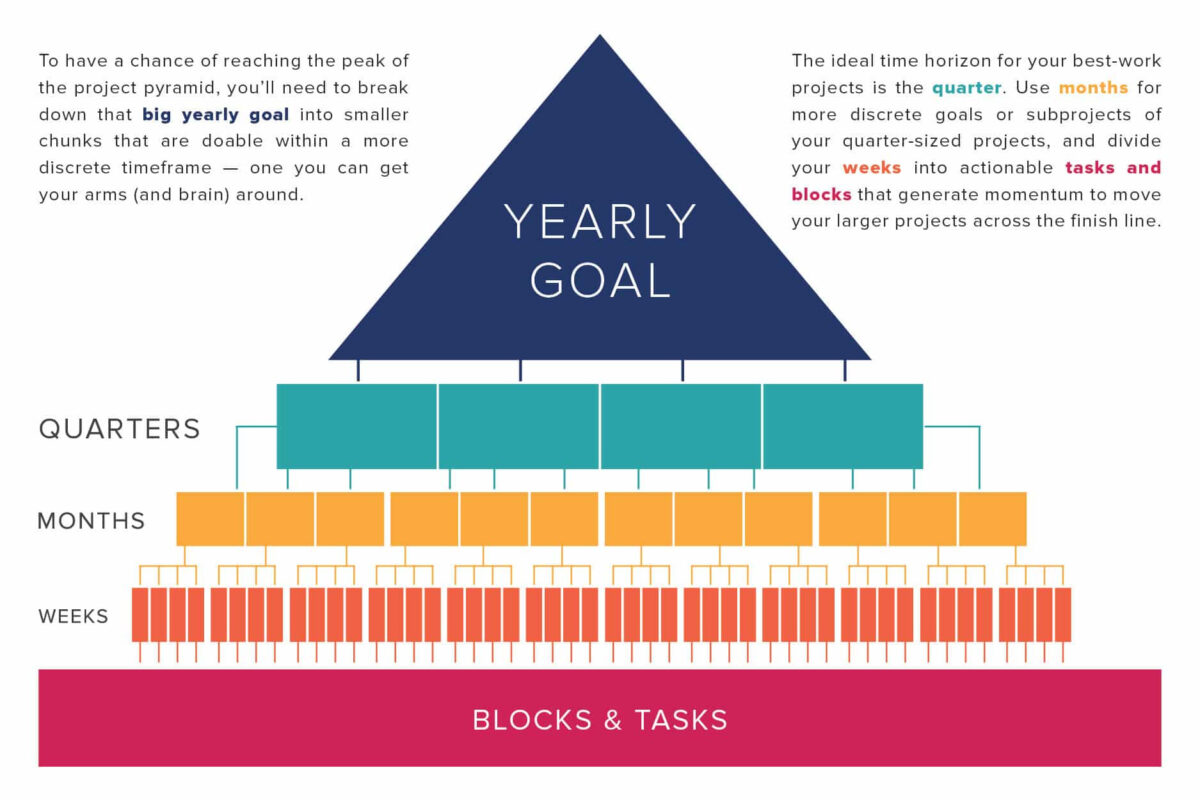Uncategorized
Task Planning Mastery: Break Down Complex Projects Like a Pro
Complex projects can seem overwhelming, but by breaking them down into manageable tasks and establishing logical dependencies, project managers can tackle even the most challenging goals. Microsoft Project offers powerful tools for creating task breakdown structures and linking dependencies to ensure smooth project flow and on-time delivery. This guide on Microsoft Project task breakdown structure and dependency linking tips provides essential techniques to master task planning, streamline workflows, and simplify project management. By the end, you’ll have the skills to break down any project into organized, actionable steps.
Why Microsoft Project Task Breakdown Structure and Dependency Linking Tips Matter
An effective task breakdown structure is crucial for project clarity, as it provides a clear roadmap from the initial stages through completion. When tasks are arranged logically and dependencies are well-structured, the project gains direction and teams can work more efficiently. Microsoft Project task breakdown structure and dependency linking tips are essential for transforming complex projects into streamlined workflows.
Using these tips allows project managers to:
- Improve Task Visibility: Breaking down tasks makes the project more manageable and easier to track.
- Ensure Efficient Task Flow: Dependencies establish a logical order, preventing delays and bottlenecks.
- Enhance Resource Allocation: Teams know what tasks are priorities, so resources are used effectively.
With a clear task breakdown structure and precise dependency linking, project managers can maintain control, minimize risks, and increase the likelihood of project success.
Getting Started with Microsoft Project Task Breakdown Structure
The task breakdown structure (TBS), also known as the work breakdown structure (WBS), is a hierarchical breakdown of project tasks. Here’s a step-by-step guide to creating an effective TBS in Microsoft Project:
1. Define Project Deliverables and Phases
Start by identifying the major deliverables or project milestones. Breaking down the project into clear phases helps define the structure of your WBS.
- Identify Deliverables:
Break the project down by deliverables, each representing a significant portion of the project’s output. For example, in a product launch, deliverables might include Product Development, Marketing Campaign, and Sales Training. - Create Project Phases:
Under each deliverable, identify phases or major tasks that contribute to its completion. For example, under Product Development, phases might include Design, Prototyping, and Testing. - Organize Tasks Hierarchically:
In Microsoft Project, use Indent and Outdent to create subtasks and organize tasks hierarchically. Each main task or phase should have subtasks that represent specific actions needed to complete that phase.
2. Add Detail with Subtasks and Work Packages
Breaking down each phase further into subtasks and work packages clarifies what each team member is responsible for and improves task tracking.
- Define Subtasks:
List the steps required to complete each phase as subtasks. For example, under the Testing phase, you might include subtasks like User Acceptance Testing and System Integration Testing. - Create Work Packages:
Each work package represents a unit of work that can be assigned and tracked. Microsoft Project allows you to set duration, resources, and cost for each work package, making it easy to manage smaller units of work. - Organize in the Gantt Chart View:
In Gantt Chart view, tasks and subtasks will appear as a visual breakdown, giving you an overview of how each part of the project contributes to the larger goal.
3. Assign Task IDs for Easy Tracking
Assign unique Task IDs to each item in the TBS. This step aids in tracking tasks, setting dependencies, and ensuring that team members can easily reference specific tasks.
- Use Task IDs Consistently:
Maintain a consistent naming convention for Task IDs to improve tracking. For instance, you can number phases as 1.0, 2.0, and subtasks as 1.1, 1.2, etc. - Leverage Task IDs in Dependency Linking:
Task IDs are essential for linking tasks logically. Using them in dependency setup clarifies relationships, making the project structure easier to follow.
Mastering Dependency Linking for Seamless Workflow
Dependencies in Microsoft Project define the relationship between tasks, ensuring that tasks follow a logical sequence. Here are essential tips for establishing strong dependencies in Microsoft Project:
1. Set Up Basic Dependency Types
Microsoft Project offers four primary dependency types: Finish-to-Start (FS), Start-to-Start (SS), Finish-to-Finish (FF), and Start-to-Finish (SF). Understanding these dependencies is key to building a flexible project timeline.
- Finish-to-Start (FS):
The most common dependency, where one task must finish before another can start. For example, Product Development must be complete before Marketing Campaign begins. - Start-to-Start (SS):
Both tasks start simultaneously. Useful for tasks that can run concurrently, such as Market Research and Product Design. - Finish-to-Finish (FF):
Both tasks finish at the same time. This dependency is helpful for tasks with synchronized end dates, such as Testing and Documentation. - Start-to-Finish (SF):
A less common dependency, used when one task must start before another can finish. For instance, Final Quality Check might need to begin before Packaging can be completed.
2. Link Tasks Using Drag-and-Drop or Task IDs
In Microsoft Project, you can link tasks by dragging lines between them in Gantt Chart view or by manually entering Task IDs in the Predecessors field.
- Drag-and-Drop in Gantt Chart View:
Select the starting task, then drag a link from the right end to the dependent task. This method is intuitive and provides a quick way to create dependencies visually. - Use Task IDs for Precise Control:
Enter Task IDs in the Predecessors field for exact dependency management. This approach is particularly helpful when working with large projects where dragging links becomes less practical.
3. Manage Lead and Lag Time
Lead and lag time provide flexibility in dependencies, allowing project managers to overlap or delay task start and finish times as needed.
- Set Lead Time for Overlapping Tasks:
Lead time allows a successor task to start before its predecessor completes. For example, if Quality Testing can begin during the last phase of Product Development, set a lead time of -2 days to overlap tasks. - Use Lag Time for Buffer Periods:
Lag time adds a delay between tasks. For instance, if you need a one-day buffer between Testing and Release, set a lag time of 1 day in the Predecessors field.
4. Regularly Review and Adjust Dependencies
Projects evolve, and dependencies often need adjusting to reflect changes in scope or resources. Regularly reviewing dependencies ensures that your project timeline remains accurate.
- Adjust Dependencies for Realistic Scheduling:
Regularly assess whether dependencies are still relevant. Update dependencies to reflect the current project status and prevent bottlenecks. - Use Dependency Constraints Wisely:
Constraints such as Must Start On or Must Finish On ensure critical tasks remain aligned with project timelines. However, use these constraints sparingly to avoid restricting project flexibility.

Discover Expert Methods for Creating Perfect Work Breakdown Structures and Dependencies
Mastering Microsoft Project task breakdown structure and dependency linking tips provides a structured approach to managing even the most complex projects. With a well-defined task breakdown and logical dependencies, project managers can improve task visibility, resource allocation, and workflow efficiency.
Develop Clear Task Hierarchies
A clear WBS or TBS makes large projects manageable and aligns tasks with project milestones. By using Microsoft Project’s hierarchy tools, project managers can ensure every task has a specific purpose, improving team accountability and resource utilization.
Create Effective Task Dependencies
Accurate dependency linking allows for a logical project flow. By understanding dependency types, using lead and lag time, and adjusting relationships as the project evolves, managers can prevent bottlenecks and keep tasks aligned with deadlines.
FAQs
Q1: How do I create a task breakdown structure in Microsoft Project?
A: Begin by defining your project’s main phases or deliverables, then break each phase down into subtasks and work packages. Use the Indent and Outdent functions in Gantt Chart view to create hierarchical relationships.
Q2: What are the main types of task dependencies in Microsoft Project?
A: Microsoft Project offers Finish-to-Start (FS), Start-to-Start (SS), Finish-to-Finish (FF), and Start-to-Finish (SF) dependencies, each providing different task relationships that support specific workflow needs.
Q3: Can I change task dependencies as the project progresses?
A: Yes, Microsoft Project allows flexibility to adjust dependencies. Regularly reviewing and updating dependencies helps maintain a realistic project timeline.
Q4: How can I manage complex dependencies that involve overlapping tasks?
A: Use lead time to overlap tasks, allowing successors to begin before predecessors are complete. Set lead times in the Predecessors field for precise control.
Q5: What’s the difference between a WBS and a TBS in Microsoft Project?
A: Both refer to breaking down a project into manageable tasks. Work Breakdown Structure (WBS) and Task Breakdown Structure (TBS) are often used interchangeably, focusing on creating a clear hierarchy of tasks for improved tracking.