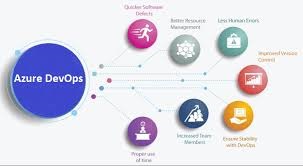Uncategorized
Seamless DevOps Integration: Project + Azure + Teams Setup Guide
Effective project management in software development requires integrating collaborative tools that keep everyone on the same page, from project managers to developers and stakeholders. Combining Microsoft Project with Azure DevOps and Teams brings together planning, development, and communication into one streamlined environment. This setup not only enhances collaboration but also boosts productivity by ensuring that everyone has access to real-time project data. This Microsoft Project integration with Azure DevOps and Teams features guide covers all the essentials, from setup to automated updates, helping teams streamline their workflows, improve transparency, and accelerate project delivery.
Table of contents
- Why Microsoft Project Integration with Azure DevOps and Teams Matters
- Setting Up Microsoft Project Integration with Azure DevOps
- Setting Up Microsoft Teams Integration
- Automating Updates and Workflows
- Connect Your Project Management with Development Workflows
- FAQs about Microsoft Project Integration with Azure DevOps and Teams Features
Why Microsoft Project Integration with Azure DevOps and Teams Matters
Modern software development depends on efficient collaboration, real-time updates, and synchronized workflows. Microsoft Project integration with Azure DevOps and Teams features unifies planning and execution, making it easy for team members to track project progress, identify issues, and communicate in real time.
With this integrated setup, teams can:
- Automate Task and Update Management: Automatically synchronize project updates across tools to ensure everyone has the latest information.
- Enhance Collaboration: Break down silos between project management and development teams, improving coordination.
- Optimize Resource Utilization: Allocate resources efficiently by viewing task status and workload in real time.
By combining Microsoft Project’s planning capabilities with Azure DevOps’ development workflows and Teams’ communication features, organizations can maximize efficiency, ensuring smooth, cohesive project delivery.
Setting Up Microsoft Project Integration with Azure DevOps
The integration between Microsoft Project and Azure DevOps allows project managers to sync tasks, track progress, and monitor development activities seamlessly. Here’s how to set up this integration:
1. Connect Microsoft Project with Azure DevOps
Linking Microsoft Project with Azure DevOps provides a direct channel between project management and development, facilitating task synchronization and enabling end-to-end visibility.
- Enable Project Access in Azure DevOps:
- In Azure DevOps, go to Project Settings and select Integrations to add Microsoft Project access. This step is essential for linking tasks and work items between the two platforms.
- Map Project Tasks to Azure DevOps Work Items:
- To connect tasks in Microsoft Project to work items in Azure DevOps, select Sync to Azure DevOps from the project options. This mapping allows Microsoft Project tasks to align with Azure DevOps’ work items, ensuring consistent tracking.
- Set Up Sync Intervals:
- Microsoft Project allows setting sync intervals to ensure regular updates. Set an automatic sync schedule (such as every 15 minutes) to ensure task progress and changes are reflected across both platforms in near real time.
- Define Fields to Sync:
- Select the fields you want to synchronize (e.g., task names, status, start/finish dates). This selection ensures that critical information is shared between Microsoft Project and Azure DevOps, improving project oversight and task visibility.
2. Import and Export Tasks Across Platforms
Project managers can streamline task allocation and tracking by importing tasks from Microsoft Project into Azure DevOps or exporting tasks for reporting and analysis.
- Import Microsoft Project Tasks to Azure DevOps:
To import tasks, go to the Azure DevOps project, select Work Items, and import the task file from Microsoft Project. The system will recognize task dependencies, dates, and assignments, making it easy to incorporate them into the development workflow. - Export Azure DevOps Work Items to Microsoft Project:
Exporting work items from Azure DevOps into Microsoft Project allows for high-level reporting and analytics. Once exported, managers can analyze project timelines, resource allocation, and task dependencies within Microsoft Project.
Setting Up Microsoft Teams Integration
Microsoft Teams enables real-time communication, file sharing, and collaboration, making it ideal for bringing together project and development updates. Integrating Microsoft Project, Azure DevOps, and Teams fosters a collaborative environment that accelerates project workflows.
1. Integrate Microsoft Project with Teams
Microsoft Project and Teams integration allow project managers and team members to view tasks, update progress, and discuss project milestones directly within the Teams interface.
- Create a Dedicated Project Channel:
Start by creating a dedicated channel for your project in Teams. This channel serves as a centralized hub where team members can access updates, discuss issues, and collaborate on tasks. - Add Microsoft Project as a Tab:
Add Microsoft Project to your Teams channel by selecting + (Add a tab) at the top of the channel, then choose Microsoft Project. This setup allows team members to view and update project tasks directly within Teams. - Enable Notifications for Project Updates:
Set up Teams notifications to alert channel members of task updates, deadline changes, or completed milestones. Notifications keep everyone aligned and informed of project progress without needing to check multiple platforms.
2. Connect Azure DevOps with Teams
Azure DevOps integration in Teams allows developers to stay informed about new work items, pull requests, and deployment updates in real time.
- Install the Azure DevOps App in Teams:
In Teams, navigate to Apps, search for Azure DevOps, and install it. This app links Azure DevOps to Teams, providing updates on development progress, code reviews, and deployments. - Configure Work Item Notifications:
Set up notifications for Azure DevOps work items, such as task assignments, status changes, and completed work. These notifications ensure that team members are updated on task progress directly in Teams. - Monitor Build and Release Pipelines:
Add your Azure DevOps pipeline as a tab in Teams to view build and release status. This tab gives everyone visibility into the development pipeline, enabling quicker responses to build failures or release issues.
Automating Updates and Workflows
Automation is essential for reducing manual effort and ensuring timely communication. With Microsoft Project, Azure DevOps, and Teams integration, project managers can automate repetitive tasks and status updates.
1. Set Up Automated Status Updates
Automated status updates keep stakeholders informed without requiring manual input.
- Automate Task Status Changes:
Use Microsoft Project’s automation settings to update task statuses when specific conditions are met (e.g., when all dependent tasks are complete). These updates are synced with Azure DevOps and appear in Teams notifications, keeping everyone informed. - Configure Scheduled Reports:
Schedule project status reports in Microsoft Project and send them directly to Teams channels or specific team members. Regular reporting improves transparency, keeping stakeholders updated on progress.
2. Integrate Power Automate for Custom Workflows
Microsoft Power Automate offers custom workflows that enhance integration and automate complex tasks across Project, Azure DevOps, and Teams.
- Create Task Alerts and Reminders:
Set up Power Automate to send reminders for upcoming deadlines, priority tasks, or overdue items. These alerts can appear in Teams, reducing the likelihood of missed deadlines. - Automate Document Sharing and Storage:
Automatically save completed work items or project documents from Azure DevOps to a Teams channel or SharePoint folder. Automated document storage reduces clutter and keeps project files organized.
3. Implementing Cross-Platform Dashboards
For a comprehensive view of project progress, use dashboards to display key metrics from Microsoft Project, Azure DevOps, and Teams in one place.
- Power BI for Project Analytics:
Microsoft Power BI can create cross-platform dashboards that pull data from Microsoft Project, Azure DevOps, and Teams. These dashboards track task completion rates, resource utilization, and project timelines. - Embed Dashboards in Teams:
Embed Power BI dashboards within Teams to provide easy access to analytics for all team members. Real-time data visualization helps teams make informed decisions based on accurate project insights.

Connect Your Project Management with Development Workflows
Integrating Microsoft Project with Azure DevOps and Teams features bridges the gap between project planning and development, ensuring seamless collaboration and efficient task management. By leveraging these tools, teams can centralize project data, streamline communication, and automate repetitive tasks, leading to faster and more reliable project delivery.
Optimize Communication and Transparency
This integration fosters clear communication by providing access to project information across platforms. With Teams as the central hub, team members can easily discuss issues, review progress, and stay updated on project changes.
Increase Agility in Development and Project Management
With automated workflows, synchronized updates, and cross-platform dashboards, teams can respond to project changes with agility. This responsiveness supports timely decision-making, empowering organizations to deliver high-quality projects that align with strategic goals.
FAQs about Microsoft Project Integration with Azure DevOps and Teams Features
Q1: What benefits does Microsoft Project integration with Azure DevOps and Teams offer?
A: This integration provides a unified environment for project planning, development, and communication. It streamlines task tracking, improves visibility across teams, and reduces manual updates, fostering better project coordination and faster delivery.
Q2: How do I set up automated notifications for task updates?
A: In Teams, you can enable notifications for both Microsoft Project and Azure DevOps. Go to your Teams channel settings, select the appropriate app, and configure notifications for task updates, completed items, and status changes.
Q3: Can I track build and release pipelines from Azure DevOps in Teams?
A: Yes, by adding Azure DevOps pipelines as a tab in Teams, you can monitor build and release statuses directly in your Teams channel, providing easy access to the development pipeline.
Q4: How does Power Automate enhance integration between these platforms?
A: Power Automate enables custom workflows that automate repetitive tasks, such as task reminders, document sharing, and status updates. These automated workflows ensure that project information flows smoothly across Project, Azure DevOps, and Teams.
Q5: What types of reports can I automate in this setup?
A: Microsoft Project allows you to automate project status reports, task progress summaries
, and resource utilization reports. These can be scheduled for regular delivery to stakeholders via Teams, improving project transparency.
This integration provides a unified environment for project planning, development, and communication. It streamlines task tracking, improves visibility across teams, and reduces manual updates, fostering better project coordination and faster delivery.
In Teams, you can enable notifications for both Microsoft Project and Azure DevOps. Go to your Teams channel settings, select the appropriate app, and configure notifications for task updates, completed items, and status changes.
Yes, by adding Azure DevOps pipelines as a tab in Teams, you can monitor build and release statuses directly in your Teams channel, providing easy access to the development pipeline.
Power Automate enables custom workflows that automate repetitive tasks, such as task reminders, document sharing, and status updates. These automated workflows ensure that project information flows smoothly across Project, Azure DevOps, and Teams.
Microsoft Project allows you to automate project status reports, task progress summaries
, and resource utilization reports. These can be scheduled for regular delivery to stakeholders via Teams, improving project transparency.