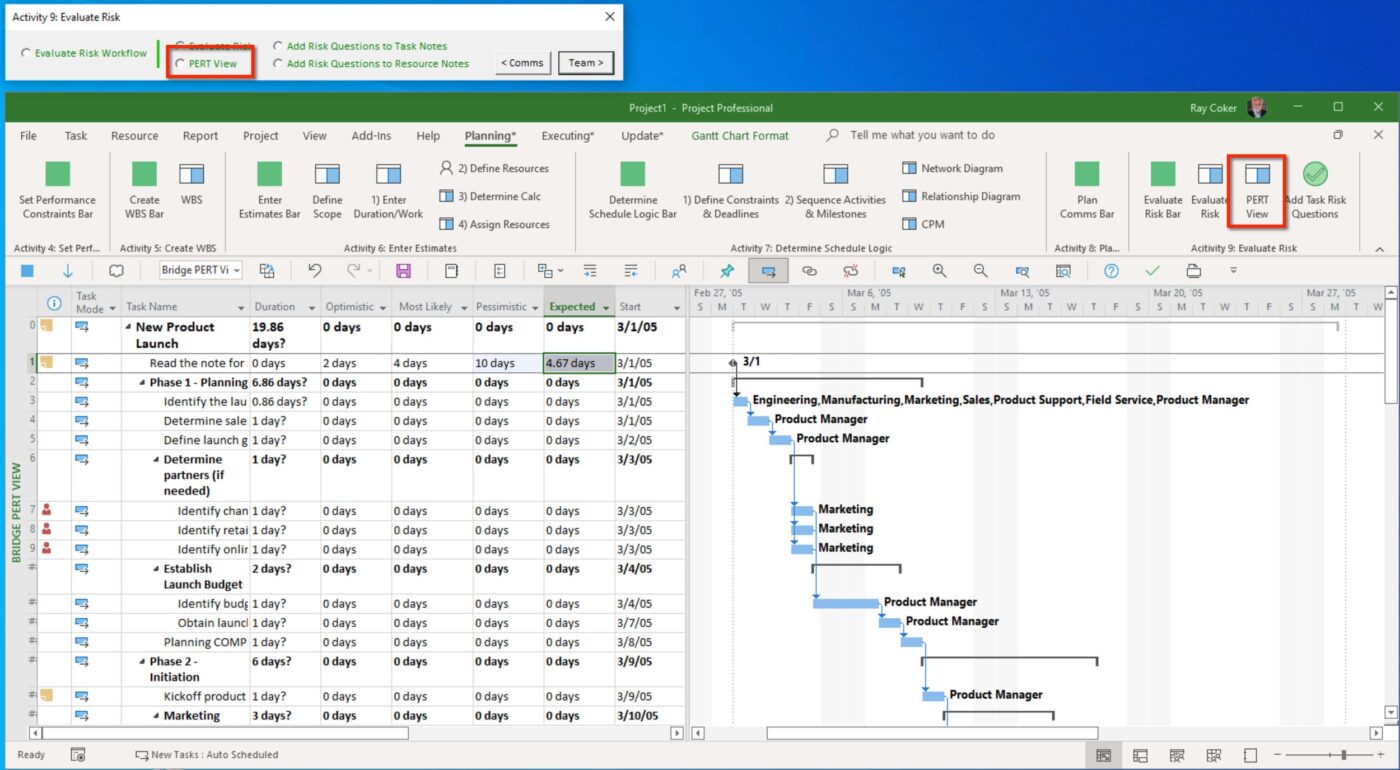Uncategorized
Risk Management Excellence: Project’s Built-in Risk Tools Guide
Managing risks effectively is essential to project success. With uncertainties around resources, timelines, and deliverables, having a robust risk management framework is critical to keep projects on track. Microsoft Project provides powerful tools to identify, assess, and mitigate risks, allowing project managers to plan proactively and minimize potential disruptions. This Microsoft Project risk assessment and mitigation tracking features guide explores the core capabilities of Microsoft Project’s built-in risk management tools, offering insights into risk tracking, impact analysis, and proven mitigation strategies.
Table of contents
- The Importance of Microsoft Project Risk Assessment and Mitigation Tracking Features
- Setting Up Risk Management in Microsoft Project
- Tracking and Monitoring Risks in Microsoft Project
- Best Practices for Microsoft Project Risk Assessment and Mitigation Tracking1. Prioritize High-Impact Risks
- Minimize Project Uncertainties with Built-In Risk Management Features
The Importance of Microsoft Project Risk Assessment and Mitigation Tracking Features
Project risks, ranging from budget overruns to resource constraints, can compromise the project’s objectives if left unchecked. Microsoft Project risk assessment and mitigation tracking features provide project managers with comprehensive tools to detect and manage these uncertainties. By integrating these features into project workflows, managers gain visibility into potential threats, allowing them to develop contingency plans and prioritize risks based on their impact.
Using Microsoft Project’s risk tools offers several benefits:
- Proactive Risk Identification: Recognize potential risks early, enabling preventive measures.
- Impact Analysis: Evaluate the effect of identified risks on project timelines, costs, and deliverables.
- Mitigation and Contingency Planning: Develop strategies to reduce risk impact, ensuring project stability.
With Microsoft Project’s integrated risk management features, teams can approach risk management strategically, transforming potential disruptions into manageable tasks.
Setting Up Risk Management in Microsoft Project
Implementing Microsoft Project risk assessment and mitigation tracking features begins with understanding how to create and track risks. Here’s a step-by-step setup guide to get started:
1. Identify and Document Potential Risks
Begin by identifying the specific risks that could impact the project. Each risk should be documented in a Risk Register—a dedicated space for tracking risk types, descriptions, and potential impacts.
- Create a Risk Register in Microsoft Project:
- Use Microsoft Project’s custom fields to add risk information. Add columns for Risk ID, Risk Description, Likelihood, Impact, and Risk Owner.
- Document each risk as a separate line item, detailing the nature of the risk, the probability of occurrence, and potential outcomes if it materializes.
- Set Up Risk Categories:
- Organize risks into categories, such as Technical Risks, Operational Risks, and Financial Risks. Categorizing risks makes it easier to assign appropriate mitigation strategies and monitor risk trends.
2. Conduct Risk Assessment and Impact Analysis
Once risks are documented, assess each one based on its likelihood and impact. Microsoft Project’s risk assessment tools help evaluate how each risk could affect project outcomes.
- Likelihood and Impact Ratings:
Assign a numerical rating for each risk’s likelihood (e.g., from 1-5) and impact (e.g., from 1-5). These ratings help prioritize risks by highlighting those with the highest potential impact. - Risk Priority Calculation:
Calculate each risk’s Priority Score by multiplying likelihood and impact. Risks with higher scores demand immediate attention and mitigation. Microsoft Project’s custom fields feature allows for easy setup of this priority calculation.
3. Establish Mitigation and Contingency Plans
Effective risk management involves not only identifying and assessing risks but also creating mitigation and contingency plans to address them.
- Mitigation Strategies:
Outline specific actions to reduce or eliminate each risk. For example, if a risk involves potential resource shortages, a mitigation strategy might be to secure backup resources in advance. - Contingency Plans:
Contingency plans provide a response framework if a risk becomes a reality. In Microsoft Project, you can document these plans alongside each risk in the Risk Register for quick access. - Assign Risk Owners:
Assign team members responsible for managing each risk. Risk owners oversee mitigation efforts, ensuring risks are addressed proactively.
Tracking and Monitoring Risks in Microsoft Project
Microsoft Project provides robust features for ongoing risk monitoring, ensuring that managers can keep track of risk status and adjust as needed.
1. Risk Tracking and Status Updates
Ongoing risk tracking is essential for effective risk management. Use Microsoft Project’s Task and Resource Management views to keep risks visible and up-to-date.
- Monitor Risk Status:
Regularly update risk statuses (e.g., “Active,” “Mitigated,” “Resolved”). This practice provides a clear snapshot of the project’s current risk landscape. - Automate Risk Notifications:
Set up notifications to alert project managers and stakeholders when specific risk thresholds are met or when a risk’s status changes. This proactive communication ensures that everyone is aware of emerging risks.
2. Conducting Regular Risk Reviews
Microsoft Project allows for routine risk reviews, essential to maintain control over potential project uncertainties.
- Weekly or Monthly Risk Reviews:
Set regular intervals to review the project’s Risk Register and assess any changes. Use this time to update risk likelihood and impact ratings based on project progress and to adjust mitigation strategies. - Risk Trend Analysis:
Over time, track risk trends to identify patterns. For instance, recurring risks might indicate underlying issues, such as consistent resource constraints. Trend analysis helps managers understand recurring issues and develop preventive measures.
3. Leveraging Impact Analysis for Data-Driven Decisions
Impact analysis is a vital part of assessing how risks could affect project objectives. Microsoft Project’s risk assessment and mitigation tracking features support data-driven decision-making by providing insights into each risk’s potential impact on resources, timelines, and deliverables.
- Timeline and Budget Impact:
Use Microsoft Project’s impact analysis tools to assess how risks could affect the project timeline and budget. For example, delayed resources may extend project deadlines, while financial risks could increase project costs. - Scenario Planning and What-If Analysis:
Explore the potential effects of various risks on the project by creating hypothetical scenarios. Microsoft Project’s What-If Analysis feature allows you to simulate different risk situations, providing valuable insights into potential outcomes.
Best Practices for Microsoft Project Risk Assessment and Mitigation Tracking1. Prioritize High-Impact Risks
Focus on risks that have a high impact on critical project objectives. Microsoft Project’s risk assessment tools allow you to rank risks based on their priority score, helping you allocate resources to those that require immediate attention.
2. Update the Risk Register Consistently
Ensure that risk information is accurate and up-to-date by consistently revisiting the Risk Register. Regular updates provide stakeholders with a current view of the risk landscape and facilitate proactive decision-making.
3. Leverage Custom Fields for Comprehensive Risk Tracking
Microsoft Project’s custom fields enable deeper risk analysis. Add fields for specific data, such as “Mitigation Status” or “Contingency Plan Details,” to gain a thorough understanding of each risk’s status and planned responses.
4. Communicate Risk Plans with Stakeholders
Transparency is key in risk management. Keep stakeholders informed of current risks and planned mitigation efforts. Microsoft Project’s integration with Power BI and other reporting tools allows for visualizations and reports that convey risk information effectively, fostering buy-in from project stakeholders.

Minimize Project Uncertainties with Built-In Risk Management Features
With Microsoft Project risk assessment and mitigation tracking features, project managers can transform risk management from a reactive process into a proactive approach that safeguards project success. By identifying, assessing, and planning for risks, teams can focus on delivering project objectives without being derailed by unexpected challenges.
Empower Your Team with Clear Risk Mitigation Strategies
Equipping your team with clear strategies for risk mitigation ensures they understand their role in managing risks. Microsoft Project’s risk management tools support a collaborative approach, empowering team members to monitor and address risks as they arise.
Promote a Culture of Risk Awareness
A culture of risk awareness is essential to project success. When everyone on the team is aware of potential risks and understands the plan for managing them, projects can proceed more smoothly. Microsoft Project facilitates this awareness with tools for risk documentation, tracking, and reporting.
FAQs
Q1: How does Microsoft Project help with risk management?
A: Microsoft Project offers risk assessment, tracking, and mitigation features, including customizable fields for risk identification, impact analysis tools, and the ability to create contingency plans to address potential issues proactively.
Q2: What is a risk register, and how do I create one in Microsoft Project?
A: A risk register is a document used to record identified risks, their likelihood, impact, and mitigation plans. You can create a risk register in Microsoft Project by setting up custom fields to capture relevant risk data.
Q3: Can Microsoft Project send notifications for high-priority risks?
A: Yes, Microsoft Project allows for notifications and alerts when certain risk thresholds are reached or a risk’s status changes, helping project managers stay informed of critical issues in real-time.
Q4: How often should I review project risks?
A: Reviewing project risks at regular intervals, such as weekly or monthly, ensures the risk register remains accurate and allows for timely adjustments to mitigation plans as the project evolves.
Q5: Can I integrate Microsoft Project with other tools for risk reporting?
A: Yes, Microsoft Project integrates with Power BI and other reporting tools, enabling project managers to create visual risk reports that are easy to share with stakeholders.
Microsoft Project offers risk assessment, tracking, and mitigation features, including customizable fields for risk identification, impact analysis tools, and the ability to create contingency plans to address potential issues proactively.
A risk register is a document used to record identified risks, their likelihood, impact, and mitigation plans. You can create a risk register in Microsoft Project by setting up custom fields to capture relevant risk data.
Yes, Microsoft Project allows for notifications and alerts when certain risk thresholds are reached or a risk’s status changes, helping project managers stay informed of critical issues in real-time.
Reviewing project risks at regular intervals, such as weekly or monthly, ensures the risk register remains accurate and allows for timely adjustments to mitigation plans as the project evolves.
Yes, Microsoft Project integrates with Power BI and other reporting tools, enabling project managers to create visual risk reports that are easy to share with stakeholders.