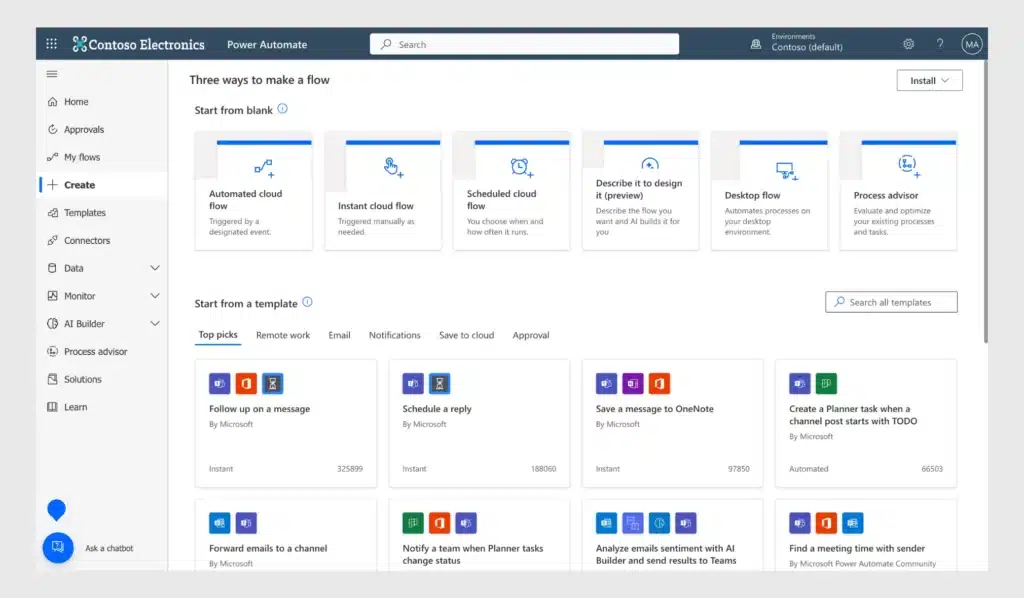Uncategorized
Supercharge Team Collaboration with Microsoft Project-SharePoint Integration
The modern workplace thrives on collaboration, efficient project management, and real-time access to information. Integrating Microsoft Project with SharePoint is an invaluable approach for teams looking to streamline workflows, enhance task management, and foster a truly collaborative environment. Microsoft Project SharePoint integration brings together two powerful tools, enabling teams to track, share, and coordinate tasks effortlessly, which maximizes productivity and improves project outcomes. This guide delves into the core features of this integration, including setup, essential use cases, and best practices to make your team’s collaboration a strategic asset.
Why Microsoft Project SharePoint Integration Matters
Organizations often deal with complex projects that require effective planning, resource management, and seamless communication. Microsoft Project is a robust tool for planning and tracking tasks, while SharePoint serves as an exceptional platform for file storage, document sharing, and real-time collaboration. Integrating these platforms transforms how teams handle project data, providing a single source of truth where everything from timelines to task dependencies and project updates is easily accessible.
With Microsoft Project SharePoint integration, teams can bridge gaps in communication, manage project timelines more effectively, and ensure each member is aligned with overall project goals. This integration addresses several pain points:
- Centralized Project Data: Ensures that all relevant project information is stored in one place, enhancing accessibility and reducing data silos.
- Enhanced Task Collaboration: Allows team members to view, assign, and update tasks in real-time, keeping everyone on the same page.
- Improved Productivity: Automates workflows and reduces time spent on manual updates, freeing up resources for more value-driven tasks.
By optimizing these areas, organizations can achieve better project outcomes while promoting a more collaborative and agile work culture.
Setting Up Microsoft Project-SharePoint Integration
To take advantage of Microsoft Project SharePoint integration, setting up the connection between these two platforms is the first step. Here’s a step-by-step guide to ensure a seamless integration:
- Prepare Your SharePoint Site:
- Start by creating a dedicated SharePoint site for your project. This site will serve as the repository for all documents, updates, and project-related communications.
- Define user permissions to ensure that the right team members have access to specific project sections.
- Enable Integration in Microsoft Project:
- Open Microsoft Project and go to the Project tab. Select Sync with SharePoint. You’ll need to link to the SharePoint site where you want the data stored.
- Choose whether to sync all project tasks or specific ones, depending on the project’s needs.
- Map Fields Between Project and SharePoint:
- Ensure that fields in Microsoft Project, such as Task Name, Start Date, End Date, and Status, map correctly to SharePoint’s columns. This mapping allows for consistent data updates between both platforms.
- Test the Integration:
- Run a test sync with sample data to ensure everything works as expected. Verify that tasks created in Microsoft Project appear on SharePoint and that updates on SharePoint reflect back in Microsoft Project.
Once these steps are complete, your team will be equipped with a powerful collaboration setup that connects Microsoft Project SharePoint integration for a streamlined workflow.
Key Features of Microsoft Project SharePoint Integration
1. Task Synchronization for Real-Time Updates
With Microsoft Project SharePoint integration, tasks are automatically synchronized between platforms. This synchronization includes:
- Real-time Updates: When a team member modifies a task, these updates are instantly reflected across both platforms. Real-time updates ensure every member has access to the latest information.
- Task Assignment and Progress Tracking: Assign tasks within Microsoft Project, and have team members update their progress on SharePoint. This simplifies project tracking and makes it easy to monitor completion rates, potential bottlenecks, and overall productivity.
2. Document Management and File Sharing
A core component of SharePoint’s value lies in its document management capabilities, which enhance collaboration. With this integration:
- Centralized Document Storage: Project-related documents, reports, and presentations are stored within the dedicated SharePoint site, providing easy access for all team members.
- Version Control: SharePoint allows for version history tracking, so teams can revert to previous versions of a document if needed.
- File Permissions: Define access permissions to ensure that sensitive documents are accessible only to the necessary stakeholders.
3. Improved Collaboration and Communication
Microsoft Project SharePoint integration enables a level of collaboration where communication barriers are minimized. Here’s how it boosts team synergy:
- Integrated Notifications: Team members receive notifications for updates on tasks, deadlines, and project milestones. This proactive communication reduces the need for constant check-ins and status meetings.
- Collaborative Task Management: SharePoint’s commenting and discussion features allow team members to communicate within specific tasks, ensuring that discussions remain contextually relevant.
- Enhanced Visibility for Stakeholders: SharePoint’s accessibility means that stakeholders can view project progress without needing access to Microsoft Project, giving them a clear understanding of timelines and achievements.

Best Practices for Microsoft Project SharePoint Integration
1. Regularly Update Project Tasks and Documents
To maximize the benefits of Microsoft Project SharePoint integration, establish a routine for updating project tasks and documents. Encourage team members to update their assigned tasks regularly to ensure that the SharePoint site reflects the latest information. Consistent updates not only boost productivity but also improve the accuracy of the project timeline.
2. Use SharePoint Lists for Customization
SharePoint lists are highly customizable, and using them in conjunction with Microsoft Project enhances project data management. Customize your SharePoint lists to include fields such as task priorities, responsible departments, and task dependencies. These lists will improve reporting capabilities and provide a comprehensive view of the project’s status.
3. Implement Access Controls and Permissions
Given that project information is often sensitive, controlling access within SharePoint is essential. Define user roles and permissions to maintain data security and integrity. Setting access levels ensures that team members can access information pertinent to their roles, reducing the risk of data breaches or unauthorized modifications.
4. Automate Repetitive Tasks with Power Automate
Microsoft Power Automate can be an asset in further streamlining your workflow. For example, you can set up automatic notifications for approaching deadlines or approvals for document uploads. Power Automate’s integration with Microsoft Project and SharePoint simplifies task management, reduces manual workloads, and enhances team responsiveness.
Boost Team Productivity with Seamless SharePoint Integration
To make the most of Microsoft Project SharePoint integration, it’s essential to leverage its potential to enhance productivity, streamline communications, and make data-driven decisions. This integration transforms how teams approach collaborative project management, removing common barriers and making it easy to meet project milestones.
Maximize Data Visibility and Insights
The visibility provided by this integration is key to a successful project. When data is accessible and centralized, decision-making becomes faster and more accurate. Microsoft Project’s advanced analytics paired with SharePoint’s accessibility makes for a data-rich environment that drives strategic decisions.
Promote a Culture of Collaboration
When teams have access to tools that support collaboration, productivity soars. By using Microsoft Project SharePoint integration effectively, teams can move away from silos and focus on creating a collaborative environment that values transparency and communication.
FAQs
Microsoft Project SharePoint integration is the process of connecting Microsoft Project and SharePoint to synchronize project tasks, timelines, documents, and communication, fostering an environment for seamless team collaboration.
Yes, Microsoft Project Online and SharePoint Online both support integration without the need for a Project Server. Integration works within the Office 365 environment.
SharePoint’s mobile app provides access to documents and tasks on the go. While the full project management functionality may be limited, team members can access essential documents and updates on their mobile devices.
Absolutely. This integration scales well for larger teams and complex projects, as it centralizes data and enhances communication, reducing the risks of project delays or miscommunication.
SharePoint provides robust security features, including user access controls, file permissions, and data encryption, ensuring that project data remains secure and accessible only to authorized users.