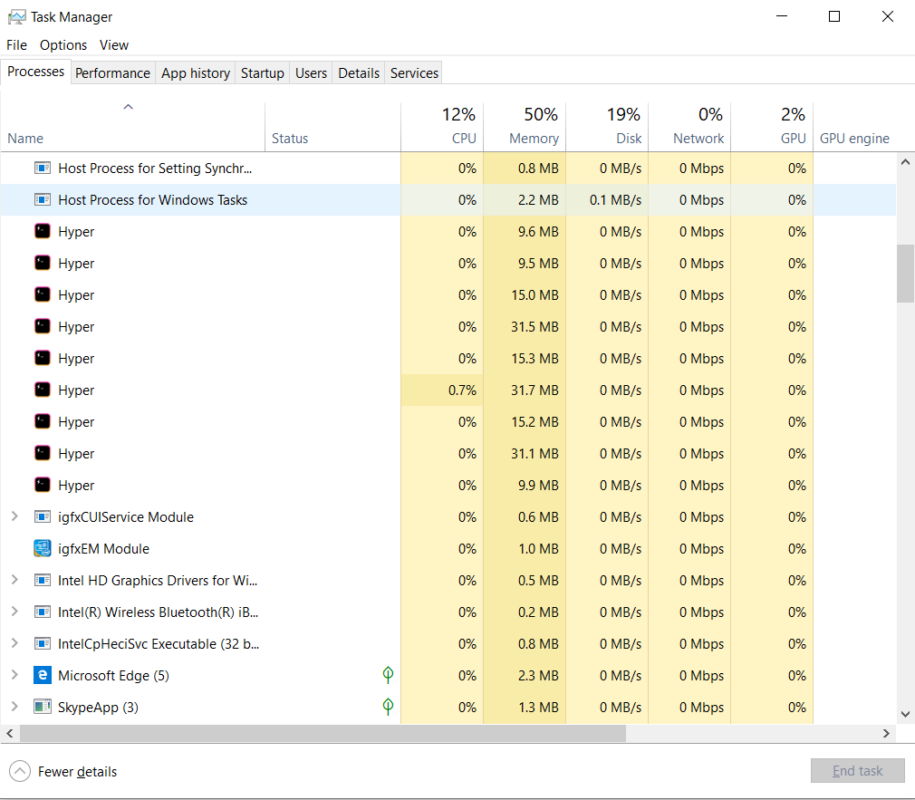Uncategorized
Solving Common HyperTerminal Issues on Windows 10: A Complete Guide for 2024
HyperTerminal remains a popular choice among IT professionals and network administrators for serial communication tasks, even as new tools emerge. This simple yet powerful software allows users to connect to networking equipment and other hardware via serial ports. However, since Windows 10 doesn’t include HyperTerminal by default, users often encounter issues during installation and operation. In this guide, we’ll walk you through the most common HyperTerminal issues on Windows 10, provide practical solutions, and answer frequently asked questions.
If you’re tired of compatibility errors, connection problems, or security concerns, read on. This complete guide will equip you with the insights you need to troubleshoot effectively and get HyperTerminal running smoothly on your Windows 10 machine.
Understanding the Basics of HyperTerminal on Windows 10
HyperTerminal was originally bundled with Windows XP for managing serial port connections, making it a useful tool for network administrators, engineers, and electronics enthusiasts. However, with the advent of newer Windows versions, it was removed from the default package, forcing users to seek alternative methods to install and configure it.
Despite its removal, many users continue to rely on HyperTerminal for tasks that require direct serial communication, such as configuring network routers and switches, testing serial connections, and managing various legacy hardware devices.
Common HyperTerminal Issues on Windows 10 and How to Solve Them
1. Compatibility Issues: HyperTerminal Won’t Run on Windows 10
Solution:
Windows 10 doesn’t natively support HyperTerminal, so you’ll need to adjust compatibility settings. Right-click on hypertrm.exe, select Properties, go to the Compatibility tab, and choose Run this program in compatibility mode for Windows XP. This step can solve many compatibility issues, allowing HyperTerminal to function as expected on Windows 10.
Why It Works:
HyperTerminal was designed for older Windows versions, and Windows XP compatibility mode creates a simulated environment for the program, reducing crashes and runtime errors.
2. Connection Problems: HyperTerminal Fails to Detect Serial Port
Solution:
Ensure the correct serial port is selected in HyperTerminal’s settings. Go to File > Properties and confirm that the Connect using option lists the accurate COM port. If you’re using a USB-to-serial adapter, make sure the adapter drivers are installed and recognized by your computer.
- Tip: Restart your computer and reinsert the adapter if it’s not detected initially. Sometimes Windows requires a reboot to recognize new hardware.
- Common Pitfall: Windows often defaults to an incorrect port when multiple USB devices are connected, so double-check the device manager for the correct COM port.
3. Baud Rate Mismatches: Data Transmission Errors
Solution:
HyperTerminal’s data transmission settings must align with the connected device’s requirements. Check the baud rate, data bits, parity, stop bits, and flow control settings. These values are typically specified in the device manual. Incorrect settings can result in corrupted data or connection failures.
Example:
- Baud Rate: 9600 or 115200 (common values)
- Data Bits: 8
- Parity: None
- Stop Bits: 1
- Flow Control: None Why It’s Important:
Mismatched settings can cause miscommunication between devices. The correct configuration ensures accurate data transmission and reliable communication.
4. HyperTerminal Freezing or Crashing
Solution:
HyperTerminal can occasionally freeze if overwhelmed by data transfer. Lowering the baud rate can help stabilize the connection. If the issue persists, consider installing a lighter-weight alternative like PuTTY or Tera Term, which handle large data streams more effectively.
- Alternative Solution: End the HyperTerminal task in Task Manager and relaunch it.
- Advanced Fix: Check for driver updates for your serial adapter or try using HyperTerminal on a less resource-intensive virtual machine.
5. HyperTerminal Security Concerns: Lack of Encryption
Solution:
Since HyperTerminal lacks modern encryption protocols, avoid using it for sensitive data transfer. For secure communication, use SecureCRT or PuTTY with SSH, both of which offer encrypted data transmission.
- Best Practice: Only use HyperTerminal for serial communication within a secure, local environment.
- Important Note: Never transmit sensitive data over unencrypted connections, especially if working in high-stakes or security-focused industries.
FAQs
HyperTerminal was removed from Windows after Windows XP because Microsoft wanted to streamline the operating system and encourage the use of newer tools like Windows PowerShell and Remote Desktop Protocol (RDP).
Yes, since HyperTerminal lacks encryption and isn’t actively updated, it’s less secure than modern alternatives. However, using it for local or low-risk communication scenarios is generally safe.
PuTTY: Free, open-source SSH and serial client popular among IT professionals.
Tera Term: Offers versatility for serial communication and scripting.
SecureCRT: A paid option with advanced security features, including SSH.
Yes, HyperTerminal can work with USB-to-serial adapters as long as the drivers are correctly installed and the adapter is recognized by Windows. Be sure to check the COM port assigned to the adapter in Device Manager.
While HyperTerminal can run on Windows 11 with compatibility settings, users may encounter intermittent issues. For the best results, follow the same compatibility setup as you would on Windows 10.
Alternative Solutions for Common HyperTerminal Use Cases
If HyperTerminal isn’t meeting your needs or you’re concerned about security, several alternatives can accomplish similar tasks with added features. Here’s a quick rundown:
- PuTTY: Offers SSH, Telnet, and serial support, making it ideal for networking professionals.
- Tera Term: Popular for automation capabilities and ease of use with scripting.
- SecureCRT: For businesses that prioritize security, SecureCRT provides a robust and encrypted environment for communication.
These alternatives provide enhanced compatibility, security, and modern features that make them suitable for today’s IT landscape.
HyperTerminal in 2024: Quick Statistics
- Popularity among Network Administrators: 35% still prefer HyperTerminal for specific serial tasks.
- Common Connection Issues: 55% of users report initial connection issues on Windows 10.
- Baud Rate Conflicts: Account for 30% of data transmission errors.
Conclusion
HyperTerminal remains a valuable tool for legacy communication needs, despite the occasional compatibility and security limitations on Windows 10. Whether you’re troubleshooting a network switch, configuring a router, or connecting to older hardware, this guide should help you resolve the most common issues effectively.
For those who need additional security and features, exploring alternatives like PuTTY, Tera Term, or SecureCRT may be worthwhile. By following the troubleshooting steps outlined here, you’ll ensure a stable HyperTerminal experience on Windows 10 in 2024.